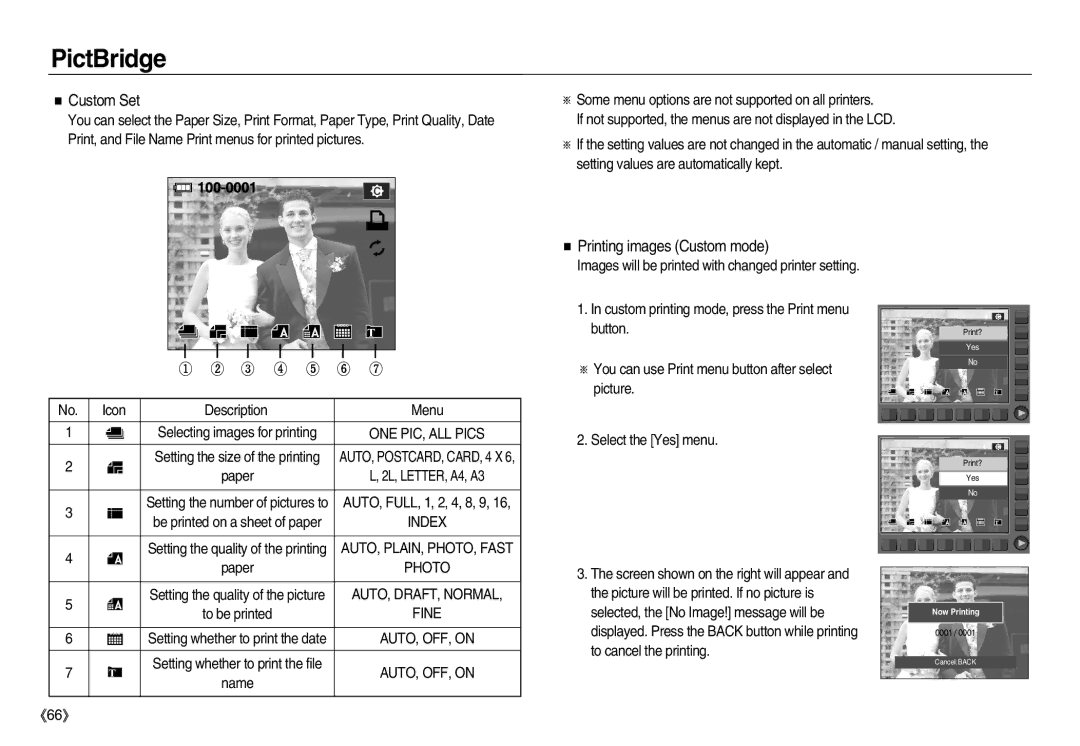EC-NV15ZSBA/US, EC-NV15ZBDA/E1, EC-NV15ZBBA/TR, EC-NV15ZBDD/AS, EC-NV15ZSBA/CA specifications
The Samsung EC-NV15 series of digital cameras, which includes models like EC-NV15ZSDA/E1, EC-NV15ZBBA/RU, EC-NV15ZSBA/RU, EC-NV15ZSBA/E1, and EC-NV15ZSBA/E2, represent a blend of cutting-edge technology and user-friendly design. These compact cameras are designed to meet the needs of both novice and experienced photographers, providing an array of features that enhance the photography experience.One of the standout features of the EC-NV15 series is its impressive 14.2-megapixel sensor. This high resolution allows for detailed images, making it easier to capture stunning visuals, whether you’re shooting landscapes, portraits, or action shots. The cameras support a maximum image resolution of 4320 x 3240 pixels, ensuring that prints retain clarity even in larger formats.
Enhanced optical performance is provided by the included 5x optical zoom lens, which ranges from 26mm to 130mm in 35mm equivalent terms. This flexibility makes it ideal for various types of photography, from wide-angle shots to close-ups. The cameras also feature Samsung’s Smart Auto technology, which automatically adjusts camera settings based on the shooting environment. This means less time fiddling with manual adjustments and more time capturing the moment.
The EC-NV15 models are equipped with a range of scene modes and filters, giving users creative control over their shots. Whether you prefer a classic black and white image or want to add a vintage touch, there’s an option for every taste. Furthermore, these cameras come with HD video recording capabilities, allowing users to capture high-quality videos alongside still images.
In terms of usability, the Samsung EC-NV15 series boasts a bright 2.7-inch LCD screen that makes composing and reviewing shots simple and enjoyable. The intuitive interface and compact design ensure that the cameras fit comfortably in your hand, encouraging spontaneous photography on-the-go.
Battery life is another consideration, with these models featuring efficient power management that allows for extended shooting sessions without frequent recharges. Connectivity options, including USB and HDMI outputs, enable easy sharing of photos and videos to other devices.
Overall, the Samsung EC-NV15 series combines advanced imaging technologies with user-friendly features, making it a versatile choice for anyone looking to enhance their photography skills in a portable package.