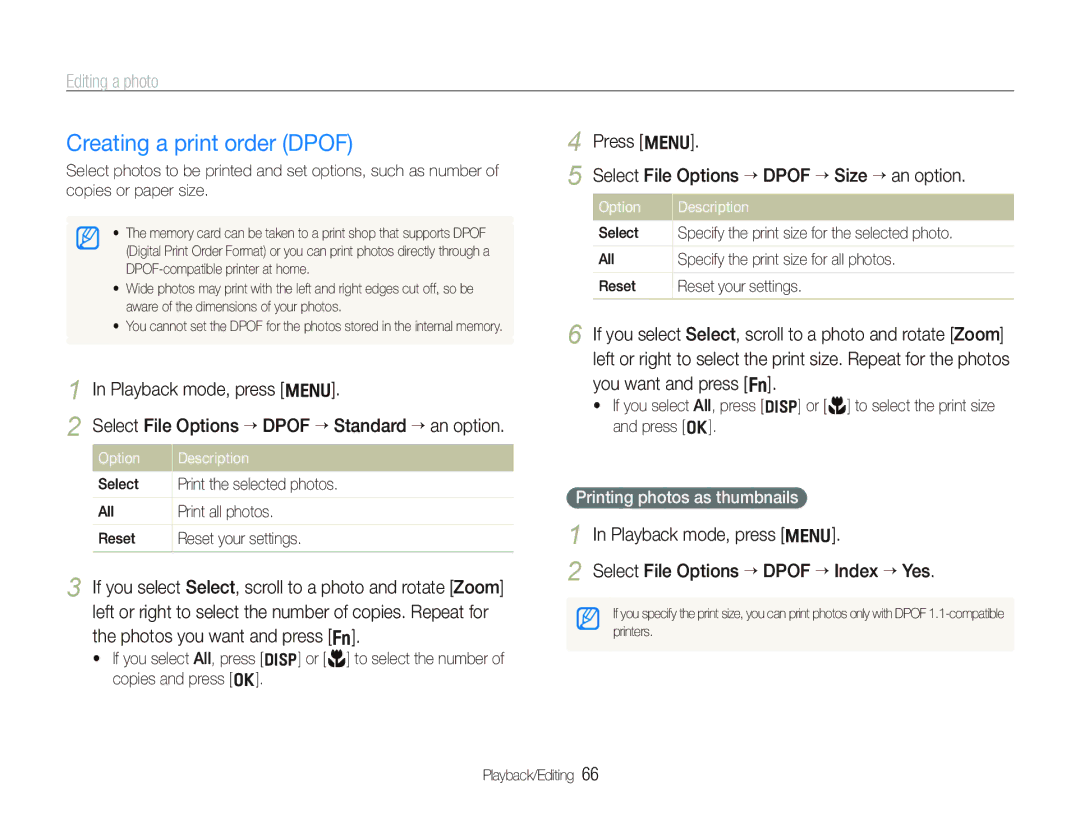PL100/PL101
Handle and dispose of batteries and chargers with care
Health and safety information
Prevent damage to subjects’ eyesight
Keep your camera away from small children and pets
Protect batteries, chargers, and memory cards from damage
Health and safety information
Protect your camera’s lens
Use only Samsung-approved accessories
Allow only qualified personnel to service your camera
Ensure maximum battery and charger life
Copyright information
Abbreviations used in this manual
Shooting mode icons
Indications used in this manual
Icons used in this manual
Exposure Brightness
Expressions used in this manual
Pressing the shutter
Subject, background, and composition
Common questions
Taking photos of people
Quick reference
Contents
Contents
Basic functions
Basic functions
Optional accessories
Unpacking
Camera case Memory card Cable
Tripod mount
Camera layout
Camera layout
Icon Mode Description
Button
Battery
Inserting the battery and memory card
Removing the battery and memory card
Indicator light �Red Charging �Green Fully charged
Charging the battery and turning your camera on
Charging the battery
Turning on your camera in Playback mode
Press Power
Performing the initial setup
Information
Learning icons
Icons on the left
Icons on the right
Press o to confirm the highlighted option or menu
Shooting mode, press m
Use the navigation buttons to scroll to an option or
Menu
Press F or t to scroll to a white balance option
Rotate the mode dial to p Press m
Selecting a white balance option in the P mode
Selecting options
Press D repeatedly to change a display type
Setting the display and sound
Setting the sound
Changing the display type
Press Shutter to take a photo
Taking photos
Press Front LCD to turn on the front display
Turning on the front display
Zooming
Taking photos
Digital range
Digital zoom
Half-pressing the shutter button
When H is displayed
Select the d mode to reduce camera shake digitally. p
Holding your camera correctly
Preventing your subject from being out of focus
Extended functions
Rotate the mode dial to S Align your subject in the frame
Using the Smart Auto mode
Shooting modes
Half-press Shutter to focus Press Shutter to take the photo
Using the Scene mode
Rotate the mode dial to s Select a scene
Shooting modes
Adjusting the exposure in the Night mode
Using the frame guide
Using the Night mode
To cancel the guides, press o
To hide facial imperfections, press m
Using the Beauty Shot mode
Select the aperture value or shutter speed
Select an option
Select Shooting “ Face Retouch ““an option
Using the DIS mode
Before correction
Recording a video
Using the Program mode
To pause recording
Press m Select Movie “ Voice ““a sound option
Taking photos with the front display
Using the Self-portrait mode
Shooting mode, press Front LCD once
Using the Children mode
Using the Couple mode
Taking photos with the front display
Recording a video with the front display
Recording a video in the Self-portrait mode
Recording a voice memo
Recording voice memos a p d b N s
Adding a voice memo to a photo
Shooting options
Learn about the options you can set in shooting mode
V mode, press m Select Movie “ Movie Size “ an option
Selecting a resolution and quality
Selecting a resolution a p d b N s v S
Selecting image quality a p d b N s
Shooting mode, press t
Using the timer a p d b N s v S
Press Shutter to start the timer
Learn how to set the timer to delay shooting
Shooting mode, press F
Using the flash a p b N s S
Shooting in the dark
Preventing red-eye a p b N s
Shooting in the dark
Adjusting the ISO speed p
Shooting mode, press m Select Shooting “ ISO “ an option
Using auto focus a p d
Using macro a p d
Changing the camera’s focus
Changing the camera’s focus
Using tracking auto focus a p d N s
Adjusting the focus area a p d N s
Detecting faces
Using face detection a p d b s
Taking a smile shot
Using face detection
Detecting eye blinking
Select Shooting ““ACB “ an option. Option Description
Adjusting brightness and color
Adjusting the exposure manually EV p d
Compensating for backlighting ACB p
Select Shooting ““Metering “ an option
Adjusting brightness and color
Changing the metering option p d
Selecting a light source White balance p d
Defining your own white balance
Select Shooting ““Drive “ an option
Using burst modes p
Less or + more
Adjust the amount of the selected color
Improving your photos
Applying photo styles a p d
Select a value to adjust the selected item
Adjusting your photos p
Improving your photos
Playback/Editing
Press P
Starting Playback mode
Display in Playback mode
Playing back
Viewing files by category in Smart Album
Playing back
Playback mode, rotate Zoom left Press m Select a category
Press o to return to the normal view
Protecting files
Select the file you want to protect and press o
Press f
Viewing files as thumbnails
Copying files to the memory card
Viewing photos
Press f Select Yes
Deleting files
Starting a slide show
Use the following buttons to control playback
Playing a video
Set the slide show effect Select Start ““Play
Playback mode, select a video and press o
Playing a voice memo
Playing voice memos
Capturing an image during playback
Playing a voice memo added to a photo
Resizing photos
Editing a photo
Rotating a photo
Applying photo styles
Adjust the amount of the selected color. less or + more
Editing a photo
Select a value to adjust the selected item. less or + more
Correcting exposure problems
Playback mode, press m
Creating a print order Dpof
Printing photos as thumbnails
Viewing files on a TV
Requirements
Installing Intelli-studio
Transferring files to your computer for Windows
Requirements for Intelli-studio
Installing Intelli-studio
Insert the installation CD in a compatible CD-ROM drive
Transferring files to your computer for Windows
Using Intelli-studio
Connect the camera to your computer with the USB cable
Transferring files using Intelli-studio
Icon
Select a folder on your computer to save new files
Turn on the camera
Screen Click the pop-up message Remove the USB cable
Disconnecting the camera for Windows XP
On the tool bar at the bottom right of your PC
Transferring files to your computer for Mac
Press o to print
Configuring print settings
Printing photos with a photo printer PictBridge
Press F or t to select a photo
Appendixes
Press m to return to the previous screen
Camera settings menu
Accessing the settings menu
Select a menu
Sound
Camera settings menu
Display
Settings
Off
Auto Power
When it detects a smiling face while using
Imprint
Front Display Demo Default
Error message Suggested remedies
Error messages
Camera body
Camera maintenance
Cleaning your camera
Camera lens and display
Memory card capacity
Camera maintenance
About memory cards
Memory cards you can use
Battery specifications
About the battery
Battery life
Camera maintenance
� Do not place the battery in a microwave oven
Situation Suggested remedies
Before contacting a service center
Before contacting a service center
� You cannot use Intelli-studio on
Your camera cannot
Your computer. p
Play videos
Camera specifications
Camera specifications
� Audio WAV For 1GB SD
Storage
Media
File format PictBridge
Specifications are subject to change without prior notice
Samsung Eco-mark
Correct disposal of batteries in this product
Index
Auto Macro Normal AF
Camera layout Demo mode Shooting mode Turning on
Center-weighted Multi Spot
Center AF Multi AF Tracking AF
For Windows
Accessing Camera Display Sound
Recording Video 33 Voice memo
DIS Movie Night