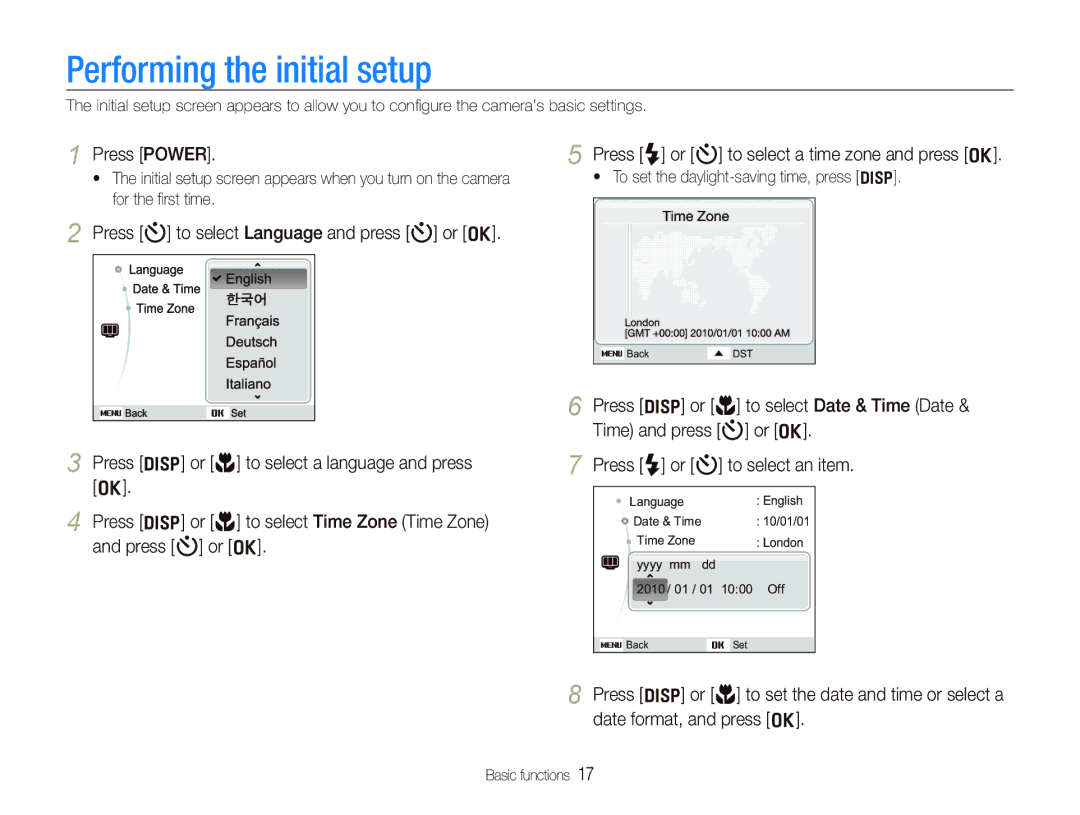EC-PL100ZBPERU, EC-PL100ZBPSVN, EC-PL100ZBPVSA, EC-PL100ZBPBDZ, EC-PL100ZBPPZA specifications
The Samsung EC-PL100ZBPBZA, EC-PL101ZBPBE1, EC-PL100ZBPPE1, EC-PL100ZBPSE1, and EC-PL100ZBPSGB are innovative digital cameras from Samsung's renowned PL series. These cameras are designed to cater to both amateur and enthusiasts, delivering high-quality images and user-friendly features.One of the standout features of these models is their compact design, making them highly portable and perfect for everyday photography. The sleek, lightweight bodies allow users to easily carry them in a purse or pocket, ensuring that memorable moments can be captured on the fly.
These cameras are equipped with a powerful 14.2-megapixel sensor, which produces stunningly detailed images. The sensors are designed to excel in various lighting conditions, offering enhanced low-light performance. This makes it easy to capture clear, vibrant photos even in challenging environments such as dimly lit venues or during twilight.
The EC-PL series features a versatile 3x optical zoom lens, enabling users to get closer to their subjects while maintaining image clarity. This versatility is further complemented by advanced digital zoom capabilities, allowing users to achieve impressive close-ups without sacrificing quality.
Samsung has also integrated a variety of shooting modes into these cameras, ensuring that users can easily find the right setting for any situation. From standard scene modes like Portrait, Landscape, and Night to fun settings for creative photography, the modes cater to a range of skill levels.
Technology-wise, these cameras boast Samsung's Smart Filter effects, which provide an array of artistic effects to enhance images. This feature enables users to apply filters in real-time while composing their shots and post-capture, infusing creativity into their photography.
Additionally, the cameras are equipped with a bright 2.7-inch LCD display, allowing users to easily frame their shots and navigate through menus. This screen offers generous viewing angles and good visibility even in bright sunlight, making it easier to compose shots in various conditions.
Connectivity is also a key focus, with options that allow users to easily transfer photos to their devices or share directly on social media. The intuitive interface simplifies the process, making modern photography more accessible and engaging.
In summary, the Samsung EC-PL100ZBPBZA, EC-PL101ZBPBE1, EC-PL100ZBPPE1, EC-PL100ZBPSE1, and EC-PL100ZBPSGB are compact, feature-rich digital cameras designed for everyday use. With their impressive image quality, versatile shooting modes, and creative features, they stand out as excellent choices for anyone looking to explore the art of photography.