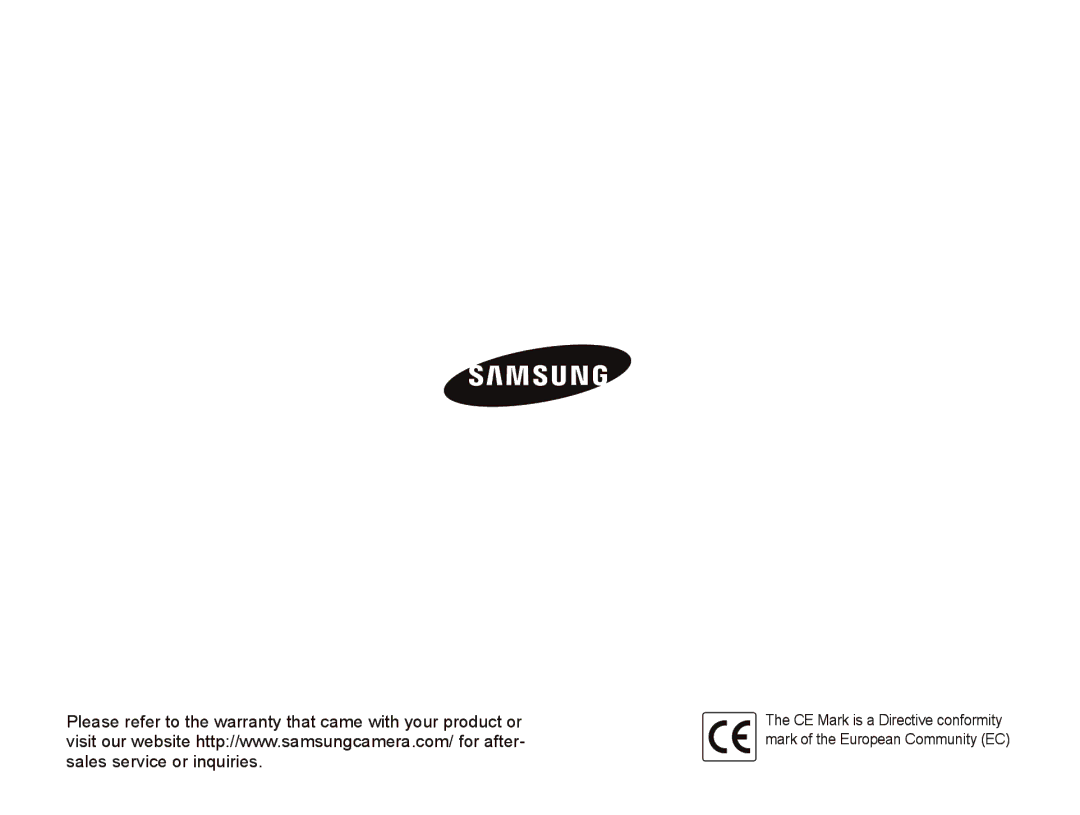PL10
Prevent damage to subjects’ eyesight
Keep your camera away from small children and pets
Handle and dispose of batteries and chargers with care
Handle and store your camera carefully and sensibly
Health and safety information
Protect batteries, chargers, and memory cards from damage
Use only Samsung-approved accessories
Ensure maximum battery and charger life
Allow only qualified personnel to service your camera
Protect your camera’s lens
Copyright information
Shooting mode icons
Indications used in this manual
Icons used in this manual
Abbreviations used in this manual
Expressions used in this manual
Pressing the shutter
Subject, background, and composition
Exposure Brightness
Quick reference
Taking photos of people
Contents
Contents
Basic functions
Optional accessories
Unpacking
Strap
Camera case Cable Memory cards Quick Start Manual
Camera layout
Button Description
Icon Mode
Camera layout
Icons
Icons on the right
Icons on the left
Icon Description
Turning on your camera in Playback mode
Turning your camera on or off
Select a white balance option in the P mode
Selecting options
Press o to confirm the highlighted option or menu
Press D or M to scroll to Functions and then press t or o
Press o
Selecting options
Press F or t to scroll to a white balance option
Setting the display and sound
Setting the sound
Press m to return to the previous mode
Changing the display type
Half-press Shutter to focus
Taking photos
Shooting mode, press O Select Auto
Zooming
Taking photos
Digital zoom
Zoom out
Press o to practice
Using the Photo Help Guide mode
Select a submenu View a topic
Installing programs
Transferring files to your computer for Windows
Hardware and software requirements
Programs contained on the CD
Insert the installation CD in a compatible CD-ROM drive
Transferring files to your PC
Transferring files to your computer for Windows
Connect your camera to your PC with the USB cable
Disconnecting the camera for Windows XP
Transferring multimedia files to the camera
Screen Click the pop-up message Remove the USB cable
Requirements
Copy multimedia files to the corresponding folders
Transferring multimedia files to the camera
Using Samsung Converter
ˆ Add video files AVI, WMV, ASF, MPG MPEG-1
Using Samsung Master
Downloading files using Samsung Master
Full-screen view
Transferring files to your computer for Mac users
Transferring files to your computer
When is displayed
Holding your camera correctly
Half-pressing the shutter button
Reducing camera shake
Preventing your subject from being out of focus
Extended functions
Using the Smart Auto mode
Shooting modes
Select Smart Auto Align your subject in the frame
Half-press Shutter to focus Press Shutter to take the photo
Using the Scene mode
Using the Beauty Shot mode
Shooting modes
Shooting mode, press O Select Scene “ a scene
Using the frame guide
To cancel the guides, press o
Select Functions “ Face Retouch ““an option
Ask another person to take a photo
Adjusting the exposure in the Night mode
Select an option
Using the DIS mode
Using the Program mode
Recording a video
Press m Select Functions “ Stabiliser “ a stabiliser option
To pause recording
Adding a voice memo to a photo
Recording voice memos a p d s
Recording a voice memo
Learn about the options you can set in shooting mode
Shooting options
Selecting a resolution and quality
Selecting a resolution S a p d s
Selecting image quality a p d s
V mode, press m Select Functions “ Movie Size “ an option
Using the timer S a p d s
Press Shutter to start the timer
Learn how to set the timer to delay shooting
Shooting mode, press t
Using the timer
Using the motion timer
Select Press Shutter
Pressing Shutter
Using the flash S a p s
Shooting in the dark
Preventing red-eye a p s
Shooting mode, press F
Shooting mode, press m Select Functions “ ISO “ an option
Adjusting the ISO speed p
Shooting in the dark
Using macro a p d
Using auto focus a p d
Changing the camera’s focus
Shooting mode, press M
Adjusting the focus area a p d s
Changing the camera’s focus
Using face detection a p d s
Detecting faces
Taking a smile shot
Using face detection
Taking a self-portrait shot
Using smart face recognition
Detecting eye blinking
Using face detection
Adjusting brightness and colour
Adjusting the exposure manually EV p d
Compensating for backlighting ACB p
Select Functions ““ACB “ an option. Option Description
Adjusting brightness and colour
Changing the metering option p d
Selecting a light source White balance
Shooting mode, press m Select Functions ““Metering
Defining your own white balance
Using burst modes p s
Select Functions ““Drive “ an option. Option Description
Applying photo styles a p d s
Adjust the amount of the selected colour. less or + more
Improving your photos
Improving your photos
Adjusting your photos p
Select a value to adjust the selected item
Playback/Editing
Starting Playback mode
Display in Playback mode
Playing back
Press P
Playing back
Select the file you want to protect and press o
Press f
Viewing files as thumbnails
Protecting files
Deleting files
Using the recycle bin
Press f Select Yes
Viewing photos
Select File Options ““Copy to Card Select Yes to copy files
Copying files to the memory card
Enlarging a photo
Set the slide show effect Select Start ““Play
Starting a slide show
Playing a video
Playback mode, select a video and press o
Use the following buttons to control playback
Trimming a video during playback
Playing voice memos
Playing a voice memo
Playing a voice memo added to a photo
Stop playback
Rotating a photo
Editing a photo
Resizing photos
Applying photo styles
Defining your own RGB tone
Editing a photo
Soft Vivid
Correcting exposure problems
Select a value to adjust the selected item. less or + more
Creating a print order Dpof
Playback mode, press m
Photos you want and press f
Printing photos as thumbnails
Viewing files on a TV
Configuring print settings
Printing photos with a photo printer PictBridge
Press F or t to select a photo
Press o to print
Multimedia
Using Multimedia mode
Select a file to play
Using Multimedia mode
Switching to another Multimedia mode
file list, press f Select Yes to delete
Locking the buttons
Using the Music mode
Access the Music mode and play a file. p
Playing music files
About VBR
Using the Music mode
Using the Videos mode
Access the Videos mode and play a file. p
Icon
Using the Text Viewer mode
Access the Text Viewer mode and view a file. p.75
Multimedia mode settings menu
Menu Available Description Mode
Multimedia mode settings menu
Appendixes
Camera settings menu
Accessing the settings menu
Press m to return to the previous screen
Menu Description
Camera settings menu
Sound Display
Settings
Are not using it. Off, 1 min, 3 min*, 5 min
Set the video signal output according to your
Imprint
10 min
Error messages
Error message Suggested remedies
Camera maintenance
Cleaning your camera
Camera lens and display
Camera body
Camera maintenance
About memory cards
Memory cards you can use
Memory card capacity
About the battery
Battery specifications
Battery life
Average time Test conditions Number of photos
Camera maintenance
Before contacting a service centre
Situation Suggested remedies
Before contacting a service centre
Camera specifications
Camera specifications
For 1GB SD
Fine Normal
Image size
MW 16Ω
Specifications are subject to change without prior notice
Correct disposal of batteries in this product
Samsung Eco-mark
Index
Index
Installing Using
Accessing Camera Display Sound
Auto DIS Movie Photo Help Guide Program Scene Smart Auto
For Mac For Windows