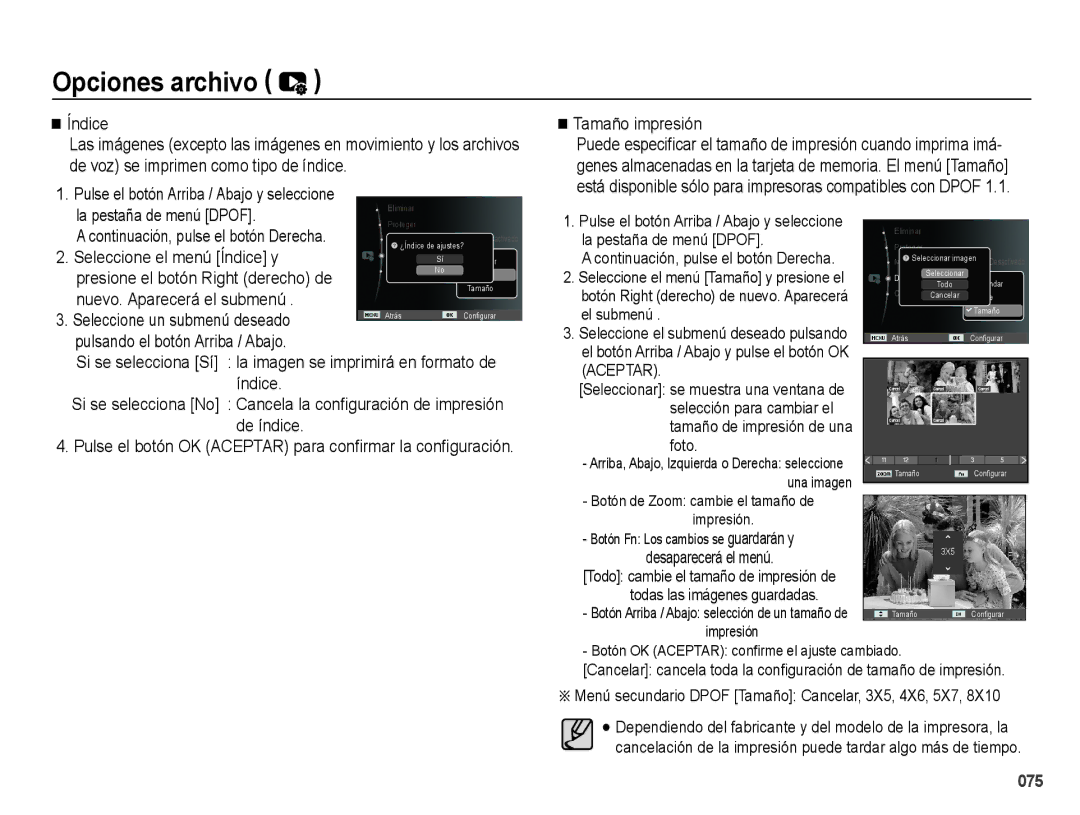PL50
Al usar esta cámara, siga estos pasos en el mismo orden
Instrucciones
Tome una fotografía. Pág
Peligro
Advertencia
Precaución Contenido
Use pilas de la especificación correcta para la cámara
No inserte la pila con la polaridad invertida
Contenido del paquete Se vende por separado
049 Volumen Sonido de inicio
Memo voz
Grabación de la imagen en movimien- to sin voz
049
Cambiar tamaño Girar una imagen 067 Sel. Estilo Ajuste foto
Selección de imágenes
MAC
Contenido del paquete
Gráfico del sistema
Se vende por separado
Vista frontal y superior
Identificación de características
Botón del obturador Altavoz
Identificación de características
Parte posterior
Parte inferior
Botón de 5 funciones
Lámpara del disparador automático
Lámpara de estado de la cámara
Iconos de modo
Auto Programa
Conexión a una fuente de alimentación
Especificaciones de la pila recargable SLB-10A
Modelo
Condiciones
Indicador de carga del adaptador CA
Indicador de carga
Para insertar la tarjeta de memoria
Coloque la pila como se muestra
Introdujeron con la polaridad correcta + y
Inserte la tarjeta de memoria como se muestra
Instrucciones de cómo utilizar la tarjeta de memoria
Samsung no se hace responsable por la pérdida de datos
Etiqueta Tarjeta de memoria SD Secure Digital
Contactos de la tarjeta
Superfina Fina Normal 30 fps
Al utilizar la cámara por primera vez
Configuración del idioma
Fecha
Botón Arriba / Abajo
Indicador del monitor LCD
Cómo utilizar el menú
Use los botones Arriba y Abajo para navegar por los menús
Inicio del modo de grabación
Selección de modos
Cómo utilizar el modo Auto
Inserte la tarjeta de memoria Pág
Cómo utilizar el modo Programa
Cómo utilizar el modo DIS
Seleccione el modo Programa con el dial de modos Pág
Seleccione el modo DIS con el dial de modos Pág
Uso del modo de guía de filmación
Cómo utilizar el modo de Disparo Belleza
Cómo utilizar los modos Escena
Pulse el botón del obturador para capturar imágenes
Para cambiar el modo de Escena
Cómo utilizar el modo Guía de fotograma
Cambio de la velocidad del obturador y el valor de apertura
Cómo utilizar el modo Imagen en movimiento
Grabación de la imagen en movimiento sin sonido
Cómo utilizar el modo Automático Inteligente
Oscuros aire libre
Contraluz
Sujeto
Cuando el entorno es oscuro
Tenga esto en cuenta al sacar fotos
Para sacar una foto contra la luz, utilice la Luz
Botón Power Encendido
Uso de los botones para el ajuste de la cámara fotográfica
Botón del Obturador
Botón de Zoom
Operación, si se presiona el botón
Botón Info Disp / Arriba
Botón Macro / Abajo
ÊTipos de modos de enfoque e intervalos de enfoque
Gran angular, T Teleobjetivo Unidad cm Modo
Botón Flash / Izquierda
Bloqueo de enfoque
Intervalo de flash
Indicador del modo de Flash
Botón Disparador automático / Derecha
Botón Disparador automático / Derecha
Botón Menu Menú Funciones
Los menús que aparecen a continuación
Visualización inicial
La función de grabación de voz
Cómo habilitar funciones a partir del botón Menú
Compensación de exposición
Personalizado
Detecc.rostro
De iluminación o brillo del Sujeto
ISO 80, 100, 200, 400, 800
Normal
Gran angular
Autorretrato
Inicie la filmación pulsando el botón del obturador
El valor máximo disponible de detección del rostro es de
Tono rostro
Retoque rostro
Si el sujeto lleva puestas gafas de sol
El botón Arriba/Abajo
Tamaño de la imagen
Calidad / Velocidad de cuadros
Medición
Modo de avance
Tipo Autoenfoque
Sel. Estilo
Ajuste foto
Botón Arriba/Abajo
Botón Izquierda/Derecha
Nitidez
Memo voz
Grabación de voz
Pulse el botón del obturador para grabar voz
Obturador
Grabación de la imagen en movimiento sin voz
Puede grabar la imagen en movimiento sin voz
Menú de sonido
Sonido
Menú de configuración
Pantalla
Imagen de inicio
Vista rápida
Salva pantallas Brillo pantalla
Seg., el aparato
Formateado de una memoria
Ajustes
Inicialización
Zona horaria
Configuración de la fecha, hora y tipo de fecha
Nombre de archivo
Apagado automático
Estampación de la fecha de grabación
El periodo de tiempo especificado
Selección del tipo de salida de vídeo
Lámpara de autoenfoque
Ajuste del USB
Inicio del modo de reproducción
Reproducción de una imagen fija
Reproducción de una imagen en movimiento
Modo Manner
Función de captura de imágenes en movimiento
Reproducción de una grabación de voz
Reproducción de una memoria de voz
Archivo de voz
059
Album inteligente
Recortar y guardar una zona seleccionada de una imagen
Imagen deseada
Filtro del Álbum Inteligente
Botón Imagen en miniatura º / Ampliación í
Pulse el botón OK y aparecerá un
Mensaje Seleccione el submenú deseado
El botón OK Aceptar
En el modo Pausa Reanuda la reproducción
Botón de Reprodcción y Pausa / OK
Una imagen en movimiento
Botón Fn borra las imágenes
Botón de Eliminar Õ
Seleccionadas
Ajuste de la función de reproducción usando el monitor LCD
065
Editar
Cambiar tamaño
Girar una imagen
Color personalizado
Eliminación de ojos rojos
Pulse el botón de Reproducir y después el botón Menu
Retoques faciales
Cambie el brillo pulsando el botón Izquierda/Derecha
Pulse el botón OK Aceptar y la
Nombre de archivo
Una barra para seleccionar la
Inicio de la Presentación múltiple de diapositivas
Ver
Múltiple de diapositivas se cierra después de un ciclo
Inicio de la presentación múltiple de diapositivas �
Selección de imágenes
Pulse el botón OK Aceptar para guardar la configuración
Opciones archivo
Configuración del intervalo de reproducción
Eliminación de imágenes
Protección de imágenes
Memoria de voz
Puede agregar audio a una foto almacenada
Para detener la grabación, pulse el botón obturador
Estándar
Botón OK Aceptar
Que se imprimirá
De impresiones
La pestaña de menú Dpof
Seleccione el menú Índice y
Nuevo. Aparecerá el submenú
Seleccione un submenú deseado
Cancela Copiar a Tarjeta
Copia
Derecha. a continuación, pulse el
Reproducción
PictBridge
Configuración predeterminada de la impresora
Al pulsar el Botón OK Aceptar
El menú PictBridge aparezca
PictBridge selección de imágenes
Utilice los botones Arriba o Abajo
Seleccionar el menú Cancelar
Zonas expuestas a cambios bruscos de temperatura y humedad
PictBridge Restablecer todo
Notas importantes
Atención al utilizar el objetivo
Esta cámara no es impermeable
Mantenimiento de la cámara
Borrar el archivo Error de la tarjeta de memoria
Indicador de advertencia
La tarjeta de memoria está bloqueada
Elimine los archivos de imagen que no necesite
Presenta la fecha y la hora incorrecta
Antes de ponerse en contacto con un centro de servicios
Restablezca la fecha y hora correctas
Extraiga y vuelva a insertar las pilas y encienda la cámara
Inserte una tarjeta de memoria que tenga archivos correctos
La conexión del cable es incorrecta. Revise la conexión
Otra alternativa es que el ordenador no sea compatible con
Especificaciones
Especificaciones
2736 2432 2052 2304 1944 1536 768
Cargador SAC-47, SUC-C7
De la zona de venta
~ 40 C
~ 85%
Notas con respecto al Software
Requisitos recomendados del sistema
Acerca del software
Instalación del software de la aplicación
090
Inicio del modo PC
Seleccione una imagen y pulse el botón derecho del ratón
En el menú Copiar
Cortar corta un archivo seleccionado
De la barra de tareas
Retiro del disco extraíble
Desconecte el cable USB
Select All
Samsung Master
Se descargarán las imágenes visualizadas
Visor de imágenes podrá ver las imágenes guardadas
Editor de imágenes puede editar la imagen fija
Nuevo nombre de archivo
Edit Clip
Wmv y Windows media asf
Uso del Controlador USB para MAC
Configuración del controlador USB para MAC
Ren
Clic en Inicio Ajustes
Panel de control
Eliminación correcta de las baterías de este producto
Forma correcta de desechar este producto