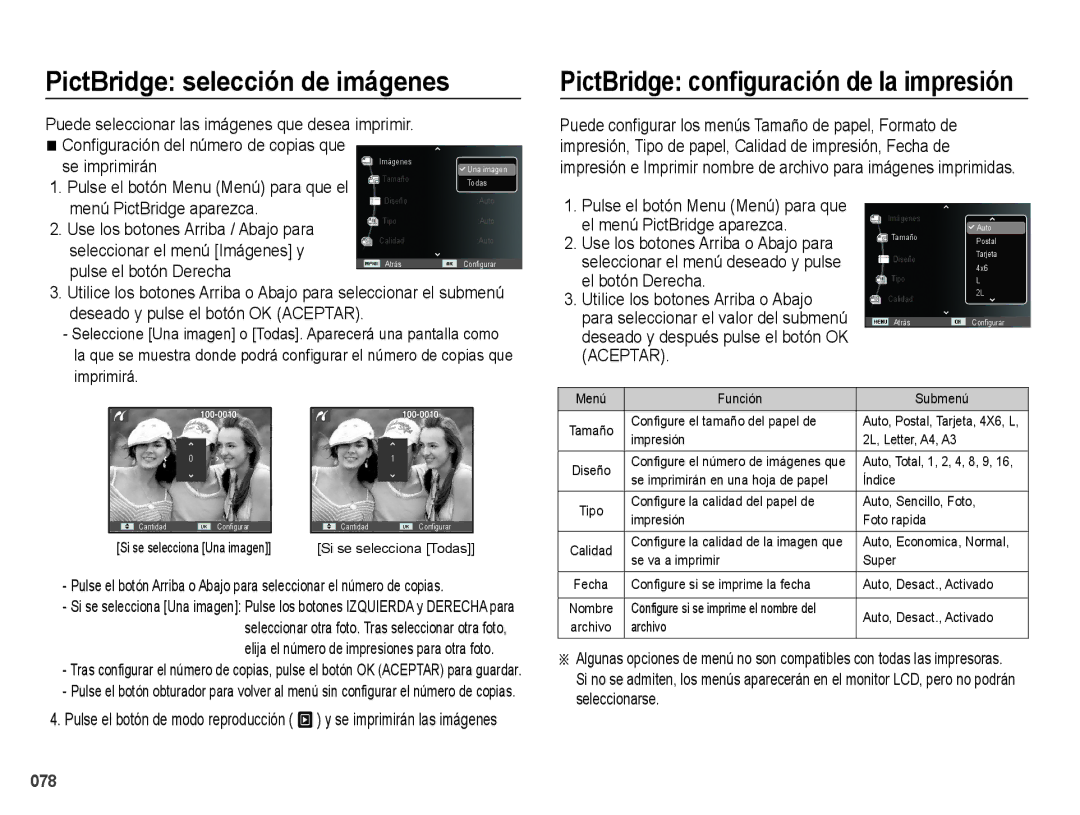EC-PL50ZABP/E1, EC-PL50ZBBP/E1, EC-PL50ZABP/AU, EC-PL50ZSBP/E1, EC-PL50ZPBP/E1 specifications
The Samsung EC-PL50 series is a collection of compact digital cameras designed to deliver exceptional photography experiences. These models, including EC-PL50ZSBP/E1, EC-PL50ZPDP/ME, EC-PL50ZABP/ME, EC-PL50ZSBP/IT, and EC-PL50ZABP/AU, come equipped with advanced features that make them suitable for both novice and experienced photographers.One of the main highlights of the EC-PL50 series is its 12.2-megapixel sensor that captures high-resolution images, ensuring sharp details and vibrant colors. The cameras also feature a 5x optical zoom lens, providing the flexibility to zoom in on distant subjects without losing image quality. This makes the EC-PL50 ideal for various shooting scenarios, from landscapes to portraits.
In addition to its impressive hardware, the EC-PL50 series incorporates a variety of shooting modes and features designed for ease of use. The Smart Auto mode intelligently analyzes the scene and selects the optimal settings, allowing users to take great photos without needing to adjust settings manually. The cameras also offer a range of scene modes, including Portrait, Night, and Landscape, enabling users to quickly adapt to different environments.
The EC-PL50 series excels in low light conditions, thanks to its advanced image stabilization technology. This feature minimizes blurriness and ensures that pictures remain sharp, even in dimly lit settings. Furthermore, the cameras support HD video recording, allowing users to capture high-quality videos in addition to still images.
Another notable characteristic of the EC-PL50 series is its sleek, stylish design. The compact and lightweight build makes these cameras highly portable, so users can easily take them on the go. The user-friendly interface, complete with a bright LCD screen, enhances the overall experience, providing a clear view of the subject and simplifying menu navigation.
In summary, the Samsung EC-PL50 series combines cutting-edge technology with user-friendly features, making it an attractive choice for those looking to enhance their photography skills. Whether you’re taking family photos, capturing scenic views, or documenting special moments, the EC-PL50 models deliver outstanding performance in a stylish package. With their advanced features, versatility, and ease of use, these cameras stand out in the digital photography landscape.