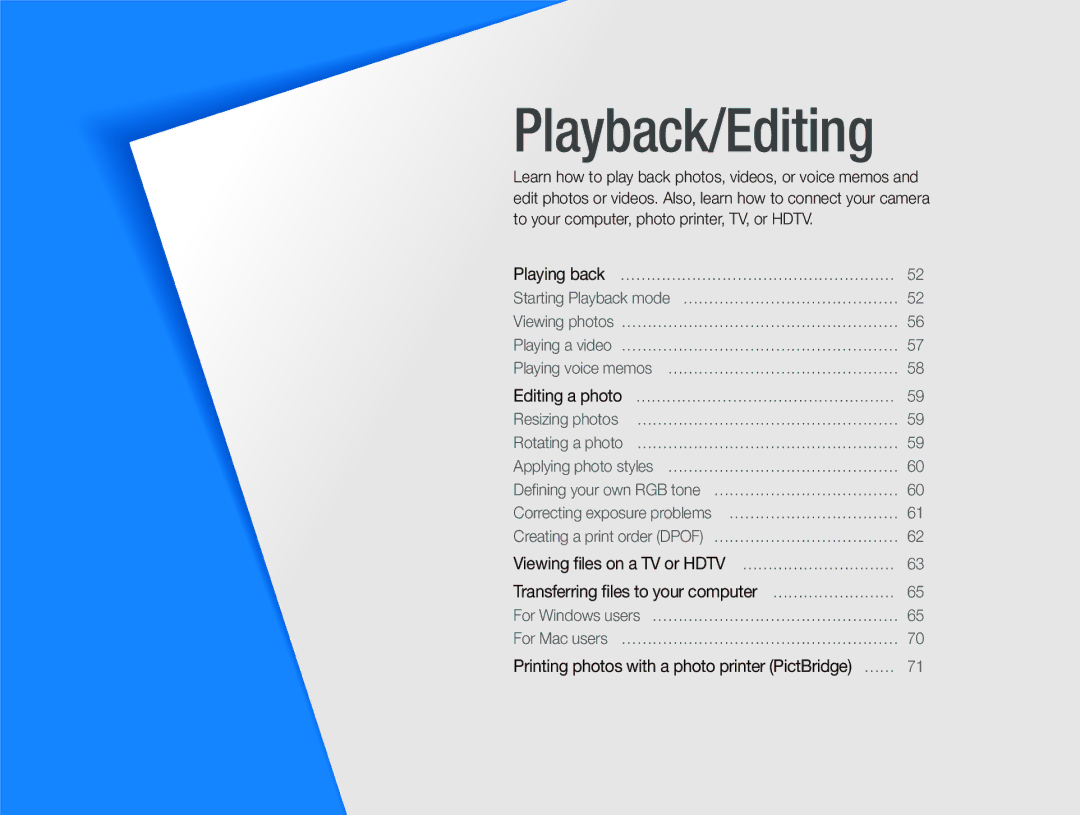EC-PL70ZZBPPE2, EC-PL70ZZBPPVN, EC-PL70ZZDPSME, EC-PL70ZZBCPIT, EC-PL70ZZBPPRU specifications
The Samsung EC-PL70 series, including models EC-PL70ZZBPBE1, EC-PL70ZZBPRIT, EC-PL70ZZBPRVN, EC-PL70ZZBPRE3, and EC-PL70ZZBPBE3, represents a blend of style, performance, and user-friendly technology designed for both amateur and experienced photographers. These compact cameras are ideal for everyday use and travel, combining portability with impressive imaging capabilities.One of the standout features of the EC-PL70 series is its 14.2-megapixel sensor, which delivers high-resolution images with vibrant colors and sharp details. This sensor allows users to capture stunning photographs even in challenging lighting conditions, thanks to the enhanced noise reduction technology incorporated into the design. The cameras also benefit from a 5x optical zoom lens, offering versatility in framing shots from various distances.
The EC-PL70 models include Samsung's Smart Auto technology, which automatically selects the best settings for the scene being photographed. This feature helps users achieve optimal results without needing extensive camera knowledge or experience. Additionally, the cameras come equipped with a variety of scene modes, including Portrait, Landscape, and Night mode, further assisting users in making the most of their photography in diverse environments.
Another key characteristic of the EC-PL70 series is its compact design. The sleek and lightweight body makes it easy to carry around, making it an excellent choice for those on the go. The user-friendly interface and intuitive controls enhance the overall shooting experience, allowing users to focus on capturing moments without getting bogged down by complicated settings.
The cameras also feature a range of advanced technologies, such as Face Detection and Smile Shot, which help ensure that every precious moment is perfectly captured. With the ability to shoot HD video, users can record their experiences not only through photographs but also through high-quality video clips, adding another dimension to their storytelling.
Overall, the Samsung EC-PL70 series represents a compelling choice for anyone looking to elevate their photography skills without sacrificing convenience. Its combination of smart technology, high-performance imaging, and portability makes it an exceptional option in the compact camera market. Whether exploring new destinations or documenting everyday life, the EC-PL70 series is designed to meet the needs of a wide range of users.