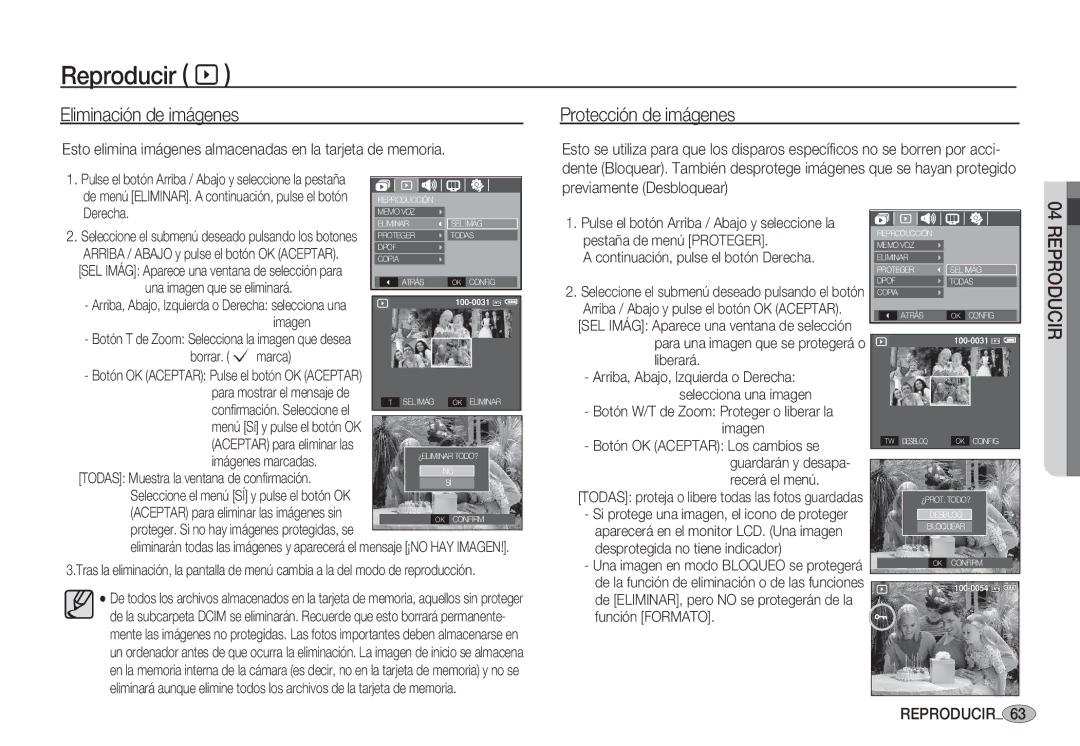Page
Instrucciones
Familiarización con su cámara fotográfica
Al usar esta cámara, siga estos pasos en el mismo orden
Para encenderla
Peligro
Advertencia
Precaución
Contenido
ISO
Pantalla
Ajustes
Dpof
Menú / OK Aceptar
Contenido
Gráfico del sistema
Elementos incluidos
Elementos opcionales
Listo
Identificación de características
Vista frontal y superior
Parte posterior
Lámpara de estado de la
Cámara
Botón W de zoom Miniatura
Lámpara del disparador automático
Parte inferior / Botón de 5 funciones
Lámpara de estado de la cámara
Conexión a una fuente de alimentación
Iconos de modo
Pilas no recargables AA alcalinas gran capacidad
SNB-2512 Ni-MH
Para insertar la tarjeta de memoria
Coloque la pila como se muestra
Instrucciones de cómo utilizar la tarjeta de memoria
Samsung no se hace responsable por la pérdida de datos
Contactos de la tarjeta
Fina Normal 30CPS 15CPS
Grabación
Indicador del monitor LCD
000000
Inicio del modo de grabación
Cómo utilizar el modo Auto μ
Cómo utilizar el modo Programa
Seleccione el modo Programa girando el dial de modos
Pulse el botón Fn dos veces y saque una foto
Cómo utilizar el modo Manual ¸
Preste atención a lo siguiente al utilizar el modo DIS
Uso del modo de guía de filmación `
Funciones disponibles de la guía de filmación
Si pulsa el botón Izquierda o Derecha
Presione el botón
Cómo utilizar el modo Retrato
Cómo utilizar el modo Imagen en movimiento ´
Grabación de la imagen en movimiento sin sonido
Seleccione el modo Imagen en movimiento
Ponible de grabación. Las imágenes en mov
Tenga esto en cuenta al sacar fotos
Delgado como, por ejemplo, un palo o un asta
Cuando el entorno es oscuro
Si el objeto está altamente reflexivo o brillante
Botón Power Encendido
Uso de los botones para el ajuste de la cámara fotográfica
Botón W de Zoom / T de Zoom
Botón del Obturador
Zoom Gran Angular
Zoom y el sujeto aparecerá lo más lejos de la cámara
Botón de detección del rostro FD
Botón Descripción de función/ Info î / Arriba
De sonidos. Consulte la pág.42
Botón Macro e / Abajo
Tipos de modos de enfoque e intervalos de enfoque
Bloqueo de enfoque
Cancelará
Hasta abajo para evitar sacar una foto no deseada
Botón Flash / Izquierda
Flash
Selección del modo flash
El uso frecuente del flash reducirá la vida de las pilas
Indicador del modo de Flash
Especificado
Botón Disparador automático / Derecha
Indicador del disparador automático
Botón Menu / OK Menú / Aceptar
Detector de movimiento
Botón Menu Menú
Mover Captura de una imagen después de 2 seg
Botón E Efectos
† Š ‰
Botón E Efectos Color
Disponible
‰ ÿ
Botón Fn
Cómo utilizar el menú Fn
Tamaño
Calidad / Velocidad de cuadros
Medición
Modo de avance
Multi
Puntual
Equilibrio de blancos
Compensación de exposición
Configuración
Grabación
Nitidez
Normal
Tipo Autoenfoque Memo voz
Grabación de voz
Pulsar el botón del obturador
Aunque se suelte el botón del obturador
Si desea detener la grabación, vuelva a
Menú de sonido
Grabación de la imagen en movimiento sin voz
Modo Escena
Modo Menú
Sonido
Modo Menú Submenú
Menú de Configuración
Language
Language
Configuración de la fecha, hora y tipo de fecha
Submenú Language
Teherán, Moscú, Atenas HOR. Verano horario de verano
Vista rápida
Imagen de inicio
Claridad de LCD Modo ahorro
Inicialización
Formateado de una memoria
No Los ajustes no se restaurarán a los predeterminados
Nombre de archivo
Estampación de la fecha de grabación
Serie
Fecha
Apagado automático
Selección del tipo de salida de vídeo
El ajuste de apagado se guardará después de cambiar la pila
No se activará la función de apagado automático
Lámpara de autoenfoque
Selección de tipo de pila
Ntsc EE.UU., Canadá, Japón, Corea del sur, Taiwán, México
Submenú Tipo BA Alcalin / Ni-MH
Inicio del modo de reproducción
Reproducción de una imagen fija
Reproducción de una imagen en movimiento
Cha
Función de captura de imágenes en movimiento
Reproducción de una grabación de voz
Reproducción de una memoria de voz
Derecha
Botón Imagen en miniatura º / Ampliación í
Uso de los botones para el ajuste de la cámara fotográfica
Completa, pulse el botón de imágenes en minia- tura
Botón de imagen en miniatura º / ampliación í
Ampliación de imagen
Aceptar
No desaparecerá el menú de recorte
Botón Info î / Arriba
Botón reproducción y pausa Ø / abajo
·En el modo Detención
Imagen en movimiento
Botón de impresora »
Genes Botón T comprueba si se han borrado
Botón E Efectos Cambiar tamaño
Botón E Efectos Girar una imagen
Botón E Efectos Color
Puede girar las imágenes almacenadas varios grados
Las imágenes grabadas se almacenarán con un tono rojo
COL. Pred Mover
Ajuste de la función de reproducción usando el monitor LCD
Panorama
Inicio de la Presentación múltiple de diapositivas
Botón Derecha
El botón Arriba / Abajo
REPROD. La Presentación múltiple
Inicio de la presentación múltiple de diapositivas �
Selección de imágenes
Configuración del intervalo de reproducción
Reproducir à
Memoria de voz
Ajuste de la música de fondo
Protección de imágenes
Eliminación de imágenes
Esto elimina imágenes almacenadas en la tarjeta de memoria
Estándar
Pulse de nuevo el botón Derecha y se
Mostrará el submenú Estándar
Que se imprimirá
Mostrará el submenú lÍNDICE
Tamaño impresión
Índice
Copia
Cancela Copiar a Tarjeta
Continuación, pulse el botón Derecha
Impresión sencilla
PictBridge
Si pulsa el botón de la impresora »
PictBridge configuración de la impresión
PictBridge selección de imágenes
Menú PictBridge aparezca
Derecha
PictBridge Restablecer todo
Notas importantes
Atención al utilizar el objetivo
Las temperaturas extremas pueden ocasionar problemas
Mantenimiento de la cámara
Indicador de advertencia
Antes de ponerse en contacto con un centro de servicios
Encienda la cámara Se ha agotado la pila
El color de la imagen es distinto del de la escena original
Revise la conexión La cámara está apagada
Especificaciones
Unos
Adaptador CC 3,3
~ 85%
~ 40 C
Software
Notas con respecto al Software
Requisitos recomendados del sistema
Software
Mac OS 10.0 ~
Acerca del software
Puede visitar el sitio Web de Samsung en Internet
Instalación del software de la aplicación
Aparecerá el cuadro de ejecución automática
Instalación del software de la aplicación
Inicio del modo PC
Cámara y el ordenador Se mostrará el menú de selección de
Encienda el ordenador. Se conectan la
Dispositivos externos en el monitor LCD
Inicio del modo PC
Imagen EN Miniatura
Retiro del disco extraíble
Desconecte el cable USB
Configuración del controlador USB para MAC
Uso del Controlador USB para MAC
Samsung Master
Programs
Se descargarán las imágenes visualizadas
Para iniciar el programa, haga clic en Start
Visor de imágenes podrá ver las imágenes guardadas
Nombre de archivo
Imiento
Windows media asf
Caso 5 Hay otros cables USB conectados al PC?
Caso
En Inicio Ajustes Panel de control
Mantenimiento Sistema Hardware
PMF
Forma correcta de desechar este producto
Eliminación correcta de las baterías de este producto
Recuerde