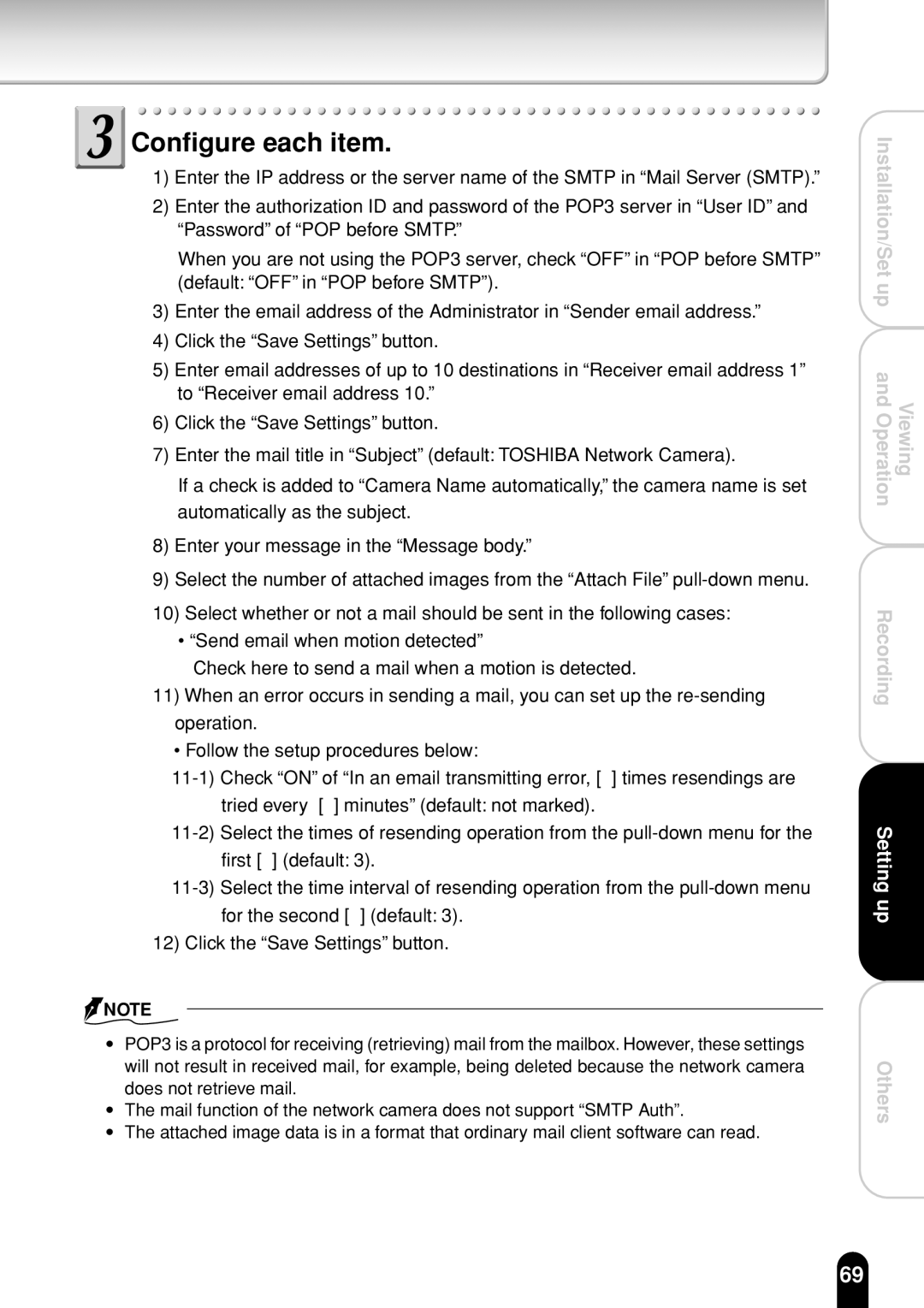Configure each item.
Configure each item.
1)Enter the IP address or the server name of the SMTP in “Mail Server (SMTP).”
2)Enter the authorization ID and password of the POP3 server in “User ID” and “Password” of “POP before SMTP.”
When you are not using the POP3 server, check “OFF” in “POP before SMTP” (default: “OFF” in “POP before SMTP”).
3)Enter the email address of the Administrator in “Sender email address.”
4)Click the “Save Settings” button.
5)Enter email addresses of up to 10 destinations in “Receiver email address 1” to “Receiver email address 10.”
6)Click the “Save Settings” button.
7)Enter the mail title in “Subject” (default: TOSHIBA Network Camera).
If a check is added to “Camera Name automatically,” the camera name is set automatically as the subject.
8)Enter your message in the “Message body.”
9)Select the number of attached images from the “Attach File”
10)Select whether or not a mail should be sent in the following cases:
•“Send email when motion detected”
Check here to send a mail when a motion is detected.
11)When an error occurs in sending a mail, you can set up the
• Follow the setup procedures below:
12) Click the “Save Settings” button.
![]() NOTE
NOTE
●POP3 is a protocol for receiving (retrieving) mail from the mailbox. However, these settings will not result in received mail, for example, being deleted because the network camera does not retrieve mail.
●The mail function of the network camera does not support “SMTP Auth”.
●The attached image data is in a format that ordinary mail client software can read.
Installation/Set up and OperationViewing
Recording
Setting up
Others
69