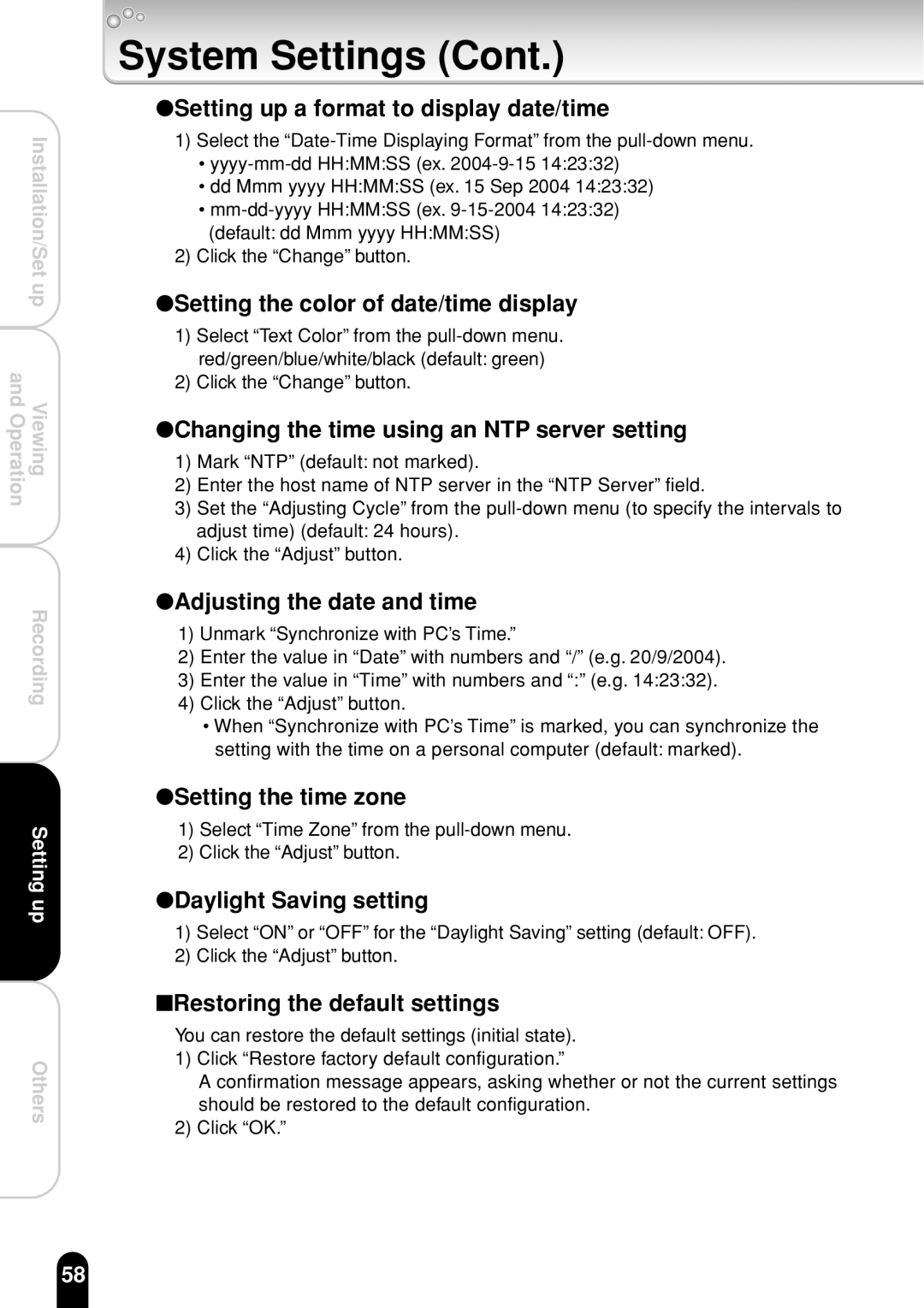Installation/Set up and OperationViewing
Recording
Setting up
Others
System Settings (Cont.)
●Setting up a format to display date/time
1)Select the
•
•dd Mmm yyyy HH:MM:SS (ex. 15 Sep 2004 14:23:32)
•
2)Click the “Change” button.
●Setting the color of date/time display
1)Select “Text Color” from the
2)Click the “Change” button.
●Changing the time using an NTP server setting
1)Mark “NTP” (default: not marked).
2)Enter the host name of NTP server in the “NTP Server” field.
3)Set the “Adjusting Cycle” from the
4)Click the “Adjust” button.
●Adjusting the date and time
1)Unmark “Synchronize with PC’s Time.”
2)Enter the value in “Date” with numbers and “/” (e.g. 20/9/2004).
3)Enter the value in “Time” with numbers and “:” (e.g. 14:23:32).
4)Click the “Adjust” button.
•When “Synchronize with PC’s Time” is marked, you can synchronize the setting with the time on a personal computer (default: marked).
●Setting the time zone
1)Select “Time Zone” from the
2)Click the “Adjust” button.
●Daylight Saving setting
1)Select “ON” or “OFF” for the “Daylight Saving” setting (default: OFF).
2)Click the “Adjust” button.
■Restoring the default settings
You can restore the default settings (initial state).
1)Click “Restore factory default configuration.”
A confirmation message appears, asking whether or not the current settings should be restored to the default configuration.
2)Click “OK.”
58