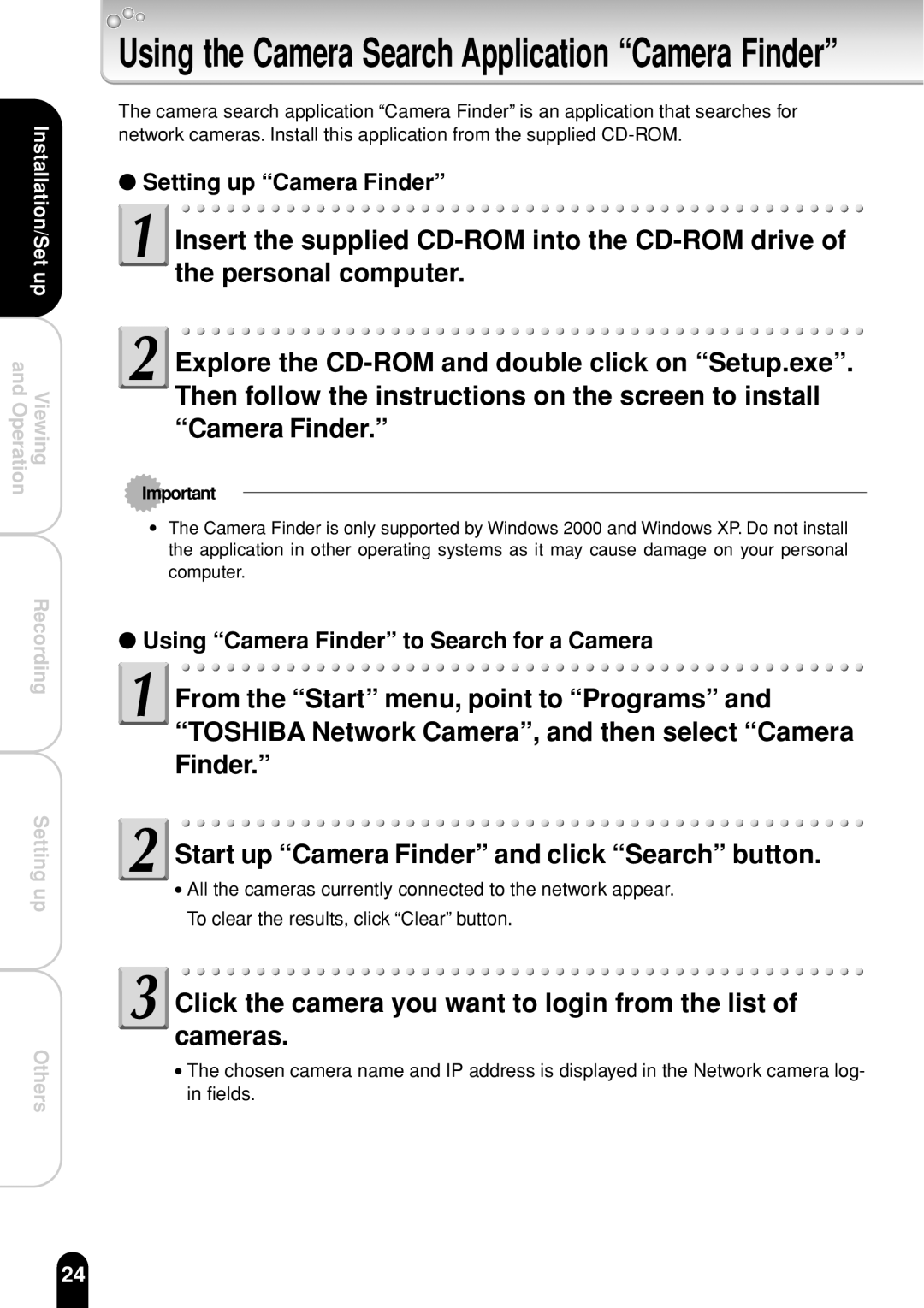Installation/Set up
and OperationViewing
Recording
Setting up
Others
Using the Camera Search Application “Camera Finder”
The camera search application “Camera Finder” is an application that searches for network cameras. Install this application from the supplied
●Setting up “Camera Finder”
![]() Insert the supplied
Insert the supplied
![]() Explore the
Explore the
Important
●The Camera Finder is only supported by Windows 2000 and Windows XP. Do not install the application in other operating systems as it may cause damage on your personal computer.
●Using “Camera Finder” to Search for a Camera
![]() From the “Start” menu, point to “Programs” and “TOSHIBA Network Camera”, and then select “Camera Finder.”
From the “Start” menu, point to “Programs” and “TOSHIBA Network Camera”, and then select “Camera Finder.”
![]() Start up “Camera Finder” and click “Search” button.
Start up “Camera Finder” and click “Search” button.
●All the cameras currently connected to the network appear. To clear the results, click “Clear” button.
 Click the camera you want to login from the list of cameras.
Click the camera you want to login from the list of cameras.
●The chosen camera name and IP address is displayed in the Network camera log- in fields.
24