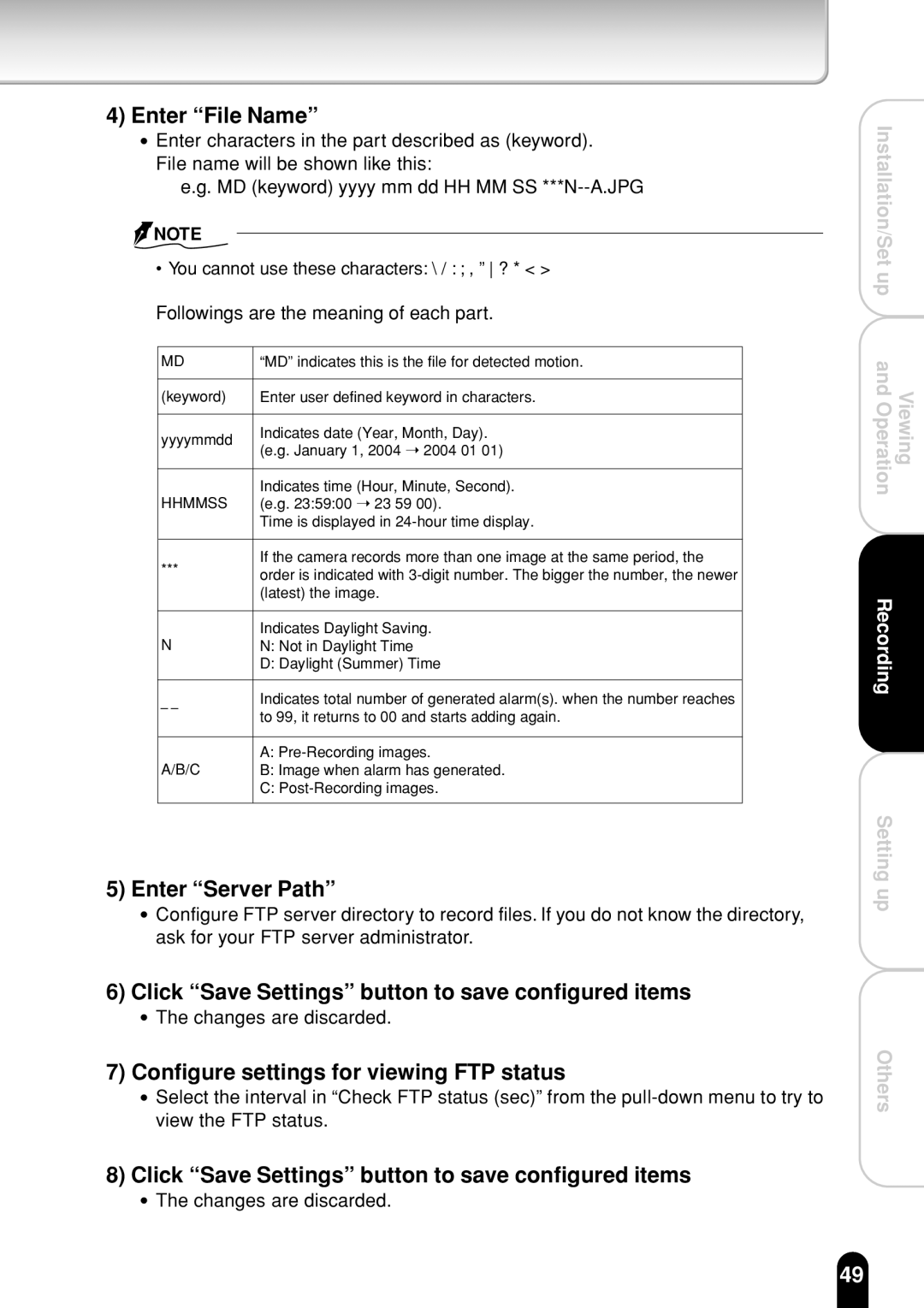4)Enter “File Name”
●Enter characters in the part described as (keyword). File name will be shown like this:
e.g. MD (keyword) yyyy mm dd HH MM SS
![]() NOTE
NOTE
• You cannot use these characters: \ / : ; , ” ? * < >
Followings are the meaning of each part.
MD | “MD” indicates this is the file for detected motion. | ||||
|
|
|
|
| |
(keyword) | Enter user defined keyword in characters. | ||||
|
|
|
|
| |
yyyymmdd | Indicates date (Year, Month, Day). | ||||
(e.g. January 1, 2004 ➝ 2004 01 01) | |||||
|
|
|
| ||
|
|
|
|
| |
|
|
|
| Indicates time (Hour, Minute, Second). | |
HHMMSS | (e.g. 23:59:00 ➝ 23 59 00). | ||||
|
|
|
| Time is displayed in | |
|
|
|
|
| |
*** | If the camera records more than one image at the same period, the | ||||
order is indicated with | |||||
|
|
|
| ||
|
|
|
| (latest) the image. | |
|
|
|
|
| |
|
|
|
| Indicates Daylight Saving. | |
N | N: Not in Daylight Time | ||||
|
|
|
| D: Daylight (Summer) Time | |
|
|
|
|
| |
|
|
|
| Indicates total number of generated alarm(s). when the number reaches | |
|
|
|
| to 99, it returns to 00 and starts adding again. | |
|
|
|
|
| |
|
|
|
| A: | |
A/B/C | B: Image when alarm has generated. | ||||
|
|
|
| C: | |
|
|
|
|
| |
5)Enter “Server Path”
●Configure FTP server directory to record files. If you do not know the directory, ask for your FTP server administrator.
Installation/Set up and OperationViewing
Recording
Setting up
6)Click “Save Settings” button to save configured items
●The changes are discarded.
7)Configure settings for viewing FTP status
●Select the interval in “Check FTP status (sec)” from the
8)Click “Save Settings” button to save configured items
●The changes are discarded.
Others
49