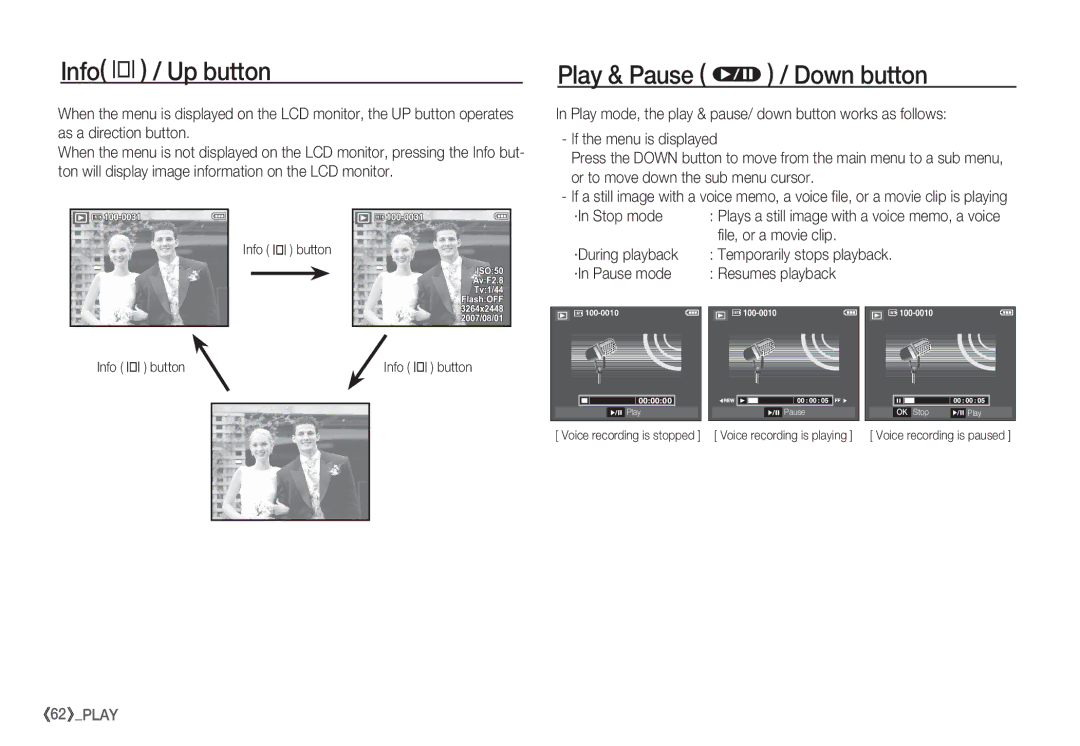Page
Take a picture. p.16
Instructions
Getting to Know your camera
Use this camera in the following order
Page
Contents
Macro / Down button Camera settings
Things to Watch Out for When Taking Pictures 040 Drive mode
Using the camera buttons to set the camera 042
Power button 042 White balance
068 Red eye Removal
051 File name 060 LCD monitor Indicator 052
Setting Background Music 104
Start the slide show 100 Setting up the USB Driver for MAC
Selecting Images 100 Using the USB Driver for MAC
Setting play interval 101 Samsung Master
System chart
USB / AV connection terminal
Identification of features
Front & Top
DC input connection port Microphone
Play mode / Printer button
Back
Fn / Delete button Function button
Self-timer lamp
Bottom / 5-function button
Camera Status Lamp
Mode icon
Connecting to a Power Source
Insert the memory card as shown
Insert the battery as shown
When the battery chamber cover is opened, do not press
Inserting the memory card
Instructions on how to use the memory card
30FPS 15FPS
Super Fine Normal
Functions and selections
LCD monitor indicator
Do not need to insert the memory card. If
Starting the recording mode
How to use the Auto mode μ
How to use the Program mode ¶
Press the Fn button twice and take an im- age
How to use the ASR mode ·
How to use the Manual mode ¸
Images
Plants and insects
Scene modes are listed below Children
For example, children
Landscape To take pictures of distant scenery Close Up
Image size and type are listed below
How to use the Portrait mode
How to use the Night mode
How to use the Movie clip mode ´
Recording the movie clip without sound
Pausing while recording a movie clip Successive Recording
Pressing the shutter button down half way
Things to Watch Out for When Taking Pictures
Shutter button
Using the camera buttons to set the camera
Power button
Zoom W / T button
Digital zoom Wide
Macro e / Down button
Info î / Up button
ASR Mode ‚
Auto Š
Super macro
Flash range
Selecting the flash mode
Focus lock
Flash / Left button
Flash mode indicator
Available flash mode, by recording mode
Self-timer / Right button
Setting the Motion Timer
Selecting the self-timer
Self-timer mode indecator
Motion Timer
Color menu only
Available Effects, by recording mode
Menu / OK button
Effect button
Effect button Colour
Effect button Colour Mask
Press the Shutter button to take a picture
Effect button Saturation
Pre-set focus frame
Effect button FUN
Selecting 2 composite shots
Composite shooting
Press the shutter button to capture a new image
Press the OK button again to save the captured image
Photo Frame
‰ ‚ ³
How to use the Fn menu
Press the Fn button in an available mode
Fn button
Quality / Frame rate
Size
Metering
Drive mode
To select an image, press the Left/Right
Button
Selected
White balance
Exposure compensation
Exposure compensation menu bar will appear as shown
Shutter button saves new custom white balance
Suitable for editing images on your PC
Items indicated by are default settings
Recording Ò
Sharpness
Contrast Auto Focus type
Press the FRFace Recognition button
Voice Memo Voice Recording
Voice can be recorded for as long as
Press the shutter button to record a voice
Press the Menu button and select a desired sub menu
Scene mode
Pausing while recording a voice
Voice Recording Recording the movie clip without voice
Start up sound
Volume
Sound menu
Sound Ó
Setup menu
Beep Sound
AF sound sub menu Off, On
File name
Setup menu 1 À
Available cities
Setting up the Date / Time / Date type
World Time
Language sub menu
Imprinting the recording date Auto Focus lamp
Start up image
LCD brightness
LCD save
Setup menu 2 Á
Auto power off
Quick view
Selecting Video out type
Selecting a battery type
Formatting a memory
Initialisation
Playing back a still image
Starting play mode
Select the Play mode by pressing the play mode button Î
Playing back a movie clip
On camera movie trimming
Movie clip capture function
Playing back a voice memo
Playing back a recorded voice
Description Icon
Thumbnail º / Enlargement í button
Select a desired sub menu by pressing
Thumbnail º / Enlargement í button
Image enlargement
Will be displayed
·In Stop mode
Play & Pause Ø / Down button
File, or a movie clip
Left / Right / Menu / OK button
Delete Õ button
Printer » button
Effect button Resize
Captured images will be stored in a red tone
Effect button Rotating an image
You can rotate the stored images by various degrees
Changed image is saved as a new file name
Up / Down button
Effect button Colour Effect button Special Colour
Colour Filter
Custom colour
Colour mask
Brightness control
Effect button Image editing
Contrast control Red eye Removal
Saturation control
Cartoon
Preset focus frames
Composite image
Press the OK button You can select 2-4 composite images
Play
Press the OK button and you can select an image again
Press the OK button and the image is saved Play
Sticker
Play mode functions can be changed by using the LCD monitor
Setting up the play back function using the LCD monitor
Menu Tab Main Menu Sub Menu
Menus are subject to change without prior notice
Starting the slide show ❸
Start the slide show
Selecting Images
Setting Background Music
Configure slide show effects Setting play interval
Playback ø
Voice memo
Deleting images
DPOFDigital Print Order Format allows you to embed
Protecting images
Zoom W / T Button Select the number of prints
Cancel Cancel the print setup
If No is selected Cancel the index print Setting
Print is displayed
Copy To Card
PictBridge
Connecting the Camera to a Printer
Select One Pic or All Pics. a screen
PictBridge PictBridge Picture Selection
Press the Up / Down button to select the number of prints
Use the Up / Down buttons to select a
PictBridge Print Setting
PictBridge Reset
If Yes is selected
Sand can be particularly troublesome to cameras
Extremes in temperature may cause problems
Important notes
Areas with high explosives or highly flammable materials
Do not attempt to disassemble or modify the camera
Card Error ! Memory card error
Insert fresh batteries. p.12
Before contacting a service centre
File Error! File error Delete the file. Memory card error
Please check the following
Turn the camera power on The battery is exhausted
Delete unnecessary image files
Insert fresh batteries p.12
Specifications
Recharging Time Approx sec
Slow sync, Flash off, Red-eye Fix
Range Wide 0.4m ~ 3.0m
Tele 0.5m ~ 2.5m
Image Play
Button Effect Color, Image Adjust, Special Color
Capacity 256 MB Size
Photo Frame, Sticker
System Requirements
Software Notes
About the software
Setting up the application software
Samsung Master, the camera driver was set up successfully
Starting PC mode
Downloading stored images
Connect the camera to your PC with the USB cable
Refer to page 99 Removing the removable disk
Cut
Removing the removable disk
Setting up the USB Driver for MAC
Using the USB Driver for MAC
Removing the USB Driver for Windows 98SE
Will be displayed after connecting the camera to your PC
Samsung Master
Programs Samsung Samsung
Adjust
Window
Image edit You can edit the still image
Add Media You can add other media elements to a movie
Edit Clip
Saturation
Media asf file types
FAQ
Be mixed with other commercial wastes for disposal
Manufacturer or Bios manufacturer
Correct Disposal of This Product
Equipment
Address
FCC notice
Declaration of Conformity Trade Name
Model No
Memo
108