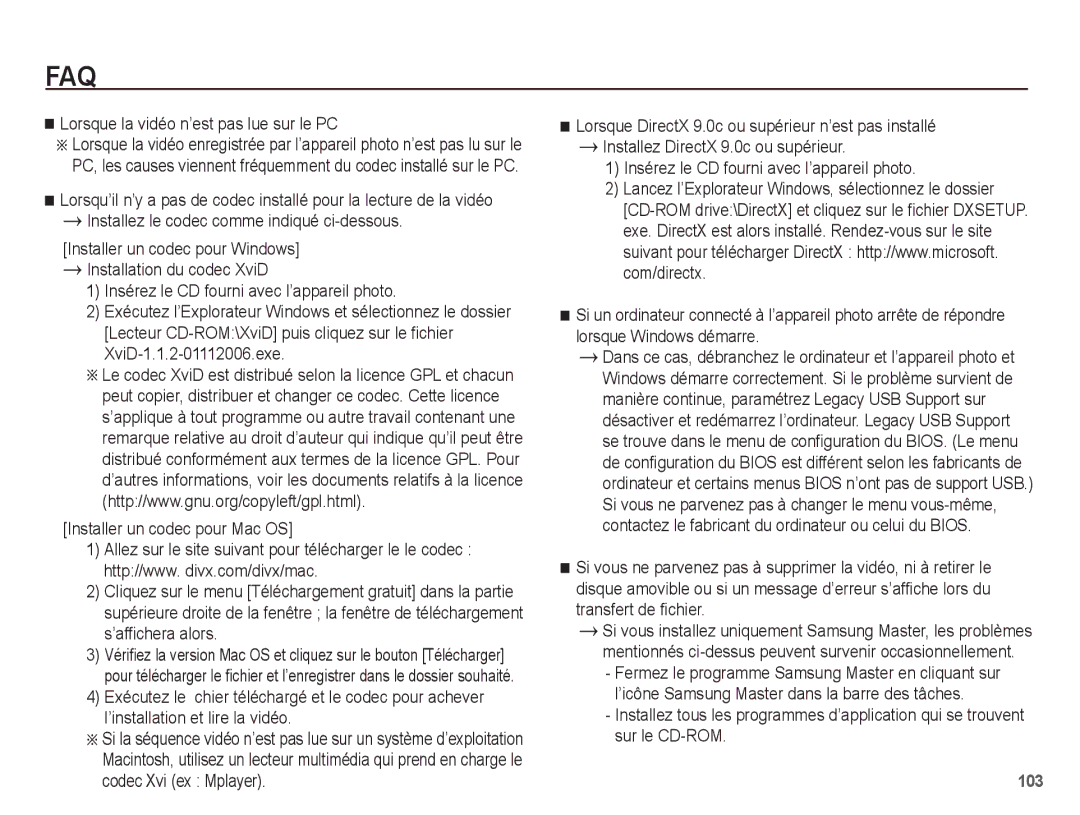EC-ST45ZZBPAE1, EC-ST45ZZBPUE1, EC-ST45ZZBPRE1, EC-ST45ZZBPBE1 specifications
The Samsung EC-ST45 series of compact digital cameras, including models EC-ST45ZZBPBE1, EC-ST45ZZAAA, EC-ST45ZZBPUSA, EC-ST45ZZDPRME, and EC-ST45ZZBPRE1, blend portability with advanced imaging technologies, making them an excellent choice for both amateur photographers and seasoned enthusiasts. These cameras boast remarkable features that cater to a wide range of photography needs while ensuring ease of use and impressive image quality.One of the key highlights of the EC-ST45 models is their sleek, lightweight design that easily fits in pockets or small bags, making them ideal companions for travel and everyday use. The cameras are equipped with a powerful 12-megapixel sensor that captures stunning details, vibrant colors, and sharp images. This imaging capability is complemented by a 5x optical zoom lens, allowing users to get closer to their subjects without compromising on picture quality.
In addition to their robust hardware, the EC-ST45 series incorporates advanced digital imaging technologies, including Smart Auto feature, which intelligently analyzes the shooting environment and selects the optimal settings to ensure perfect exposure and clarity. This technology is particularly beneficial for beginner photographers who may be unfamiliar with manual settings.
Moreover, the EC-ST45 cameras support several creative shooting modes, enabling users to experiment with different styles and effects, such as Panorama, Frame Guide, and various scene modes tailored for specific situations. These functions enhance the versatility of the cameras, encouraging users to get creative with their photography.
To further enhance the user experience, the cameras come with a large, bright LCD screen that provides clear visibility even in bright sunlight. The intuitive user interface ensures that users can navigate menus and settings effortlessly, making it easy to capture stunning photographs in no time.
Additionally, video recording capabilities allow for capturing high-resolution videos, making the EC-ST45 cameras suitable not only for still photography but also for creating dynamic multimedia content. With features like face detection and smile shot, users can ensure optimal focus and capture genuine moments with ease.
In conclusion, the Samsung EC-ST45ZZBPBE1, EC-ST45ZZAAA, EC-ST45ZZBPUSA, EC-ST45ZZDPRME, and EC-ST45ZZBPRE1 models stand out due to their combination of portability, advanced imaging capabilities, and user-friendly design. These compact cameras offer an excellent option for those looking to capture life's moments without the bulk and complexity of professional equipment. Whether you're exploring a new city or attending family events, the EC-ST45 series is equipped to deliver high-quality photos and videos effortlessly.