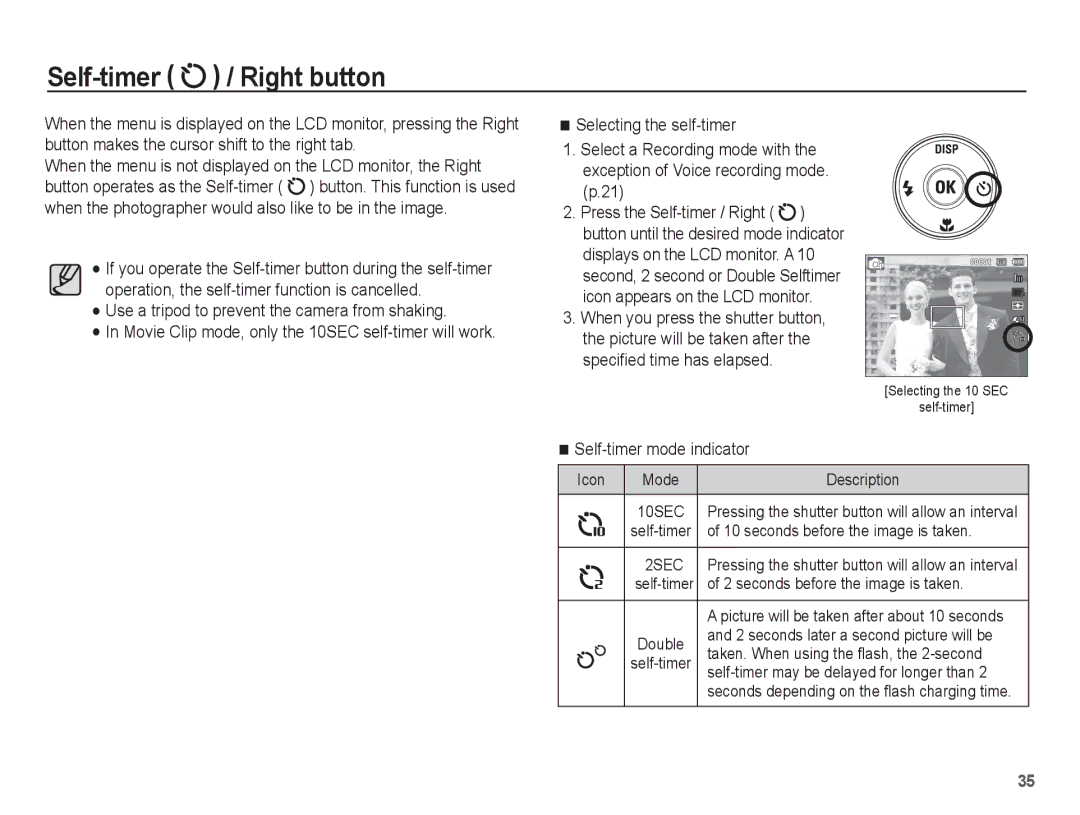Page
Instructions
Getting to Know your camera
Page
Contents
Recording the movie clip without sound
Volume
Setting up the Date / Time / Date type
Auto power off 075 Photo Style Selector
Selecting Video out type 077 Image Adjust
For Windows users
For Mac users
System chart
Package Contents
Sold Separately
Identification of features
Front & Top
Mode button
Back
Flash Self-timer
Bottom Function button
Button
Right button
Self-timer lamp
Mode icon
Connecting to a Power Source
BP70A rechargeable battery Specification
Number of images and battery life Using the BP70A
Charging LED
Guideline of recharging the battery
Insert the battery as shown
Battery
Inserting the memory card
Insert the memory card as shown
Instructions on how to use the memory card
Camera can use SD/SDHC Memory Cards
FPS 30 FPS 15 FPS
When using the camera for the first time
Setting up the Time Zone
Press the Left/Right button to select the desired mode
Setting up the language
LCD monitor indicator
Description Icons
00001
000000
How to use the menu
Use the up or down button to navigate through the menus
Use the left or right button to select a sub menu
Starting the recording mode
Selecting modes How to use Smart Auto mode
Select Smart Auto mode by pressing the Mode or Smart button
Press the Shutter button to capture an image
When shooting a backlit portrait
Nights
Night Portrait
Place
How to use the Program mode
How to use the Scene modes
Picture
Select the Night mode. p.21
How to use the Movie clip mode
Movie clip size and type are listed below
High-quality videos
Movie clip file type MP4 H.264
Recording HD High Definition movie clips
Recording the movie clip without sound
It supports a high quality movie clip in a small file size
Press the OK button
Things to Watch Out for When Taking Pictures
Pressing the shutter button down half way
Power button
Movie Clip mode
Shutter button
Smart button
Zoom W/T Lever
Digital zoom. This camera has a 4X optical zoom
Digital zoom Wide
Info Disp / Up button
Types of focus mode and focus range W Wide, T Tele
Macro / Down button
Auto Focus Macro
Mode
Available focusing method, by recording mode
Selectable, Infinity focus range Mode
Focus lock
Flash / Left button
Flash range
Normal Macro Auto macro
~3.5 ~2.0 ~0.8
Flash mode indicator
Self-timer / Right button
Use a tripod to prevent the camera from shaking
Image Adjust
Menu button Shooting
Again will return the LCD to the initial display
Voice recording function
How to Enable Functions Using the Menu Button
Press the Menu button in an available mode
Then press the OK button
Press the Right/OK button
Photo Size / Movie Size
Quality / Frame rate
Indicator
Exposure compensation
ISO 80, 100, 200, 400, 800, 1600
Shooting menu to select EV
Icon Description
For taking images outside
For taking images under a cloudy Overcast sky
Bulb lighting
Face Detection
Normal
Some conditions this function cannot work properly
Or too bright
Start filming by pressing the shutter button
Blink Detection
Indicate faces that the camera Automatically registers
Favorite faces, see
Smart FR Edit
Face Tone
Auto Focus type
Face Retouch
Center-weighted
Metering
Photo Style Selector
Image area. This is suitable
Smart Filter
Smart Filter Icon Description
No effect
Strong vignette effect
Image Adjust
Up/Down button
Left/Right button
Image
Drive mode
Movie clip frame stabiliser
Voice Memo
Voice Recording
Available recording time Max.10 hours
Allows
Setting movie recording
Recording the movie clip without voice
Memory capacity allows without voice
Sound
Smart mode
Smart mode display
Smart Auto mode
Image & Full Status
Starting Smart mode
Frame Rate is enabled only in Smart Movie mode
Program mode
Selecting modes
How to use Smart Movie Clip mode
See p.21 for further details
Sound menu
Sound
Setup menu
Display
AF sound
Language
Start up image
Quick view
Display Brightness
Display Save
Settings
No* Settings will not be restored to their defaults
Formatting a memory
Initialization
Setting up the Date / Time / Date type
File name
Time Zone
Auto power off
Imprinting the recording date
There is an option to include Date & Time on still images
Date Only the Date will be
Auto Focus lamp Selecting Video out type
On* The AF lamp will light up in low light conditions
Setting the USB
USB sub menus Auto Automatically enables an
With a USB cable
Automatically
Starting play mode
Playing back a still image
Playing back a movie clip
Quickly
Movie clip capture function
Playing back a recorded voice
Playing back a voice memo
Play mode button
Thumbnail º / Enlargement í Lever
Smart Album
Press the Left/Right button to move to a desired image
When Smart Album feature runs or a category is selected, it
May take few seconds depends on recorded data volume
To the left, files in the relevant category
Details of Each Category
Image enlargement
Checking the image enlargement
Is not an enlarged view
Button. Press the OK button and a
Play & Pause / OK button
Voice file, or a movie clip
Temporarily stops playback
Resumes playback
Left / Right / Down / Menu button
Delete Õ button
Setting up the play back function using the LCD monitor
Edit
Selector
Show
Menu Tab Main Menu Sub Menu
4X6 Size
Layout
Menus are subject to change without prior notice
Edit
Resize
Rotating an image
You can rotate the stored images by various degrees
Changed image is saved as a new file name
Sketchy style is applied
Custom RGB
Seem much smaller than it actually is
Press the play back button and press the Menu button
Select By pressing
Face retouch will be displayed
Change the face retouch by pressing the Left/Right button
Change the saturation by pressing the Left/Right button
Starting the Multi Slide Show
Start the Multi Slide Show
Selecting Images
Setting play interval Setting Background Music
Configure Multi Slide show effects
Set the Multi Slide Show music
Unique screen effects can be used for the Multi Slide Show
File Options
Deleting images
Protecting images
You can add your voice to a stored still image No indicator
Press the Menu button to switch to the Playback mode
Face List Edit
Stored still image
When the wide angle image is printed as a wide angle print
Reset Cancel the print setup
Dpof Size secondary menu Cancel, 3X5, 4X6, 5X7
Up / Down button Select a print size
No Cancels Copy to Card
Copy to Card
Up / Down button and press
Printed with the printer’s default settings
PictBridge
Pressing the OK button Currently displayed image will be
PictBridge Print Setting
PictBridge Picture Selection
PictBridge Reset Important notes
Areas exposed to dust and dirt
Weather
Sand can be particularly troublesome to cameras
Extremes in temperature may cause problems
Do not attempt to disassemble or modify the camera
Samsung cannot be held responsible for camera malfunctions
Card Locked
Memory card is locked
Before contacting a service center
Camera power ceases while in use Battery is exhausted
Refer to Card Locked error message The cameras power is off
Turn the camera power on The battery is exhausted
Turn the camera on
Check the connection The camera is off
Specifications
SD card Up to 2GB guaranteed
Interface Digital output connector USB Audio Mono
DC power input connector 4.2
Movie Clip
Power Source Rechargeable battery BP70A
Dimensions WxHxD
Weight
Sales region
Transferring files to your computer for Windows
For Windows users
Connect your camera to your PC with the USB cable
Click
Screen Click the pop-up message Remove the USB cable
Using Intelli-studio
Power Mac G3 or later
Transferring files to your computer for Mac
For Mac users
Minimum 256MB RAM
Turn on the camera
Case 5 Are other USB cables connected to the PC?
Right-click on the entry with the question ? or exclamation
103
Correct Disposal of This Product