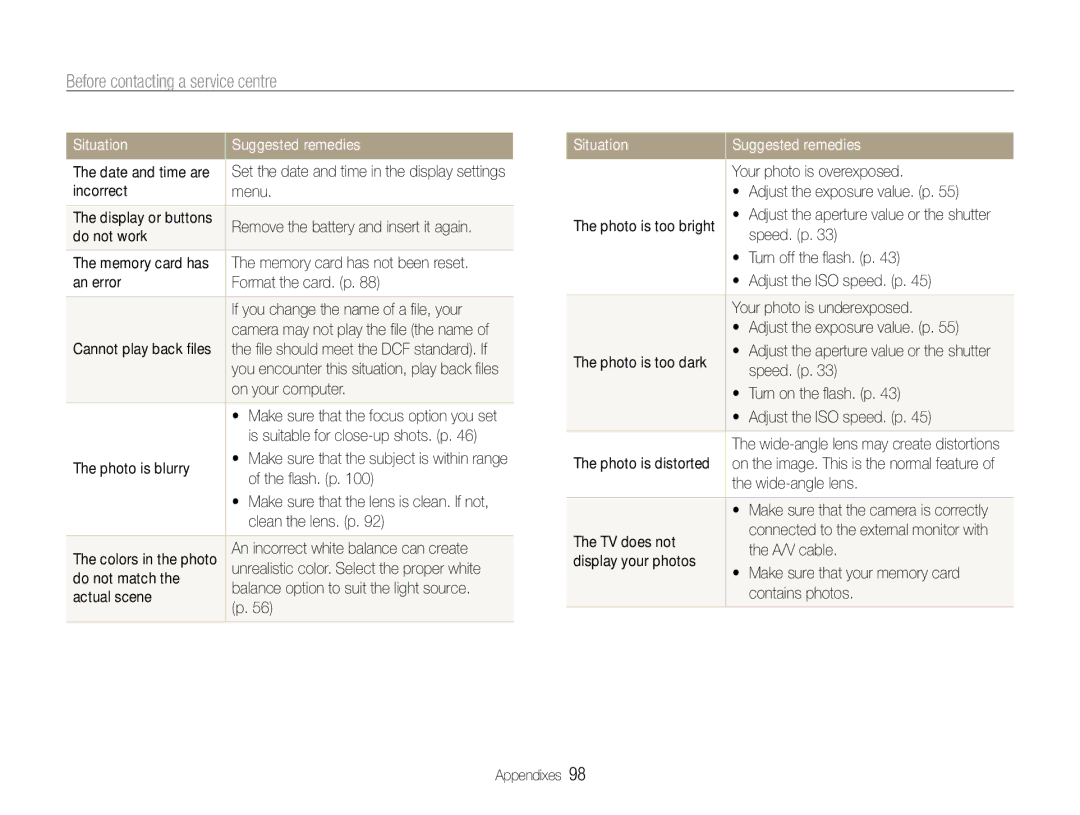EC-WB600ZBPNIL, EC-WB600ZBPBE2, EC-WB600ZBPAVN, EC-WB600ZBPNDZ, EC-WB600ZBPAIT specifications
The Samsung EC-WB610ZBDBE2 and EC-WB600ZBPBE2 are part of Samsung's advanced digital camera lineup designed for photography enthusiasts and casual users alike. These compact cameras combine innovative technologies with user-friendly features, making photography accessible to everyone.One of the prominent features of these models is their high-resolution sensors. The EC-WB610ZBDBE2 boasts a 16.1 megapixel CCD sensor that delivers stunning image quality with vibrant colors and exceptional detail. This sensor is designed to perform well in various lighting conditions, ensuring that users can capture beautiful images whether in bright sunlight or dimly lit environments.
Both camera models offer a versatile zoom range, with the EC-WB610ZBDBE2 featuring a 10x optical zoom lens. This allows users to get closer to the subject without sacrificing image quality. The optical zoom, combined with Samsung's advanced image stabilization technology, helps reduce the effects of camera shake, producing sharper images, especially in low light or at longer distances.
Another noteworthy feature is the Smart Filter function, which allows users to apply a variety of artistic effects to their images in real-time. With options for classic effects such as sepia, miniature, and fish-eye, photographers can unleash their creativity and add a personal touch to their photos directly from the camera.
The EC-WB610ZBDBE2 and EC-WB600ZBPBE2 also include 720p HD video recording capabilities. This allows users to capture high-definition videos with ease, making them great for recording family events, vacations, or any memorable moments. The integrated microphone captures sound clearly, enhancing the overall video experience.
Additionally, these cameras feature a user-friendly interface with a 2.7-inch LCD screen that allows for easy navigation through menus and settings. The screen is large enough to review images comfortably and provides a clear view for framing shots. With features like face detection and smile shot, even novice photographers can consistently take great pictures.
The compact design of the EC-WB610ZBDBE2 and EC-WB600ZBPBE2 makes them highly portable, easily fitting into a pocket or bag, ready for any photography adventure. Overall, these Samsung digital cameras are an excellent choice for anyone looking to explore photography with reliable performance and innovative features.