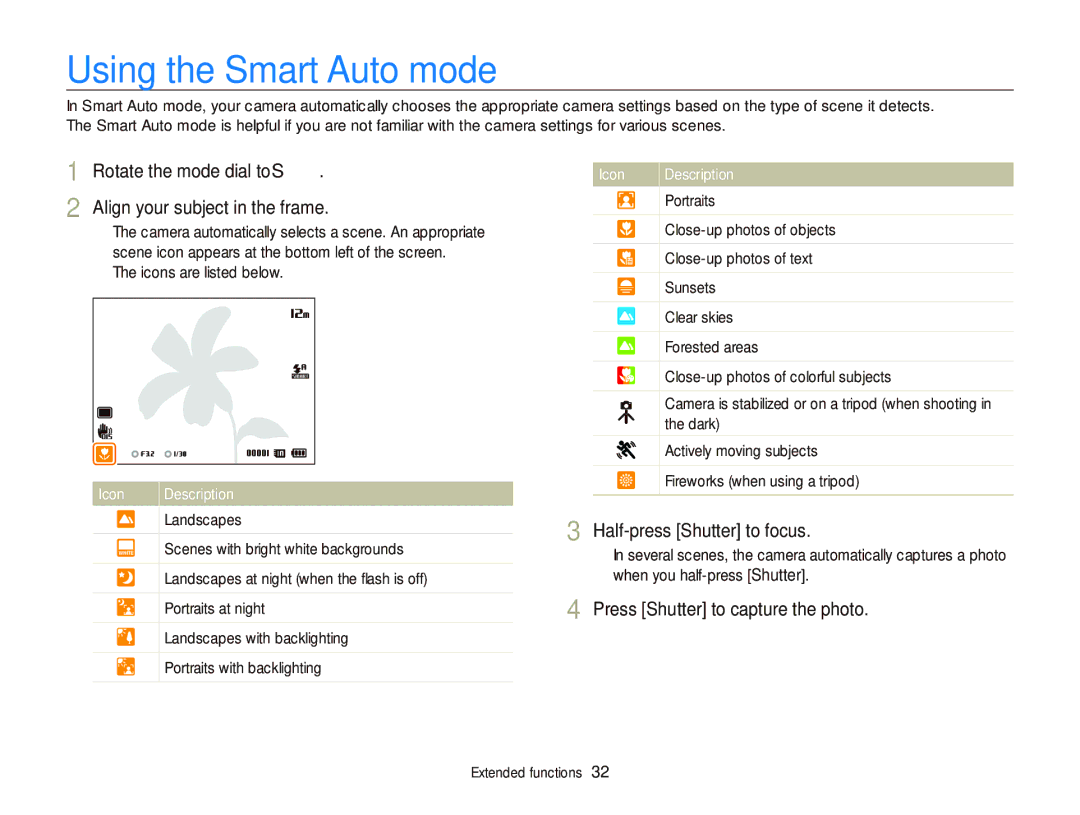WB690
Health and safety information
Health and safety information
Health and safety information
102
Indicators used in this manual
Icons used in this manual
Abbreviations used in this manual
Subject
Expressions used in this manual
Basic troubleshooting
Capturing photos at night or in the dark
Quick reference
Contents
Contents
Printing photos with a PictBridge photo printer
Tips for getting a clearer photo ……………
Capturing photos …………………………
Unpacking
Camera layout
Flash AF-assist light/Timer lamp Lens Tripod mount
Microphone
Speaker
Icon Description Button
Camera layout
Insert the battery with the Samsung logo facing up
Inserting the battery and memory card
Release the battery
Removing the battery and memory card
Charging the battery
Charging the battery and turning on your camera
Turning on your camera in Playback mode
Turning on your camera
To set daylight-savings time, press D
Performing the initial setup
Press m to switch to Shooting mode
Performing the initial setup
Press F “ c to select Date & Time, and then press t or o
Press F or t to select an item
Learning icons
Icon Description
Icon
Select an option or menu
Selecting options or menus
Press o to confirm the highlighted option or menu
Going back to the previous menu
Press o to save your settings
Rotate the mode dial to Ò Press m
Press m to return to Shooting mode
Selecting options or menus
Setting the display type
Setting the display and sound
Mode Display Type Choices
Press D repeatedly to change the display type
Setting the user button
Setting the sound
Setting the display and sound
Press to adjust the settings of the option
Press Shutter to capture a photo
Capturing photos
Zooming
Capturing photos
Digital zoom Ò a h M s
Setting Smart zoom
Shooting mode, press m Select a “ Smart Zoom
Smart zoom Ò a h M
Reducing camera shake OIS Ò a h M s
Shooting mode, press m Select a or V “ OIS Select an option
Icon Description Off OIS is deactivated On OIS is activated
When is displayed
Holding your camera correctly Reducing camera shake
Half-pressing the shutter button
Preventing your subject from being out of focus
Shutter Priority, or Manual mode …………
Using the Program mode ………………… Using the Aperture Priority
Rotate the mode dial to S Align your subject in the frame
Using the Smart Auto mode
Press Shutter to capture the photo
Icons are listed below
Using the Smart Auto mode
Using the Beauty Shot mode
Using the Scene mode
Rotate the mode dial to s Select a scene
Select Face Retouch
Shutter to focus
Using the Scene mode
Using the Program mode
Fast shutter speed
Using the Shutter Priority mode
Using the Aperture Priority mode
See page 37 for more information about the aperture value
See page 37 for more information about the shutter speed
Using the Manual mode
Press Shutter to take the photo
Using the Dual is mode
Select Voice Select a Sound Alive option
Using the Movie mode
Using the Movie mode
Pause recording
Video recording again to stop recording
Using the Smart Scene Detection mode
Press
Press Video recording again to stop recording
Recording a voice memo
Recording voice memos Ò a h M d s
Adding a voice memo to a photo
Press Shutter again to stop recording
Using Face Detection ………………………
Using the timer ………………………………
Adjusting brightness and color ……………
Applying effects/Adjusting images ………
Selecting a resolution
Selecting a resolution and quality
Setting the photo resolution S Ò a h M d s
Setting the video resolution S Ò a h M d s
Setting the photo quality Ò a h M d s
Selecting a resolution and quality
Selecting image quality
Shooting mode, press m Select a “ Quality
Press Shutter to start the timer
Using the timer S Ò a h M d s
Learn how to set the timer to delay shooting
Shooting mode, press t
Shooting in the dark
Using the flash S Ò a h M s
Preventing red-eye Ò s
Shooting mode, press F
Adjusting the flash intensity
Shooting in the dark
Shooting mode, press F Scroll to an option
Press F/t to adjust the intensity
Adjusting the ISO sensitivity Ò a h M
Better photo without using the flash
Shooting mode, press m Select a “ ISO Select an option
Using macro Ò a h M d Using auto focus Ò a h M d
Changing the camera’s focus
Shooting mode, press c
Changing the camera’s focus
Adjusting the focus distance manually Ò a h M d
Using tracking auto focus Ò a h M d
Focusing on a selected area Ò a h M d
Press o Press Shutter to capture the photo
Press o to change the focus area
Adjusting the focus area Ò a h M d s
Using Face Detection Ò a h M d s
Detecting faces
Shooting mode, press m Select a “ Face Detection “ Normal
When you hear a quick beep, press Shutter
Using Face Detection
Capturing a self portrait shot
Capturing a smile shot
Detecting eye blinking
Using Smart Face Recognition
Registering faces as your favorites My Star
Shooting mode, press m Select a “ Smart FR Edit “ Face List
Your favorite faces are indicated with a on the face list
Viewing your favorite faces
Adjusting the exposure manually EV
Adjusting brightness and color
Select a or V “ EV Select a value to adjust the exposure
Photo will be brighter as the exposure value increases
Adjusting brightness and color
Changing the metering option Ò a h M d
Select a or V “ Metering
Selecting a light source White balance
Auto WB Daylight Cloudy
FluorescentL For shooting under white fluorescent light
Customizing preset White Balance options
Defining your own White Balance
Green Amber Magenta Blue
Adjusting color temperature
Shooting mode, press m Select a “ Drive Select an option
Using drive modes Ò a h M
Applying effects/Adjusting images
Applying Smart Filter effects Ò a h M
Select a or V “ Smart Filter
Applying effects/Adjusting images
Defining your own RGB tone
Press o to save your settings
Select a color R Red, G Green, B Blue
Red
Adjusting your photos Ò a h M
Adjust each value
Contrast Sharpness Saturation
Editing a photo ………………………………
Viewing photos or videos Playback mode ……………………………
Starting Playback mode
Viewing photos or videos in Playback mode
Press P
Press F/t to scroll through files
Playback mode, press m
Viewing photos or videos in Playback mode
Video file information
Ranking your favorite faces
Viewing files by category in Smart Album
Deleting favorite faces
View files by category, such as date, face, or file type
Face
Viewing files as thumbnails
Press o to return to the normal view
Scan thumbnails of files
Press D/c/F/t
Playback mode, press m Select L “ Protect “ Select
Press f When the pop-up message appears, select Yes
Scroll to the file you want to protect, and then press o
Scroll to each file you want to delete, and then press o
Select L “ Copy to Card Select Yes
Viewing photos
Enlarging a photo
Copying files to a memory card
Skip to to start a slide show with no effects
Playing a slide show
Select Repeat to loop the slide show
Press o to pause the slide show
Trimming a video
Playing a video
Current playback time Video length
Press F. Each time you press F
While viewing a video, press o at the point where you
Want to capture an image Press c
Capturing an image from video
Adding a voice memo to a photo
Playing voice memos that are attached to photos
Press o to pause playback Press o to resume playback
Editing a photo
Learn how to edit photos
Resizing photos
Rotating a photo
Editing a photo
Applying Smart Filter effects
Removing red-eye
Adjusting your photos
Retouching faces
As the number increases, the skin tone becomes brighter
Adjusting brightness, contrast, or saturation
Adding noise to the photo
Brightness Contrast Saturation
Playback mode, press m Select L “ Dpof “ Standard “ Select
Creating a print order Dpof
Press m Select L “ Dpof “ Size “ Select
Printing photos as thumbnails
Viewing files on a TV or Hdtv
Viewing files on an Hdtv
Viewing files on a TV or Hdtv
Transferring files to your Windows computer
Requirements
Requirements
Transferring files to your Windows computer
Transferring files with Intelli-studio
Using Intelli-studio
Connect the camera to your computer as a removable disk
Open menus
Computer recognizes the camera automatically
Turn on the camera
Transferring files to your Mac computer
Printing photos with a PictBridge photo printer
Refer to options to configure your camera’s settings
Settings
Accessing the settings menu
Settings menu
Shooting or Playback mode, press m Select a menu
Select an item
Settings menu
Sound
Display
Settings
Auto Power Off
Specify how to name files
File No
Imprint
Mexico
Set the video signal output for your region
Video Out
New Zealand, Norway, Singapore, Spain
Appendixes
Camera maintenance …………………………………
Error message Suggested remedies
Error messages
Cleaning your camera
Camera maintenance
Camera lens and display
Camera body
Camera maintenance
Using or storing the camera
About memory cards
Other cautions
Supported memory cards
Memory card capacity
Size
Fine Normal 30 FPS 15 FPS
About the battery
Battery specifications
Battery life
Low battery message
Handling and disposing of batteries and chargers with care
Camera maintenance
Before contacting a service center
Situation Suggested remedies
Situation
Before contacting a service center
Not recognize your
TV does not
Operating system
Your computer
Camera specifications
Camera specifications
Edit
Type Music and Effect, Movie clip, Smart Album
Specifications
Audio AAC
Interface Digital output USB Connector
AEB Auto Exposure Bracket
Glossary
AF Auto Focus
Composition
Glossary
ISO sensitivity
Glossary
Correct Disposal of This Product
Model No Samsung WB700 Responsible Party
FCC notice
Address
Telephone No Samsung
Index
Location 14 settings
Capturing 80 trimming
Auto
Index
Shooting mode Timer lamp
Playback mode Shooting mode
Mac Windows
Playing 79 shooting
Playing 80 recording
Using the zoom 26 zoom button Zoom sound settings Appendixes