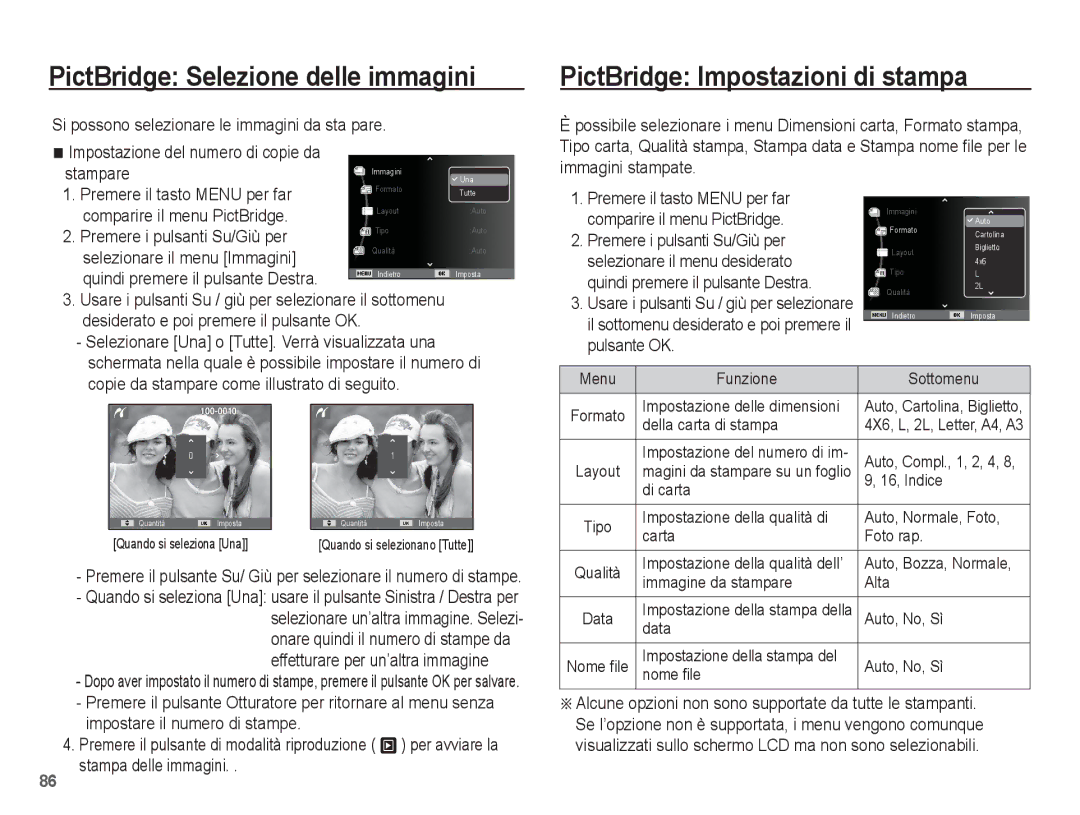EC-WP10ZZBPYIT, EC-WP10ZZBPRIT, EC-WP10ZABA/ES, EC-WP10ZZBPBIT, EC-WP10ZZBPUIT specifications
The Samsung EC-WP10 series represents a remarkable line of compact digital cameras, characterized by their versatility and cutting-edge technology. This series includes models like EC-WP10ZZBPBIT, EC-WP10ZZBPUIT, EC-WP10ZABA/ES, EC-WP10ZZBPBE1, and EC-WP10ZZBPRIT, each catering to different user needs while maintaining strong performance and picture quality.One of the standout features of the Samsung EC-WP10 series is its impressive 10-megapixel image sensor, which produces high-resolution images with vibrant colors and sharp details. This resolution is ideal for both casual shots and more professional photography, ensuring users can capture every moment with clarity. The camera also delivers exceptional low-light performance, making it suitable for shooting in various lighting conditions, from bright daylight to dimly lit environments.
The EC-WP10 models incorporate advanced optical zoom capabilities, allowing users to get close to their subjects without sacrificing image quality. The optical zoom range varies across the models, providing versatility for a wide range of photography styles, from landscapes to portraits. Additionally, the cameras feature digital image stabilization technology that reduces blurriness and ensures crisp images, especially when shooting at slower shutter speeds or during movement.
Designed with user experience in mind, these cameras boast intuitive interfaces and a selection of shooting modes that cater to both beginners and seasoned photographers. Features such as face detection and smile detection enhance the photography experience, making it easier to capture candid moments. Furthermore, the models come equipped with various artistic filters and scene modes that enable users to explore their creativity and produce stunning visuals.
Connectivity is another key characteristic of the Samsung EC-WP10 series. With integrated Wi-Fi capabilities, users can effortlessly share their photos on social media platforms or backup their images to cloud storage. The cameras are also compatible with a range of accessories, expanding their functionality and allowing for personalized enhancements to suit different photography needs.
In summary, the Samsung EC-WP10 series combines high-resolution imaging, advanced zoom capabilities, user-friendly features, and seamless connectivity, making it a compelling choice for photography enthusiasts and everyday users alike. Whether capturing precious family moments or exploring creative avenues, these cameras provide the tools and technology needed to produce exceptional photography.