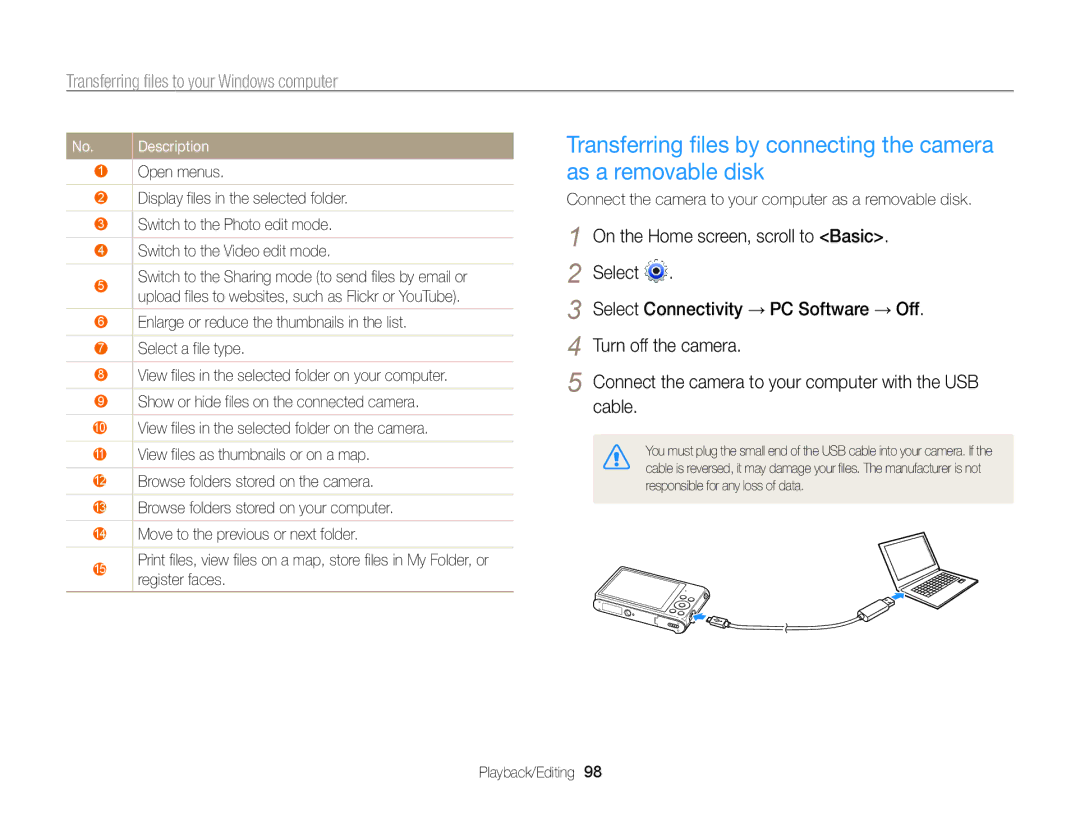Click a topic
Health and safety information
Health and safety information
Health and safety information
Data transference and your responsibilities
102
123
129
Subject
Icons used in this manual
Expressions used in this manual
Icon Function
Basic troubleshooting
Capturing photos of people
Quick reference
Contents
Contents
100
123
Capturing photos … …………………………
Basic functions
Unpacking
Camera layout
Move up
Camera layout
Status lamp
Button Description
Insert the battery with the Samsung logo facing up
Inserting the battery and memory card
Push the lock up to release the battery
Removing the battery and memory card
Turning on your camera
Charging the battery and turning on your camera
Charging the battery
Turning on your camera in Playback mode
To select a time zone, and then press
Performing the initial setup
Saving time, and then press
Performing the initial setup
Press to select Date/Time Set, and then press or
Press To select an item
Icon Description
Learning icons
To access the mode
Using the Home screen
Accessing the Home screen
Screen Mode icons Press To scroll to a desired mode,
Icons on the Home screen
Using the Home screen
Imperfections. p
Preset layouts. p
Shows how to apply the filter effect. p
Scene
To reduce or enlarge the area. Press / / / to move the area
Setting Wallpaper
Scroll to the desired wallpaper, and then press
Press to save
Press to go back to the previous menu
Selecting options or menus
Shooting mode, press Select an option or a menu
Press to confirm the highlighted option or menu
To select White Balance, and then
Selecting options or menus
Select Press
On the Home screen, scroll to Basic
Mode Display type
Setting the display and sound
Setting the display type
Setting the option display view
Select Select Sound → Beep Sound Select an option
Setting the sound
Setting the display and sound
On the Home screen, scroll to Basic
Press to return to Shooting mode
Capturing photos
To delete the photo, press , and then select Yes
Zooming
Capturing photos
Digital zoom
Setting Intelli zoom
Shooting mode, press Select Intelli Zoom Select an option
Intelli zoom
Reducing camera shake OIS
Shooting mode, press Select OIS Select an option
Off OIS is deactivated On OIS is activated
When
Is displayed
Focus frame
Preventing your subject from being out of focus
Using the focus lock
Using Basic modes …………………………
Using Scene modes … ………………………
Using Magic modes … ………………………
Using the Smart Auto mode
Using Basic modes
Using the Program mode
Using Basic modes
For a list of options, refer to Shooting options. p
Landscapes
Using the Smart Movie mode
Press Shutter to start recording
Press Shutter again to stop recording
Using the Movie mode
Press To pause while recording
Using the Scene mode
On the Home screen, scroll to Basic Select Select a scene
Pause recording
Press and hold Shutter to start shooting
Using the Live Panorama mode
When you are finished, release Shutter
Using the Picture in Picture mode
Using Scene modes
On the Home screen, scroll to Scene
Using the Beauty Shot mode
Using Scene modes
Press / to adjust Face Retouch value
Shots
Using the Intelligent Portrait mode
Press / to adjust Face Tone
Appear lighter
Using the Close-up Shot mode
Using the Night Shot mode
Capture a photo or record a video with various effects
Using Magic modes
Using the Magic Frame mode
Using the Funny Face mode
Press Select Distortion Level
Using the Photo Filter mode
Using Magic modes
To adjust Distortion Level
Imitate the visual effect of a cross filter
Miniature
Vignetting
Strong vignette effect of Lomo cameras
On the Home screen, scroll to Magic Select Select an effect
Using the Movie Filter mode
Using the Split Shot mode
On the Home screen, scroll to Magic Select Select a filter
Using the Artistic Brush mode
Using the Motion Photo mode
Press to save the photo
Press To scroll to an area to be Animated
Adjusting brightness and color ………………
Using Face Detection …………………………
Changing the camera’s focus … ……………
Select Movie Size Select an option
Selecting a resolution and quality
Selecting a resolution
Shooting mode, press Select Photo Size Select an option
Shooting mode, press Select Quality Select an option
Selecting a resolution and quality
Setting the photo quality
Selecting an image quality
Using the timer
Press Shutter to start the timer
Shooting mode, press
Using the flash
Shooting in the dark
Preventing red-eye
Icon
Shooting in the dark
Shooting mode, press Select ISO Select an option
Adjusting the ISO sensitivity
Changing the camera’s focus
Using macro
Focus on the subject you want to track, and then
Using tracking auto focus
Changing the camera’s focus
Shooting mode, press Select Focus Area → Tracking AF
Shooting mode, press Select Focus Area Select an option
Adjusting the focus area
Faces appear in gray focus frames
Using Face Detection
Detecting faces
Shooting mode, press Select Face Detection → Normal
Shooting mode, press Select Face Detection → Self-Portrait
Using Face Detection
Capturing a self portrait shot
Capturing a smile shot
Select Face Detection → Smart Face Recognition
Using Smart Face Recognition
Detecting eye blinking
Select Face Detection → Blink Detection
Registering faces as your favorites My Star
Shooting mode, press Select Smart FR Edit → Face List
Viewing your favorite faces
Shooting mode, press Select EV
Adjusting brightness and color
Adjusting the exposure manually EV
Select a value to adjust the exposure
Shooting mode, press Select ACB Select an option
Adjusting brightness and color
Compensating for backlighting ACB
Changing the metering option
Shooting mode, press Select White Balance Select an option
Selecting a White Balance setting
Aim the lens at a piece of white paper, and then press
Shooting mode, press Select White Balance → Custom Set
Shutter
Defining your own White Balance
Maximum of 30 photos
Using burst modes
Shooting mode, press Select Drive Select an option
Camera captures
Sharpness Contrast Saturation
Adjusting images
Shooting mode, press Select Image Adjust Select an option
Press to save your settings
Select Voice Select an option
Reducing the sound of the zoom
OIS
Available shooting options by shooting mode
Available shooting options by shooting mode
Close-up Magic
Split Shot Artistic Motion
Transferring files to your Mac computer ……100
Viewing photos or videos
Editing a photo ………………………………
Transferring files to your Windows computer …………………………
Press and hold / to scroll through files quickly
Viewing photos or videos in Playback mode
Starting Playback mode
Press / to scroll through files
Video file information
Viewing photos or videos in Playback mode
Playback mode, press Select Face List
Press Select Edit Ranking Select a face, and then press
Playback mode, rotate Zoom to the left
Deleting favorite faces
Viewing files by category in Smart Album
Scroll to a desired list, and then press
Open the list
Press To scroll through files
Viewing files as thumbnails
Playback mode, select a file, and then press
When the pop-up message appears, select Yes
When the pop-up message appears, select Multiple Delete
Playback mode, press Select Protect → On
Copying files to a memory card
Viewing photos
Select Delete → Delete All
Playback mode, press Select Copy to Card
Or resume
Press to return to Playback mode
Viewing panoramic photos
Entire panoramic photo appears on the screen
Viewing animated photos Playing a slide show
GIF file
GIF file plays back repeatedly
Skip to to start a slide show with no effects
View the slide show
Playing a video
To resume playing the video
Select Trim Movie
To start playing the video
Trimming to begin
Editing a photo
Resizing photos
Cropping portraits automatically
Apply special effects to your photos
Rotating a photo
Applying Smart Filter effects
Editing a photo
Subjects in the center
Adjusting your photos
Adjusting brightness, contrast, or saturation
Filter
Rotate Zoom to the left, and then select a photo
Press To adjust the option To save
Press / to adjust the option
On the Home screen, scroll to Album
To select the number of copies,
Creating a print order Dpof
Playback mode, select a photo you want to print, Then press
Select Dpof
Viewing files on a TV
View photos or play videos using the camera buttons
Transferring files to your Windows computer
Requirements
Requirements
Transferring files to your Windows computer
Transferring files with Intelli-studio
Using Intelli-studio
Connect the camera to your computer as a removable disk
Removed safely
Disconnecting the camera for Windows XP
Turn on the camera
Verify that the status lamp is not blinking
Transferring files to your Mac computer
Press / to select a file to print
Press To configure print settings
Configuring print settings
Printing photos with a PictBridge photo printer
Using photo or video sharing websites … …110
Sending photos or videos to a
Sending photos or videos via email …………112
Connecting to a Wlan and configuring network settings
Connecting to a Wlan
Select an AP
Select IP Setting → Manual
Using the login browser
Connecting to a Wlan and configuring network settings
Wi-Fi Setting screen, move to an AP
Network connection tips
Done Save the displayed text View the entering text guide
Switch between Symbol mode and ABC mode
Entering text
Enter a space
Sending photos or videos to a smart phone
Camera will send the files
Smart phone can connect to only one camera at a time
Using a smart phone as a remote shutter release
Remote Viewfinder mode supports the and photo sizes only
On the smart phone, set the following shooting options
Focus is automatically set to multi-AF
Using a smart phone as a remote shutter release
On the smart phone, touch and hold to focus
Release to capture the photo
Using photo or video sharing websites
Accessing a website
Uploading photos or videos
Using photo or video sharing websites
Sending photos or videos via email
Changing email settings
Sending photos or videos via email
Sending photos or videos via email
Scroll to files to send, and then press
Select SkyDrive
On the cameras Home screen, scroll to Wi-Fi Select
Login with your ID and password
Uploading photos to a cloud server
Sending photos or videos to a PC
Using Auto Backup to send photos or videos
Installing the program for Auto Backup on your PC
Press to start the backup
Using Auto Backup to send photos or videos
If the guide message appears, press
Viewing photos or videos on a TV Link-enabled TV
On the Home screen, scroll to Wi-Fi Select
Connect your TV to a wireless network via an AP device
Viewing photos or videos on a TV Link-enabled TV
On the device, allow the camera to connect to the device
Sending photos using Wi-Fi Direct
On the device, turn on the Wi-Fi Direct option
Wi-Fi Direct
Setting the PC to wake up from sleep mode
About the Wake on LAN WOL feature
Setting the PC to turn on
About the Wake on LAN WOL feature
Turn on the PC and press F2 while the PC is booting
Configure the network connection
Refer to options to configure your camera’s settings
Settings
Select an item
Settings menu
Accessing the settings menu
On the Home screen, scroll to Basic Select Select a menu
Settings menu
Sound
Display
Connectivity
Set the time format Hr, 24 Hr Time Type
Specify how to name files
General
Time Zone
AF Lamp
Auto Power Off
Not be reset. Yes, No
Imprint
Declaration sentence in official languages ……………
Camera maintenance ……………………………………
Error message Suggested remedies
Error messages
Error messages
Camera body
Camera maintenance
Cleaning your camera
Camera lens and display
Camera maintenance
Using or storing the camera
About memory cards
Other cautions
Supported memory cards
Memory card capacity
Size Super Fine Normal
Size 30fps 15fps
Manufacturer is not responsible for any loss of data
Battery specifications Battery life
About the battery
Low battery message
Handling and disposing of batteries and chargers with care
Camera maintenance
Before contacting a service center
Situation Suggested remedies
Situation
Before contacting a service center
Your computer
TV does not
Not recognize your
Operating system
Camera specifications
Camera specifications
Smart Filter Normal, Miniature, Vignetting
MicroSDXC card up to 64 GB guaranteed
Specifications
File Type
Power source
Interface
Video output
Glossary
AF Auto Focus
Composition
Dpof Digital Print Order Format
Glossary
Glossary
Glossary
Page
FCC notice
IC 649E-ST200F
For the following
Declaration of Conformity
Declaration sentence in official languages
Declaration sentence in official languages
Index
Index
Smart Face Recognition 67 Smile Shot
Shooting mode Timer lamp
Auto Backup Mac Windows
Blink Detection Face Detection Red-eye
Viewing files
Playback mode Using the zoom Shooting mode Zoom button

![]() .
.