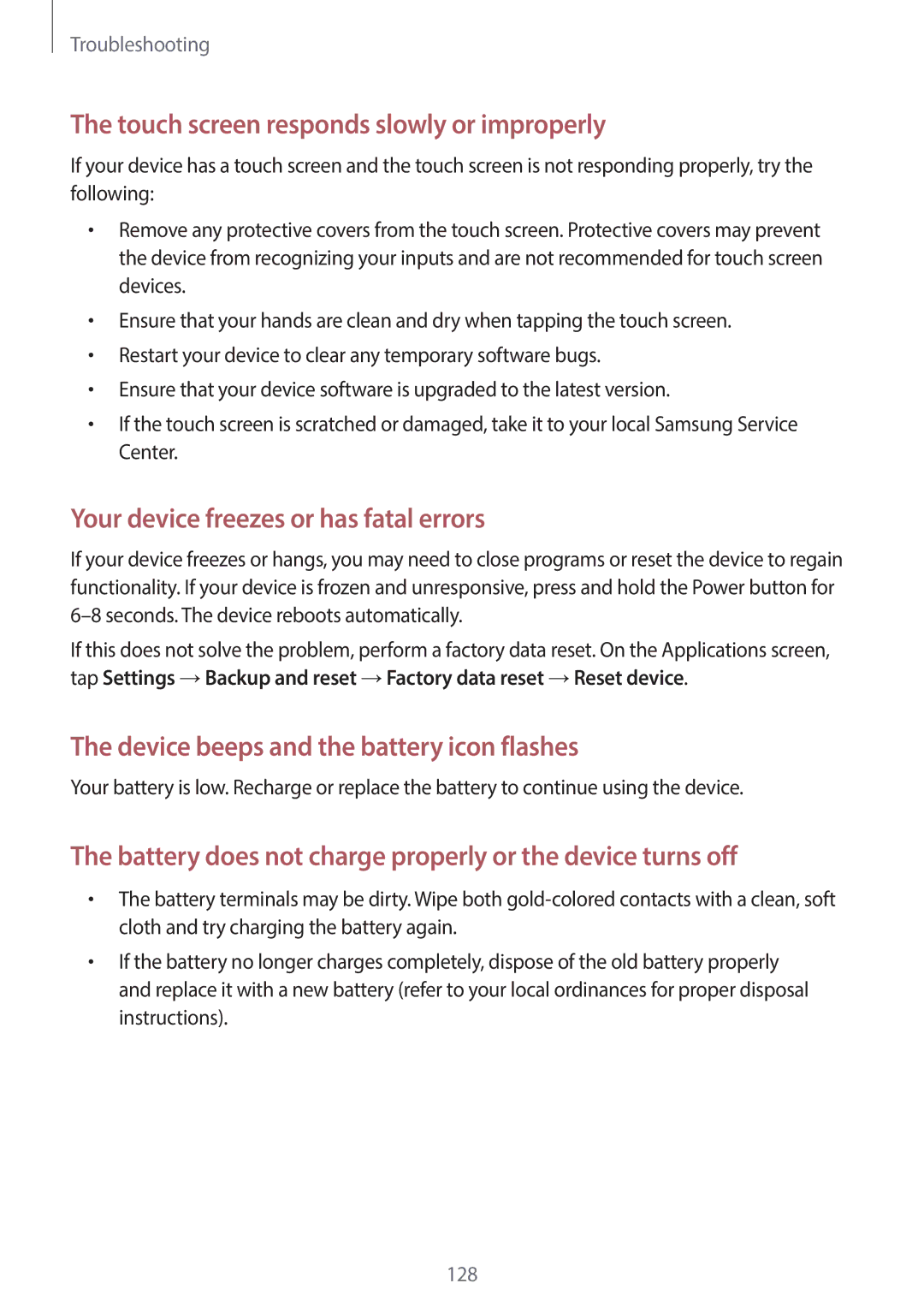Troubleshooting
The touch screen responds slowly or improperly
If your device has a touch screen and the touch screen is not responding properly, try the following:
•Remove any protective covers from the touch screen. Protective covers may prevent the device from recognizing your inputs and are not recommended for touch screen devices.
•Ensure that your hands are clean and dry when tapping the touch screen.
•Restart your device to clear any temporary software bugs.
•Ensure that your device software is upgraded to the latest version.
•If the touch screen is scratched or damaged, take it to your local Samsung Service Center.
Your device freezes or has fatal errors
If your device freezes or hangs, you may need to close programs or reset the device to regain functionality. If your device is frozen and unresponsive, press and hold the Power button for
If this does not solve the problem, perform a factory data reset. On the Applications screen, tap Settings → Backup and reset → Factory data reset → Reset device.
The device beeps and the battery icon flashes
Your battery is low. Recharge or replace the battery to continue using the device.
The battery does not charge properly or the device turns off
•The battery terminals may be dirty. Wipe both
•If the battery no longer charges completely, dispose of the old battery properly and replace it with a new battery (refer to your local ordinances for proper disposal instructions).
128