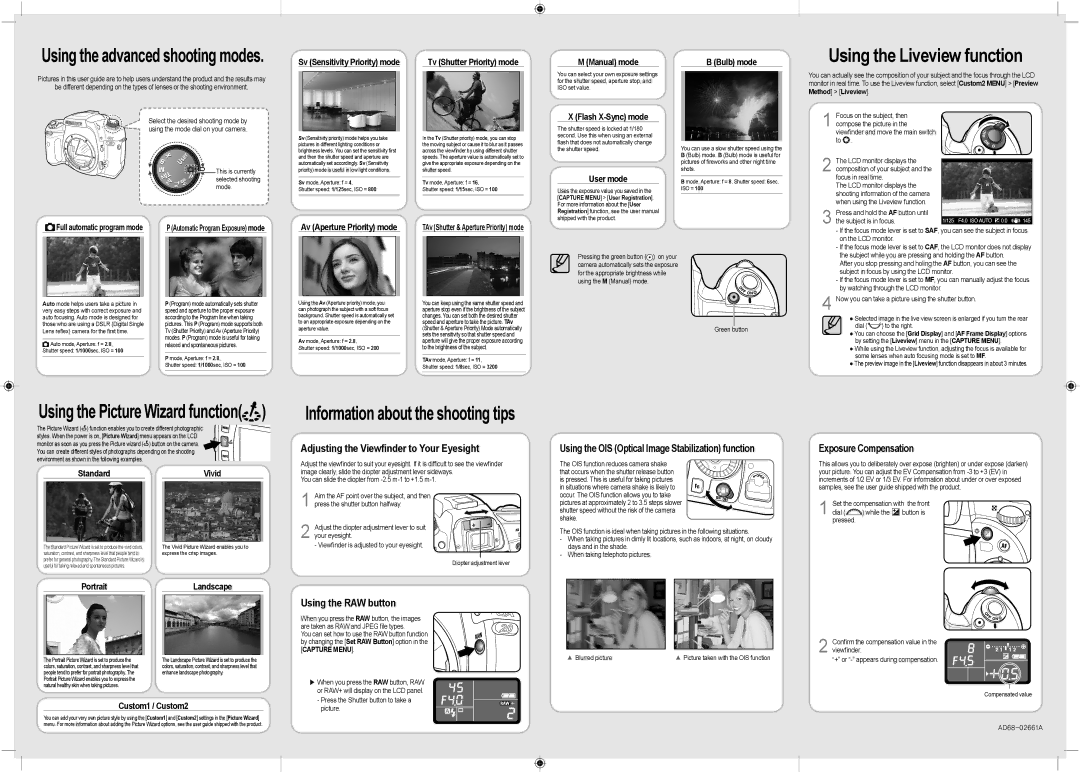Using the advanced shooting modes.
Pictures in this user guide are to help users understand the product and the results may
be different depending on the types of lenses or the shooting environment.
| Select the desired shooting mode by |
| using the mode dial on your camera. |
| This is currently |
| selected shooting |
| mode. |
Full automatic program mode | P (Automatic Program Exposure) mode |
Sv (Sensitivity Priority) mode | Tv (Shutter Priority) mode |
Sv (Sensitivity priority) mode helps you take | In the Tv (Shutter priority) mode, you can stop |
pictures in different lighting conditions or | the moving subject or cause it to blur as it passes |
brightness levels. You can set the sensitivity first | across the viewfinder by using different shutter |
and then the shutter speed and aperture are | speeds. The aperture value is automatically set to |
automatically set accordingly. Sv (Sensitivity | give the appropriate exposure depending on the |
priority) mode is useful in low light conditions. | shutter speed. |
| | |
Sv mode, Aperture: f = 4, | Tv mode, Aperture: f = 16, |
Shutter speed: 1/125sec, ISO = 800 | | Shutter speed: 1/15sec, ISO = 100 |
Av (Aperture Priority) mode | TAv (Shutter & Aperture Priority) mode |
M (Manual) mode
You can select your own exposure settings for the shutter speed, aperture stop, and ISO set value.
X (Flash X-Sync) mode
The shutter speed is locked at 1/180 second. Use this when using an external flash that does not automatically change the shutter speed.
User mode
Uses the exposure value you saved in the [CAPTURE MENU] > [User Registration]. For more information about the [User Registration] function, see the user manual shipped with the product.
B (Bulb) mode
You can use a slow shutter speed using the B (Bulb) mode. B (Bulb) mode is useful for pictures of fireworks and other night time shots.
B mode, Aperture: f = 8, Shutter speed: 6sec, ISO = 100
Using the Liveview function
You can actually see the composition of your subject and the focus through the LCD monitor in real time. To use the Liveview function, select [Custom2 MENU] > [Preview Method] > [Liveview].
1Focus on the subject, then compose the picture in the
viewfinder and move the main switch to  .
.
2The LCD monitor displays the composition of your subject and the focus in real time.
The LCD monitor displays the shooting information of the camera when using the Liveview function.
3Press and hold the AF button until the subject is in focus.
- If the focus mode lever is set to SAF, you can see the subject in focus |
on the LCD monitor. |
- If the focus mode lever is set to CAF, the LCD monitor does not display |
| Auto mode helps users take a picture in | P (Program) mode automatically sets shutter |
| very easy steps with correct exposure and | speed and aperture to the proper exposure |
| auto focusing. Auto mode is designed for | according to the Program line when taking |
| those who are using a DSLR (Digital Single | pictures. This P (Program) mode supports both |
| Lens reflex) camera for the first time. | Tv (Shutter Priority) and Av (Aperture Priority) |
| | | modes. P (Program) mode is useful for taking |
| Auto mode, Aperture: f = 2.8, |
| relaxed and spontaneous pictures. |
| Shutter speed: 1/1000sec, ISO = 100 | |
| | | P mode, Aperture: f = 2.8, |
| | |
| | | Shutter speed: 1/1000sec, ISO = 100 |
Using the Av (Aperture priority) mode, you can photograph the subject with a soft focus background. Shutter speed is automatically set to an appropriate exposure depending on the aperture value.
Av mode, Aperture: f = 2.8,
Shutter speed: 1/1000sec, ISO = 200
You can keep using the same shutter speed and aperture stop even if the brightness of the subject changes. You can set both the desired shutter speed and aperture to take the picture. TAv (Shutter & Aperture Priority) Mode automatically sets the sensitivity so that shutter speed and aperture will give the proper exposure according to the brightness of the subject.
TAv mode, Aperture: f = 11,
Shutter speed: 1/8sec, ISO = 3200
4Now you can take a picture using the shutter button.
● Selected image in the live view screen is enlarged if you turn the rear
dial (
 ) to the right.
) to the right.
● You can choose the [Grid Display] and [AF Frame Display] options by setting the [Liveview] menu in the [CAPTURE MENU].
●While using the Liveview function, adjusting the focus is available for some lenses when auto focusing mode is set to MF.
●The preview image in the [Liveview] function disappears in about 3 minutes.
Using the Picture Wizard function( )
)
The Picture Wizard ( ) function enables you to create different photographic styles. When the power is on, [Picture Wizard] menu appears on the LCD monitor as soon as you press the Picture wizard (
) function enables you to create different photographic styles. When the power is on, [Picture Wizard] menu appears on the LCD monitor as soon as you press the Picture wizard ( ) button on the camera. You can create different styles of photographs depending on the shooting environment as shown in the following examples.
) button on the camera. You can create different styles of photographs depending on the shooting environment as shown in the following examples.
StandardVivid
The Standard Picture Wizard is set to produce the vivid colors, | The Vivid Picture Wizard enables you to |
saturation, contrast, and sharpness level that people tend to | express the crisp images. |
prefer for general photography. The Standard Picture Wizard is | |
useful for taking relaxed and spontaneous pictures. | |
Portrait | | Landscape |
Information about the shooting tips
Adjusting the Viewfinder to Your Eyesight
Adjust the viewfinder to suit your eyesight. If it is difficult to see the viewfinder image clearly, slide the diopter adjustment lever sideways.
You can slide the diopter from -2.5 m-1 to +1.5 m-1.
1Aim the AF point over the subject, and then press the shutter button halfway.
2 Adjust the diopter adjustment lever to suit your eyesight.
- Viewfinder is adjusted to your eyesight.
Diopter adjustment lever
Using the OIS (Optical Image Stabilization) function
The OIS function reduces camera shake that occurs when the shutter release button is pressed. This is useful for taking pictures in situations where camera shake is likely to
occur. The OIS function allows you to take pictures at approximately 2 to 3.5 steps slower
shutter speed without the risk of the camera shake.
The OIS function is ideal when taking pictures in the following situations.
-When taking pictures in dimly lit locations, such as indoors, at night, on cloudy days and in the shade.
-When taking telephoto pictures.
Exposure Compensation
This allows you to deliberately over expose (brighten) or under expose (darken) your picture. You can adjust the EV Compensation from -3 to +3 (EV) in increments of 1/2 EV or 1/3 EV. For information about under or over exposed samples, see the user guide shipped with the product.
1 Set the compensation with the front
dial ( ) while the
) while the  button is pressed.
button is pressed.
The Portrait Picture Wizard is set to produce the | The Landscape Picture Wizard is set to produce the |
colors, saturation, contrast, and sharpness level that | colors, saturation, contrast, and sharpness level that |
people tend to prefer for portrait photography. The | enhance landscape photography. |
Portrait Picture Wizard enables you to express the | |
natural healthy skin when taking pictures. | |
Custom1 / Custom2
Using the RAW button
When you press the RAW button, the images are taken as RAW and JPEG file types.
You can set how to use the RAW button function by changing the [Set RAW Button] option in the [CAPTURE MENU].
▶When you press the RAW button, RAW or RAW+ will display on the LCD panel.
-Press the Shutter button to take a picture.
| | | | Confirm the compensation value in the |
| | | | 2 viewfinder. |
| ▲ Blurred picture | ▲ Picture taken with the OIS function |
| “+” or “-” appears during compensation. |
Compensated value