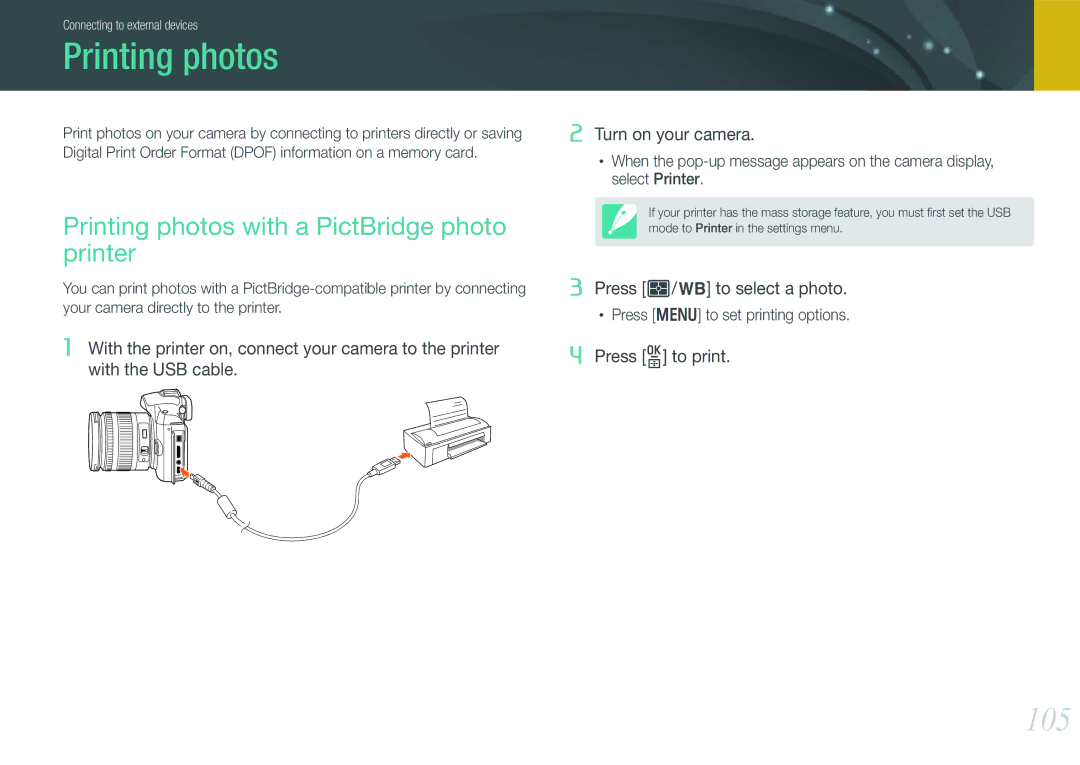ENG
Copyright information
Safety warnings
Safety precautions
Protect batteries, chargers, and memory cards from damage
Use only Samsung-approved accessories
Important usage information
Indications used in this manual
Contents
Shooting Functions
Playback/Editing
Camera settings menu
Appendix
Holding the camera
Standing photography
Aperture
Crouching photography
Aperture value and the depth of field
Shutter speed
ISO sensitivity
Photo
Correlation between focal length, angle, and perspective
Depth of field
What controls out-of-focus effects?
DOF depends on focal length
DOF preview
Rule of Thirds
Photos with two subjects
Compositions. Below are a few examples
Flash
Flash guide number
Bounce Photography
My Camera
Getting started
USB cable Recharable battery
Unpacking
Camera layout
Status lamp
Drive mode button EV adjust button W p
Computer or printer
Tripod mount
Battery chamber cover
Insert a memory card and battery
Display
Display icons
Shooting mode
Capturing photos
Recording videos
Playback mode
Viewing photos Playing videos
Lenses
Lens layout
Locking or unlocking the lens
Samsung 20-50 mm F3.5-5.6 ED lens example
Click
IFn button p Lens mount index Focus ring p Lens contacts
Lens markings
Focal length
Connecting the flash
Optional accessories
External flash layout
GPS module layout
Attaching the GPS module
Smart Auto mode
Shooting modes
Program mode
Program Shift
Aperture Priority mode
Shutter Priority mode
Framing mode
Manual mode
Lens Priority mode
Using bulb
Using i-Function in Pasm modes
Fully press Shutter to capture the photo
Available options
Shutter speed Aperture value Exposure value White Balance
Sound Picture mode
Panorama mode
Scene mode
Beauty Shot Hide facial imperfections
Landscape Capture still-life scenes and landscapes
Movie mode
Size p S/M/i/N/s Quality p S/M/i/N/p ISO p
Available functions by shooting mode
Metering p S/M/v
Shooting Functions
Photo size options
Size
Video size options
Photo quality options
Quality
Video quality options
ISO sensitivity
Examples
White Balance light source
White Balance options
Customizing preset options
Shooting Functions White Balance light source
Auto WB
Picture Wizard photo styles
Color space
AF mode
Single AF
Continuous AF
Manual focus
AF area
Selection AF
Multi AF
Face detection AF
Self-portrait AF
AF priority
MF assist
Off Do not use the function
Single
Drive shooting method
Continuous
Burst Timer
Auto Exposure Bracketing AE BKT
White Balance Bracketing WB BKT
Value the same amount Wiz BKT Set
Bracketing setting
Picture Wizard Bracketing P Wiz BKT
To capture the 3 P Wiz BKT photos
Flash
Flash options
Using the built-in flash
Correcting the red-eye effect
Adjusting the flash intensity
To set the flash intensity
Spot
Metering
Measuring the exposure value of the focus area
Center-weighted
Multi
Smart Range
Optical Image Stabilization OIS
OIS options
Exposure compensation
EV step
Exposure/Focus lock
Video functions
Movie AE mode
Program The aperture value is adjusted automatically
Fader
Auto focus
Wind cut
Voice
Playback/Editing
Viewing photos
Searching and managing files
Viewing image thumbnails
Deleting files
Viewing files by category in Smart Album
Protecting files
Deleting a single file
Deleting multiple files
Deleting all files
Viewing a slide show
Viewing photos
Enlarging a photo
Set the photos you want to view as a slide show
Highlight
Auto rotating
Trimming a video during playback
Playing videos
Video viewing controls
Press o at the point where you want to save a still image
Capturing an image during playback
Red-eye Fix Remove red-eyes on a photo. Off*, On
Editing photos
Options
Backlight Correct the brightness of an underexposed photo
Photo Style Selector Apply various photo styles to photos
Resize Resize the size of a photo. Off*, 10M, 6M, 2M
Camera settings menu
Noise reduction
User settings
ISO custimizing
Auto ISO range
AF assist light
User display
Key mapping
Set the method of numbering files and folders
Setting
File Name
File Number
Reset
Do not change. No, Yes
Power Save
Display Brightness You can adjust the display
Set power shut off time. The camera shuts off if you do
System Volume Set the sound volume or turn all
You can set how the camera display and viewfinder
Cleaning
Set the video signal output appropriate for your country
Function
Firmware Update
100
ISO Set the ISO sensitivity to be adjustable
101
Connecting to external devices
103
Viewing files on a TV or Hdtv
Viewing files on a TV
104
Viewing files on an Hdtv
105
Printing photos
Printing photos with a PictBridge photo printer
106
Configuring print settings
Creating a print order Dpof
107
Dpof options
108
Connecting the camera as a removable disk
Transferring files to your Windows computer
109
Disconnecting the camera for Windows XP
Transferring files to your Mac computer
Editing photos on a PC
Installing software
Using Intelli-studio
110
111
Requirements
112
Using the Intelli-studio Interface
Faces
Transferring files using Intelli-studio
113
Requirements for Windows
Using Samsung RAW Converter
114
Requirements for Mac
115
Using the Samsung RAW Converter Interface
Editing RAW format files
To adjust the contrast of an image
116
117
To save RAW files in Jpeg or Tiff formats
Appendix
Error messages
119
Maintaining the camera
Cleaning the camera
120
Using or storing the camera
121
Supported memory card
122
About memory card
Memory card capacity
123
083 121
124
Battery life
About the battery
Battery specifications
125
Appendix About the battery
126
127
128
129
130
Camera specifications
131
132
133
134
135
Lens specifications
Elements in 4 groups
136
F4-5.6 minimum F22, Number of Blades 7, Circular
Glossary
137
Color temperature
138
139
Exposure
140
Jpeg Joint Photographic Experts Group
141
Quality
Battery pack You can purchase additional battery packs
142
143
Index
Life 125 specifications
144
Options 79 viewing
145
Correct disposal of batteries in this product
FCC notice
146
Please refer to the warranty that came with your product