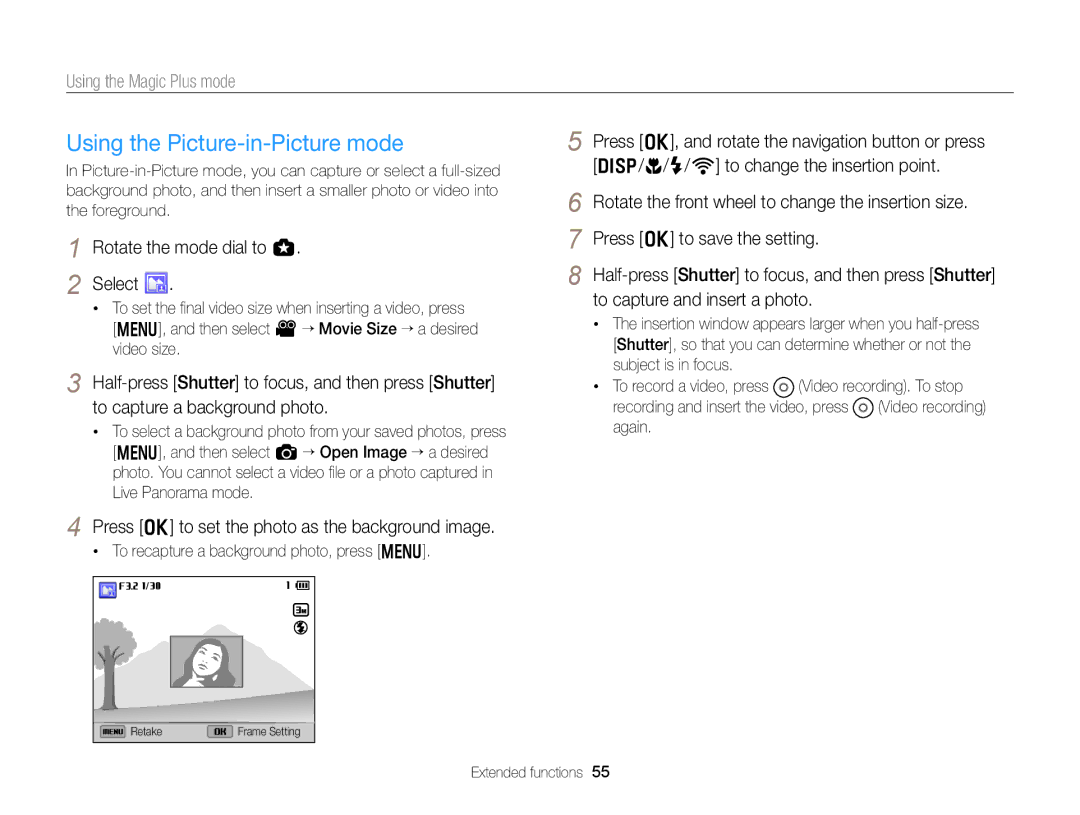Settings
Appendixes Index
Health and safety information
Health and safety information
Health and safety information
Data transference and your responsibilities
Do not use the camera if the screen is damaged
154
126
148
Indicators used in this manual
Shooting mode Indicator
Icons used in this manual
Icon Function
Expressions used in this manual
Subject
Basic troubleshooting
Quick reference
Capturing photos of people
Contents
Contents
102
148
Learning icons ……………………………… Using the Mode screen ……………………
Setting the display and sound ……………
Capturing photos …………………………
Tips for getting a clearer photo ……………
Unpacking
Camera layout
Camera layout
Accessory shoe cover Flash release Status lamp
Accessory shoe Zoom button Shooting mode Zoom in or out
Button Description
Icon
Icon Description
Using the Smart Link button
Setting a Smart Link button option
Using the screen
Attach a strap to carry your camera conveniently
Attaching a lens cap
Inserting the battery and memory card
Insert the battery with Samsung logo facing down
Slide the lock down to release the battery
Removing the battery and memory card
Charging the battery and turning on your camera
Charging the battery
Turning on your camera in Playback mode
Turning on your camera
Performing the initial setup
Press c to select Date/Time Set, and then press t or o
Press F/t to select a time zone, and then press o
To set daylight-savings time, press D
Performing the initial setup
Learning icons
Icons on the Mode screen
Using the Mode screen
Selecting a Mode Screen
Using the Mode screen
MobileLink Send photos or videos to a smart phone. p
Using Menu
Selecting options or menus
Press m again to go back to the previous menu
Going back to the previous menu
Rotate the mode dial to p Press m
Press o to save your settings
Press m to return to Shooting mode
Selecting options or menus
Using Fn
Rotate the mode dial to p Press f
Rotate the front wheel to adjust a White Balance option
Rotate the navigation button or press D/c/F/t To scroll to
Setting the display and sound
Setting the display type
Mode Display type
About histograms
Setting the sound
Setting the display and sound
Setting the option display view
Press o repeatedly
To delete the photo, press l, and then select Yes
Press P to return to Shooting mode
Capturing photos
Digital zoom p a h M g
Zooming
Capturing photos
Smart zoom p a h M
Setting Smart zoom
Shooting mode, press m Select a “ Smart Zoom
Reducing camera shake p a h M g
Holding your camera correctly
Half-pressing the shutter button When
Reducing camera shake
Is displayed
Preventing your subject from being out of focus
Shutter Priority, or Manual mode …………
Using the Magic Plus mode ………………
Using the Movie mode ……………………
Icons are listed below
Using the Smart Auto mode
Rotate the mode dial to T Align your subject in the frame
Using the Smart Auto mode
For a list of options, refer to Shooting options. p
Using the Program mode
Rotate the mode dial to p Set the desired options
Fast shutter speed
See page 44 for more information about the aperture value
Using the Aperture Priority mode
Set options
Using the Shutter Priority mode
See page 44 for more information about the shutter speed
Using the Manual mode
Rotate the mode dial to g Select Select a scene
Using the Magic Plus mode
Using the Scene mode
Select Face Retouch
Using the Beauty Shot mode
Using the Magic Plus mode
Using the 3D Photo mode
Using the 2D or 3D Panorama mode
Camera captures 2 photos in both Jpeg and MPO file formats
3D Photo mode, you can capture scenes with a 3D effect
When you are finished, release Shutter
Press and hold Shutter to start shooting
Using the Action Panorama mode
Camera automatically combines the shots into one photo
Using the Magic Frame mode
Rotate the mode dial to g Select Select an option
Using the Split Shot mode
Rotate the mode dial to g Select Select a split style
Using the Picture-in-Picture mode
Rotate the mode dial to g Select
Press o to set the photo as the background image
To recapture a background photo, press m
Apply a watercolor painting effect
Using the Artistic Brush mode
Rotate the mode dial to g Select Select a filter
Using the HDR mode
Effect
Using the Creative Movie Maker mode
Rotate the mode dial to g Select Select + Movie Creation
Select Select, and then select files
You must select at least 2 files
Press m to cancel the video rendering
View a movie made in Creative Movie Maker mode
Using the Movie mode
Rotate the mode dial to Set desired options
Press Video recording to start recording
For a list of options, refer toShooting options. p
Using the Movie mode
Pause recording
Capturing still images while recording a video
Recording a video
Rotate the mode dial to
Rotate the drive mode dial
You can record a high-speed video only in v mode
Recording high-speed videos
Using the Smart Scene Detection mode
Press
Using the timer ………………………………
Using Face Detection ………………………
Adjusting brightness and color ……………
Using burst modes …………………………
Selecting a resolution and quality
Selecting a resolution
Setting the photo resolution T p a h M g
Setting the video resolution T p a h M g
Setting the photo quality p a h M g
Selecting a resolution and quality
Shooting mode, press m Select a “ Quality Select an option
What are RAW files?
Using the timer T p a h M g
Rotate the drive mode dial to or
Press Shutter to start the timer
Learn how to set the timer to delay shooting
Press down gently to close Shooting options
Preventing red-eye p g How to use the flash
Shooting in the dark
Using the flash T p a h M g
Shooting in the dark
Background is dark
Advanced software analysis
Adjusting the flash intensity
Adjusting the ISO sensitivity p a h M
Shooting mode, press m Select a “ ISO Select an option
Shooting mode, press m Select a “ ISO Expansion “ On
Extending the ISO sensitivity
Shooting mode, press c
Using macro p a h M g Using auto focus p a h M g
Changing the camera’s focus
Adjusting the focus distance manually
Changing the camera’s focus
Shooting mode, press c Scroll to Manual Focus Press D
Focus distance
Press o Press Shutter to capture the photo
Press o to change the focus area
Using tracking auto focus p a h M g
Adjusting the focus area p a h M g
Using Face Detection p a h M g
Detecting faces
Capturing a self portrait shot
Shooting mode, press m
Using Face Detection
When you hear a quick beep, press Shutter
Capturing a smile shot
Compose your shot
Faces that the camera has automatically registered
Using Smart Face Recognition
Detecting eye blinking
Your favorite faces are indicated with a on the face list
Registering faces as your favorites My Star
Press o to register the face
Tips for detecting faces
Deleting a favorite face
Adjusting brightness and color
Adjusting the exposure manually EV
Select a or V “ EV Select a value to adjust the exposure
Photo will be brighter as the exposure value increases
Adjusting brightness and color
Adjust the exposure manually. p Press L
Adjusting the exposure using the front wheel
Locking the exposure value p a h
Selecting a White Balance setting
Suitable for a subject with backlighting Center-weighted
Changing the metering option
Auto WB Daylight Cloudy
Green Amber Magenta Blue
Customizing preset White Balance options
FluorescentL For shooting under white fluorescent light
Adjusting color temperature
Customizing your own White Balance
Capturing photos in the High-speed burst mode
Single Capture a single photo. Single is not a
High-speed burst option
Burst
Capturing bracketed photos
Capturing photos in the Precapture mode
Using burst modes
Selecting a bracketing option
Applying Smart Filter effects p a h M v g
Applying Smart Filter effects
Applying the ND filter effect T p a h M g
Contrast Sharpness Saturation
Contrast
Sharpness Description
Editing the photos on your computer
Mute Do not record sounds
Reducing the sound of the zoom p a h M g
Shooting mode, press m Select v “ Voice Select an option
Viewing photos or videos Playback mode ……………………………
Editing a photo ……………………………
Viewing photos or videos in Playback mode
Starting Playback mode
Press P
Press and hold F/t to scroll through files quickly
Viewing photos or videos in Playback mode
Select a face from the list, and then press o
Ranking of the face, and then press f
Video file information
Press o to return to Playback mode
Deleting favorite faces
Viewing files as a folder
You can delete your favorite faces
Viewing files by category in Smart Album
View files by category, such as date, face, or file type
Face
Up to 20 people
Playback mode, press m Select O “ Protect “ Select
Scroll to the file you want to protect, and then press o
Viewing files as thumbnails
Protecting files
Press l When the pop-up message appears, select Yes
Select files to delete in Playback mode
Scroll to each file you want to delete, and then press o
Deleting files
Viewing photos
All unprotected files are deleted
Enlarging a photo
Enlarge part of a photo or view photos as a slide show
Press m to return to Playback mode
Press o
Viewing panoramic photos
Entire panoramic photo appears on the screen
Select Start “ Play
View the slide show
Playing a slide show
Select Repeat to loop the slide show
Playing a video
Trimming a video
Capturing an image from video
Learn how to edit photos
Editing a photo
Resizing photos
Rotating a photo
Applying Smart Filter effects
Editing a photo
Apply special effects to your photos
Cartoon Apply a cartoon painting effect Cross Filter
Adjusting your photos
Removing red-eye
Retouching faces
As the number increases, the skin tone becomes brighter
Adjusting brightness, contrast, or saturation
Creating a print order Dpof
Playback mode, press m Select O “ Dpof “ Standard “ Select
Adding noise to the photo
Press m Select O “ Dpof “ Size “ Select
Select All to choose the print size for all photos
Printing photos as thumbnails
Print photos as thumbnails to check all the photos at once
View photos or play videos using the camera buttons
Viewing files on a TV, HDTV, or 3D TV
Viewing files on a TV, HDTV, or 3D TV
Viewing files on an Hdtv
Press c to switch to 3D TV Mode
Press c again to switch to 2D TV Mode
Turn on your TVs 3D function
Viewing files on a 3D TV
Transferring files to your computer
Transferring files to your Windows OS computer
Transferring files to your Mac OS computer
Transferring files to your computer
Using programs on the computer
Installing CD-provided programs
ILauncher PC Auto Backup
Programs contained on the CD
Using iLauncher
Using programs on the computer
Windows OS requirements
Mac OS requirements
Using Multimedia Viewer
Viewing photos
No. Description
File name
Viewing videos
Using Samsung RAW Converter
Downloading the PC Auto Backup program
Updating the firmware
Opening Samsung RAW Converter
Using the Samsung RAW Converter Interface
Adjust the exposure with the scroll bar
Select File “ Open file and open a file
Editing RAW format files
From the editing tools, select
Adjust the tone with the scroll bar
To adjust the tone of an image
Mode, Aperture f=8
Shutter Speed 1/15 sec ISO=100 Playback/Editing
Saving RAW files as JPEG/TIFF formats
Using Auto Backup to send photos or
Sending photos or videos to a
Viewing photos or videos on a
About the Wake on LAN WOL
Connecting to a Wlan and configuring network settings
Connecting to a Wlan
Instructions until the AP Setting screen appears
Select an AP
Connecting to a Wlan and configuring network settings
AP Setting screen, move to an AP, and then
Setting network options
Manually setting the IP address
Button
Using the login browser
Network connection tips
Entering text
Done Save the displayed text View the entering text guide
Switch to ABC mode
Enter a space
Smart phone can connect to only one camera at a time
Sending photos or videos to a smart phone
Camera will send the files
On the smart phone, set the following shooting options
Using a smart phone as a remote shutter release
Remote Viewfinder mode supports the and photo sizes only
Using a smart phone as a remote shutter release
On the smart phone, touch and hold to focus
Release to capture the photo
Focus is automatically set to multi-AF
Uploading photos or videos
Using photo or video sharing websites
Accessing a website
Using photo or video sharing websites
Changing email settings
Rotate the mode dial to w Select
To delete your information, select Reset
Sending photos or videos via email
Press m Select Setting Password “ On
Setting an email password
To deactivate the password, select Off
Changing the email password
Sending photos or videos via email
Select Next Scroll to files to send, and then press o
Uploading photos to a cloud server
Rotate the mode dial to w Select Select SkyDrive
Login with your ID and password
Using Auto Backup to send photos or videos
Installing the program for Auto Backup on your PC
Press o to start the backup
Sending photos or videos to a PC
Using Auto Backup to send photos or videos
Viewing photos or videos on a TV Link-enabled TV
Connect your TV to a wireless network via an AP device
Viewing photos or videos on a TV Link-enabled TV
Sending photos using Wi-Fi Direct
On the device, turn on the Wi-Fi Direct option
Press m, and then select
On the device, allow the camera to connect to the device
About the Wake on LAN WOL feature
Setting the PC to wake up from sleep mode
About the Wake on LAN WOL feature
Turn on the PC, and then press F2 while the PC is booting
Setting the PC to turn on
Bios setting menu will appear
Settings
Refer to options to configure your camera’s settings
Settings menu
Accessing the settings menu
Shooting or Playback mode, press m Select n “ an item
Press m to return to the previous screen
Using the settings menu
Settings menu
Specify how to name files
Date and Time
Auto Power Off
Smart Link Wi-Fi t. MobileLink*, Remote Viewfinder
Reset
Reset. Yes, No
Set the video signal output for your region
PAL 1080i*, 720p, 576p Hdmi Size
Mexico, etc
Video Out
Camera maintenance …………………………………
Declaration sentence in official languages …………
Error messages
Error message Suggested remedies
Error messages
Camera maintenance
Cleaning your camera
Camera lens and display
Camera body
Using or storing the camera
Camera maintenance
Using on beaches or shores
Inappropriate places to use or store the camera
Using the camera with caution in humid environments
Other cautions
About memory cards
Supported memory cards
Memory card capacity
Size Super Fine Normal
Size
Video
Size 480fps 240fps 120fps 30fps
Approx
Manufacturer is not responsible for any loss of data
Battery life
About the battery
Battery specifications
Low battery message
Handling and disposing of batteries and chargers with care
Camera maintenance
Using an optional optical viewfinder
Using optional accessories
Using optional flash units
Using optional accessories
Using the shutter release
Using the microphone
Using a conversion lens
Situation
Before contacting a service center
Situation Suggested remedies
Before contacting a service center
Connecting the camera to the device
Make sure that the USB cable is
Your computer does Connected correctly
Not recognize your
Camera specifications
Camera specifications
Precapture, Bracket WB, AE, Timer
Timer 10 Sec, 2 Sec
Sdxc card up to 64 GB guaranteed
Shooting
Image size For 2 GB SD Number of photos
RAW
Camera specifications
Glossary
AEB Auto Exposure Bracket
AF Auto Focus
Composition
Glossary
ISO sensitivity
Glossary
Correct Disposal of This Product
FCC notice
Declaration of Conformity Trade Name
Model No Samsung EX2F Responsible Party
Address
IC 649E-EX2F
Declaration of Conformity
For the following
Declaration sentence in official languages
Declaration sentence in official languages
Index
Index
Beauty Shot mode
Timer lamp
Auto Backup Thumbnails Mac Windows
Accessing
Using the zoom 35 Zoom button 17 Zoom sound settings