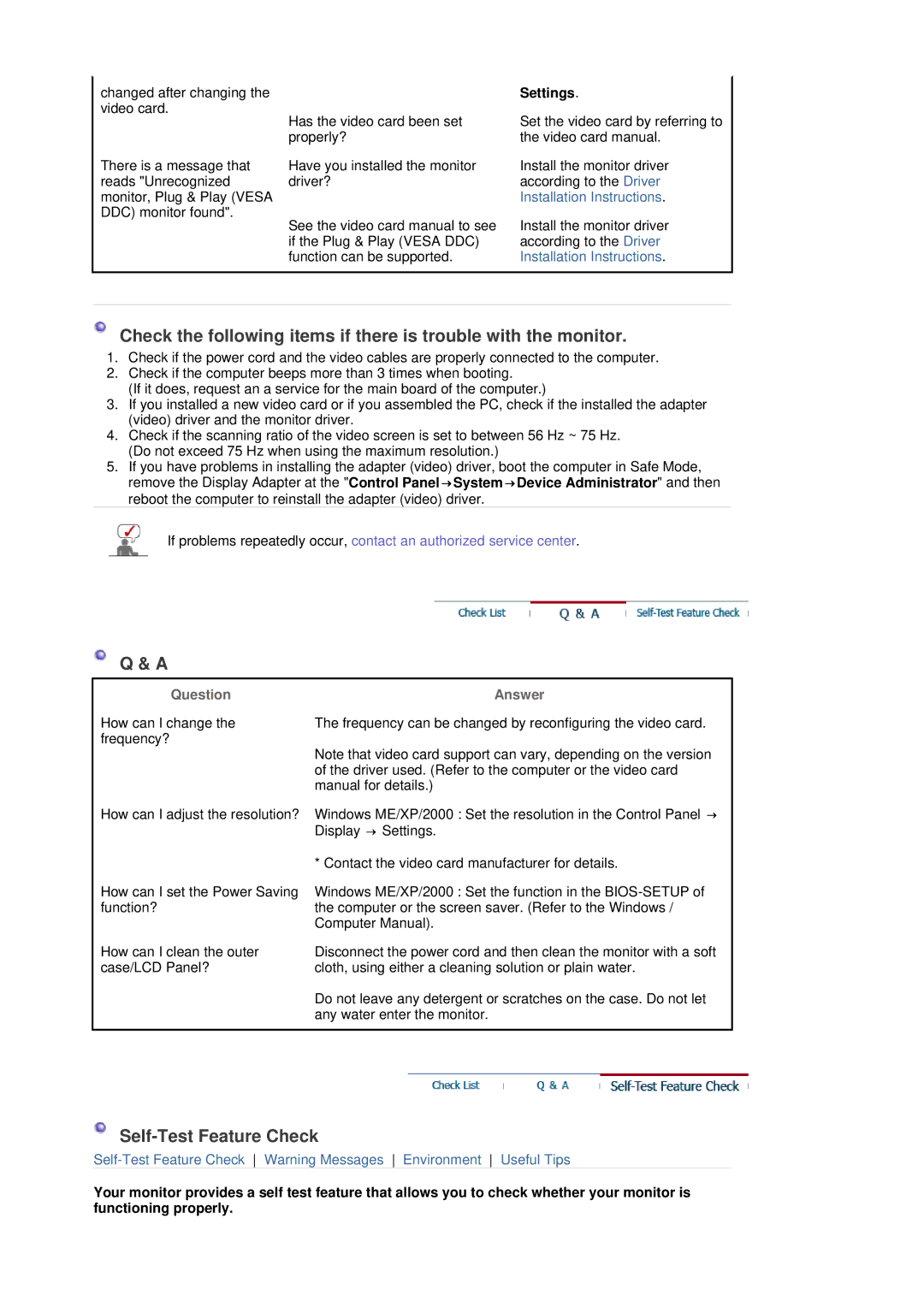changed after changing the video card.
| Has the video card been set |
| properly? |
There is a message that | Have you installed the monitor |
reads "Unrecognized | driver? |
monitor, Plug & Play (VESA |
|
DDC) monitor found". | See the video card manual to see |
| |
| if the Plug & Play (VESA DDC) |
| function can be supported. |
Settings.
Set the video card by referring to the video card manual.
Install the monitor driver according to the Driver Installation Instructions.
Install the monitor driver according to the Driver Installation Instructions.
Check the following items if there is trouble with the monitor.
1.Check if the power cord and the video cables are properly connected to the computer.
2.Check if the computer beeps more than 3 times when booting.
(If it does, request an a service for the main board of the computer.)
3.If you installed a new video card or if you assembled the PC, check if the installed the adapter (video) driver and the monitor driver.
4.Check if the scanning ratio of the video screen is set to between 56 Hz ~ 75 Hz. (Do not exceed 75 Hz when using the maximum resolution.)
5.If you have problems in installing the adapter (video) driver, boot the computer in Safe Mode, remove the Display Adapter at the "Control Panel→System→Device Administrator" and then reboot the computer to reinstall the adapter (video) driver.
If problems repeatedly occur, contact an authorized service center.
Q & A
Question
How can I change the frequency?
Answer
The frequency can be changed by reconfiguring the video card.
Note that video card support can vary, depending on the version of the driver used. (Refer to the computer or the video card manual for details.)
How can I adjust the resolution?
How can I set the Power Saving function?
How can I clean the outer case/LCD Panel?
Windows ME/XP/2000 : Set the resolution in the Control Panel → Display → Settings.
* Contact the video card manufacturer for details.
Windows ME/XP/2000 : Set the function in the
Disconnect the power cord and then clean the monitor with a soft cloth, using either a cleaning solution or plain water.
Do not leave any detergent or scratches on the case. Do not let any water enter the monitor.
Self-Test Feature Check
Your monitor provides a self test feature that allows you to check whether your monitor is functioning properly.