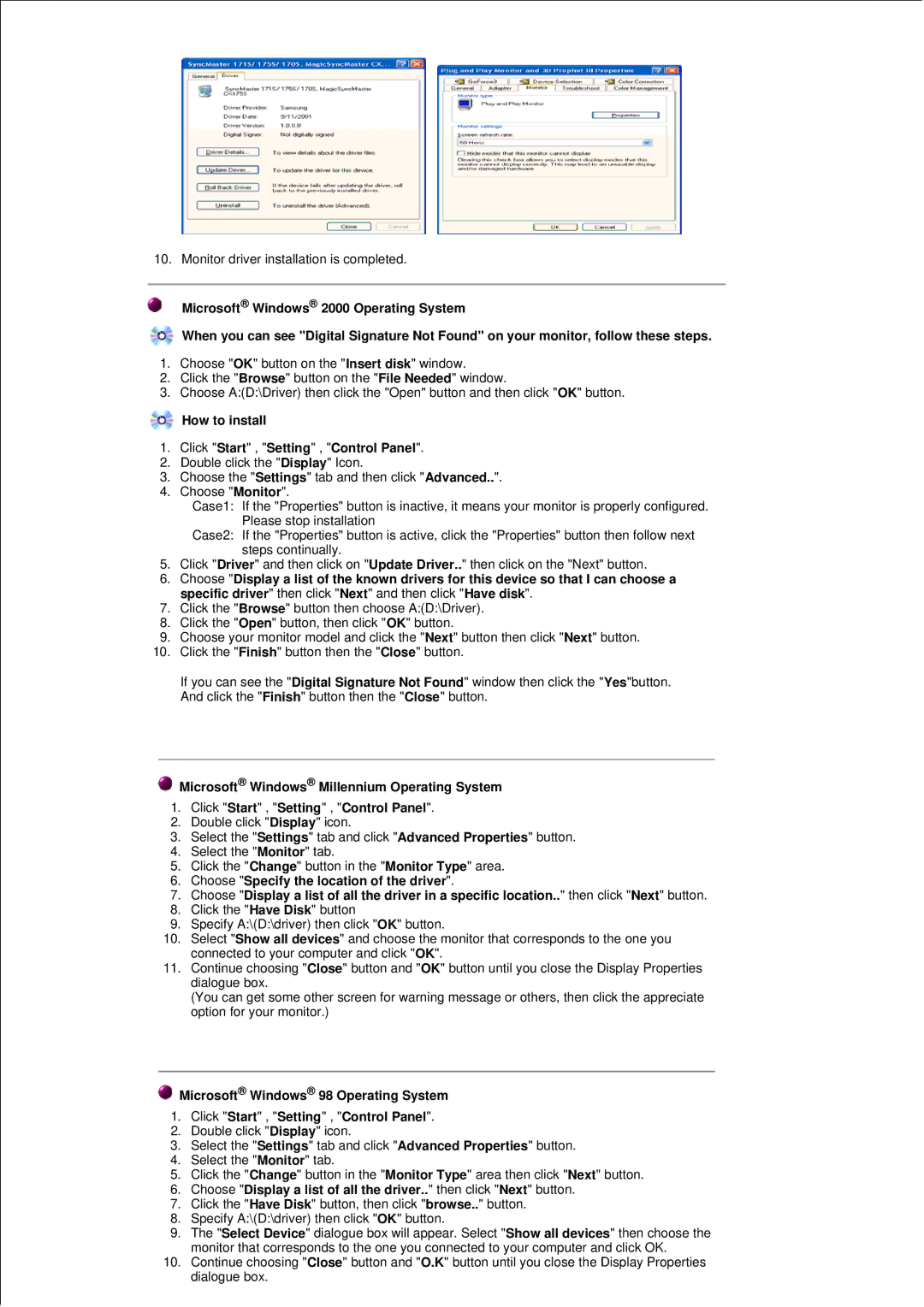GH18PSAN/EDC, GH18PSSB/EDC, GH18PSAS, GH18PSAB/XSJ, GH18PSAS/ILC specifications
The Samsung GH18PSSS/EDC and GH18PSAS/EDC are modern air conditioning units that reflect the brand's commitment to quality, efficiency, and advanced technology. These models are designed to provide optimal cooling while also being energy-efficient, making them ideal for both residential and commercial environments.One of the standout features of these units is their inverter technology. This technology allows the compressor to adjust its speed according to the cooling demand, which not only ensures consistent temperature control but also reduces energy consumption. This capability translates into lower electricity bills and reduced environmental impact, making these models a smart choice for eco-conscious consumers.
The Samsung GH18PSSS/EDC and GH18PSAS/EDC also come equipped with a user-friendly digital control panel. This feature allows users to easily adjust settings such as temperature, fan speed, and mode. The easy-to-read display makes operation straightforward, even for those who may not be technologically savvy. Additionally, some models may come with remote control options, providing even greater convenience.
In terms of design, these air conditioners are sleek and modern, blending seamlessly with contemporary interior designs. The units are compact, which means they can be installed without taking up too much space. The aesthetic appeal combined with functionality makes them a preferred choice for many users.
Another critical feature of the Samsung GH18PSSS/EDC and GH18PSAS/EDC is their advanced filtration system. These models are equipped with filters that help purify the air by capturing dust, allergens, and pollutants, ensuring that the indoor environment remains clean and healthy. Some models may also offer a self-cleaning function, which automatically removes dust and mold from the evaporator, further enhancing air quality and reducing maintenance efforts.
Durability and reliability are also hallmarks of these Samsung air conditioning units. Built with high-quality materials and rigorous testing, they are designed to withstand various operating conditions, ensuring long-lasting performance even in challenging environments.
Overall, the Samsung GH18PSSS/EDC and GH18PSAS/EDC are excellent choices for those looking for efficient, stylish, and technologically advanced air conditioning solutions. With features like inverter technology, digital controls, air purification, and reliable performance, these models represent the best of what modern air conditioning has to offer.