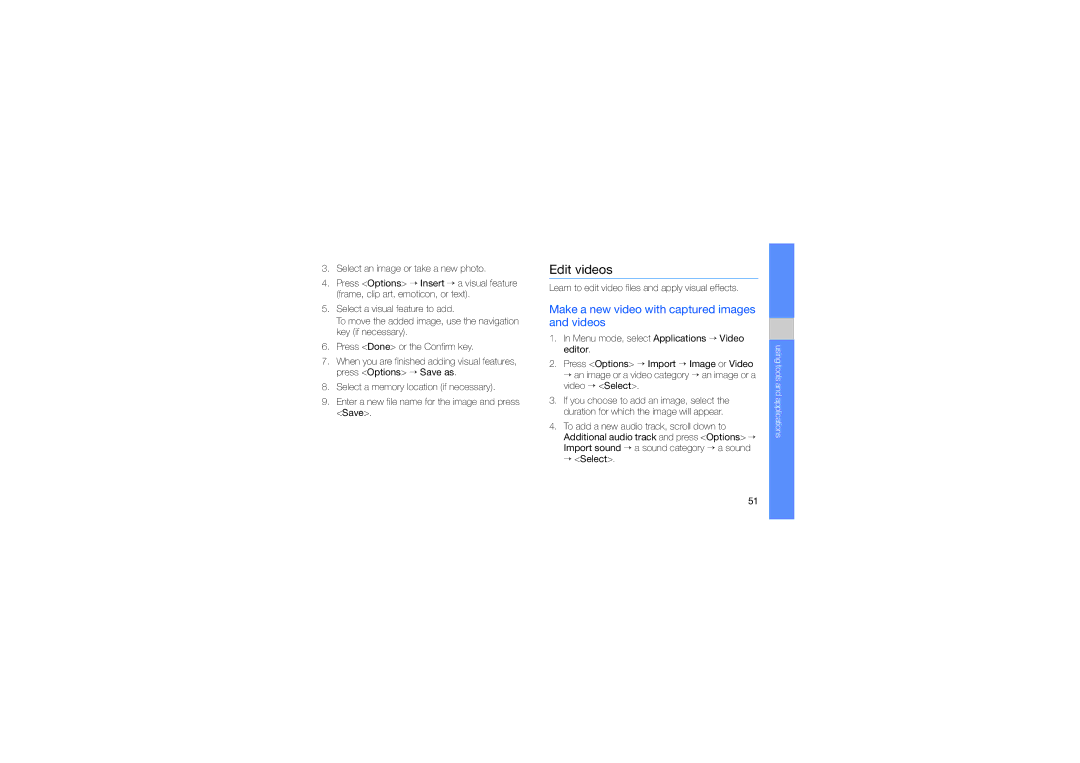3.Select an image or take a new photo.
4.Press <Options> → Insert → a visual feature (frame, clip art, emoticon, or text).
5.Select a visual feature to add.
To move the added image, use the navigation key (if necessary).
6.Press <Done> or the Confirm key.
7.When you are finished adding visual features, press <Options> → Save as.
8.Select a memory location (if necessary).
9.Enter a new file name for the image and press <Save>.
Edit videos
Learn to edit video files and apply visual effects.
Make a new video with captured images and videos
1.In Menu mode, select Applications → Video editor.
2.Press <Options> → Import → Image or Video
→an image or a video category → an image or a video → <Select>.
3.If you choose to add an image, select the duration for which the image will appear.
4.To add a new audio track, scroll down to Additional audio track and press <Options> → Import sound → a sound category → a sound
→<Select>.
using tools and applications
51