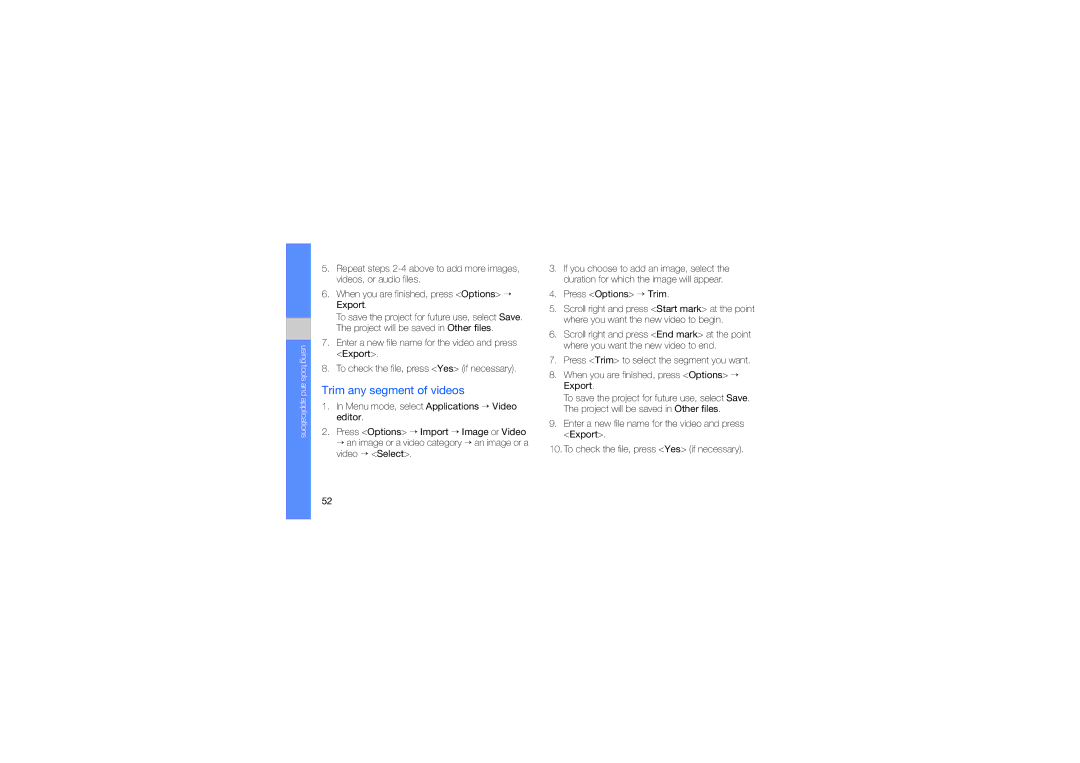using tools and applications
5.Repeat steps
6.When you are finished, press <Options> → Export.
To save the project for future use, select Save. The project will be saved in Other files.
7.Enter a new file name for the video and press <Export>.
8.To check the file, press <Yes> (if necessary).
Trim any segment of videos
1.In Menu mode, select Applications → Video editor.
2.Press <Options> → Import → Image or Video → an image or a video category → an image or a video → <Select>.
3.If you choose to add an image, select the duration for which the image will appear.
4.Press <Options> → Trim.
5.Scroll right and press <Start mark> at the point where you want the new video to begin.
6.Scroll right and press <End mark> at the point where you want the new video to end.
7.Press <Trim> to select the segment you want.
8.When you are finished, press <Options> → Export.
To save the project for future use, select Save. The project will be saved in Other files.
9.Enter a new file name for the video and press <Export>.
10.To check the file, press <Yes> (if necessary).
52