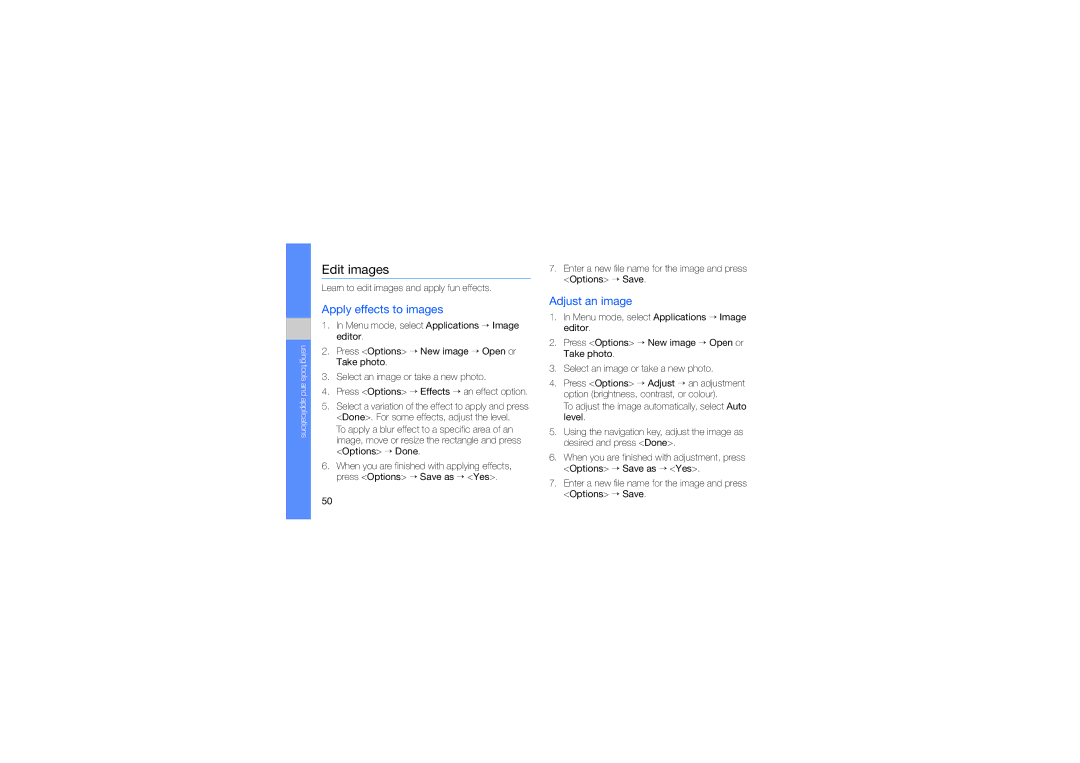using tools and applications
Edit images
Learn to edit images and apply fun effects.
Apply effects to images
1.In Menu mode, select Applications → Image editor.
2.Press <Options> → New image → Open or Take photo.
3.Select an image or take a new photo.
4.Press <Options> → Effects → an effect option.
5.Select a variation of the effect to apply and press <Done>. For some effects, adjust the level.
To apply a blur effect to a specific area of an image, move or resize the rectangle and press <Options> → Done.
6.When you are finished with applying effects, press <Options> → Save as → <Yes>.
7.Enter a new file name for the image and press <Options> → Save.
Adjust an image
1.In Menu mode, select Applications → Image editor.
2.Press <Options> → New image → Open or Take photo.
3.Select an image or take a new photo.
4.Press <Options> → Adjust → an adjustment option (brightness, contrast, or colour).
To adjust the image automatically, select Auto level.
5.Using the navigation key, adjust the image as desired and press <Done>.
6.When you are finished with adjustment, press <Options> → Save as → <Yes>.
7.Enter a new file name for the image and press <Options> → Save.
50