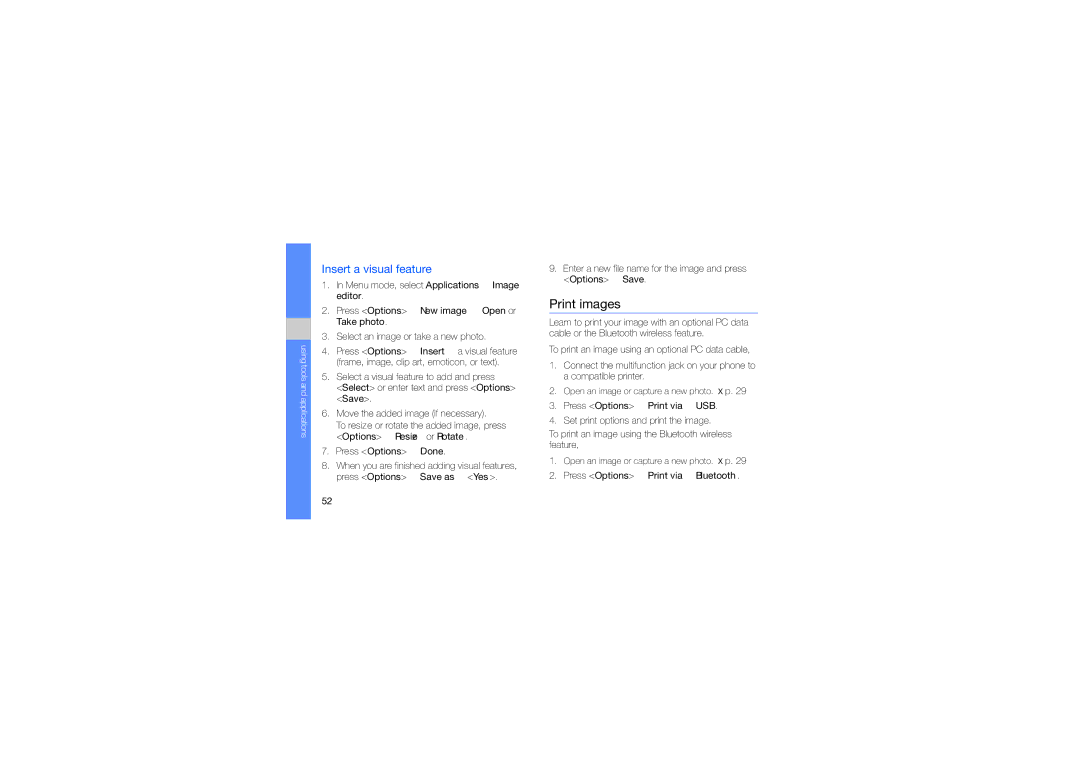using tools and applications
Insert a visual feature
1.In Menu mode, select Applications → Image editor.
2.Press <Options> → New image → Open or Take photo.
3.Select an image or take a new photo.
4.Press <Options> → Insert → a visual feature (frame, image, clip art, emoticon, or text).
5.Select a visual feature to add and press
<Select> or enter text and press <Options> → <Save>.
6.Move the added image (if necessary).
To resize or rotate the added image, press <Options> → Resize or Rotate.
7.Press <Options> → Done.
8.When you are finished adding visual features, press <Options> → Save as → <Yes>.
9.Enter a new file name for the image and press <Options> → Save.
Print images
Learn to print your image with an optional PC data cable or the Bluetooth wireless feature.
To print an image using an optional PC data cable,
1.Connect the multifunction jack on your phone to a compatible printer.
2.Open an image or capture a new photo. X p. 29
3.Press <Options> → Print via → USB.
4.Set print options and print the image.
To print an image using the Bluetooth wireless feature,
1.Open an image or capture a new photo. X p. 29
2.Press <Options> → Print via → Bluetooth.
52