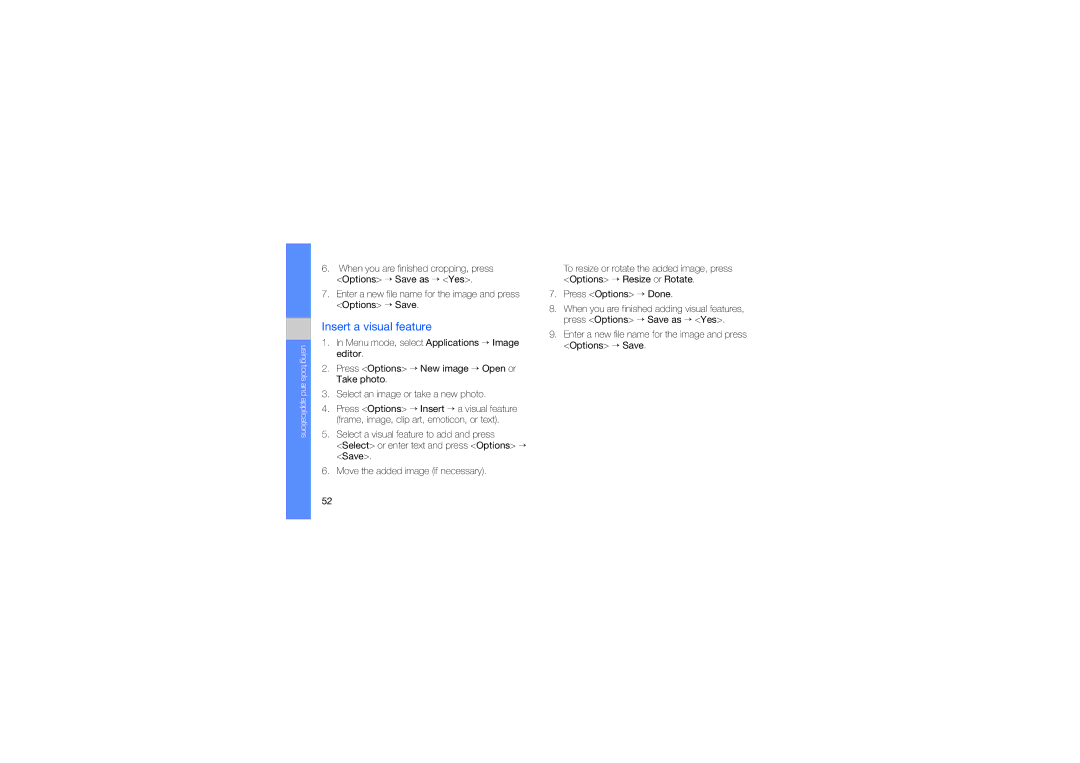using tools and applications
6.When you are finished cropping, press <Options> → Save as → <Yes>.
7.Enter a new file name for the image and press <Options> → Save.
Insert a visual feature
1.In Menu mode, select Applications → Image editor.
2.Press <Options> → New image → Open or Take photo.
3.Select an image or take a new photo.
4.Press <Options> → Insert → a visual feature (frame, image, clip art, emoticon, or text).
5.Select a visual feature to add and press
<Select> or enter text and press <Options> → <Save>.
6.Move the added image (if necessary).
To resize or rotate the added image, press <Options> → Resize or Rotate.
7.Press <Options> → Done.
8.When you are finished adding visual features, press <Options> → Save as → <Yes>.
9.Enter a new file name for the image and press <Options> → Save.
52