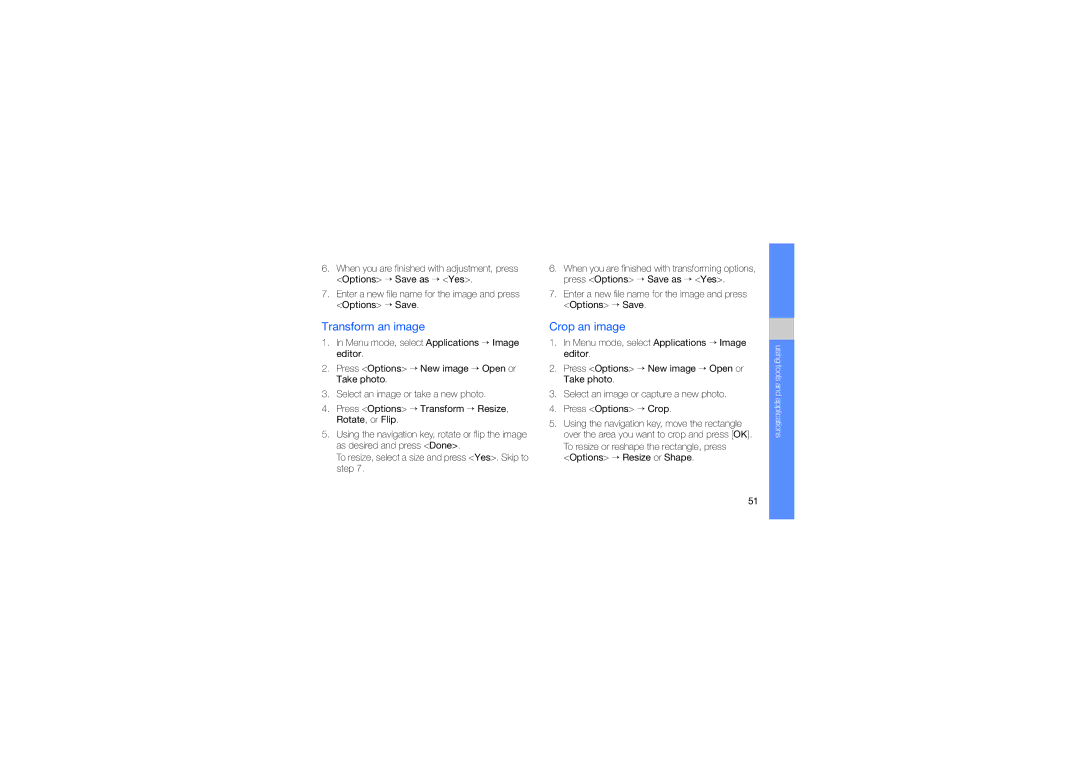6.When you are finished with adjustment, press <Options> → Save as → <Yes>.
7.Enter a new file name for the image and press <Options> → Save.
6.When you are finished with transforming options, press <Options> → Save as → <Yes>.
7.Enter a new file name for the image and press <Options> → Save.
Transform an image
1.In Menu mode, select Applications → Image editor.
2.Press <Options> → New image → Open or Take photo.
3.Select an image or take a new photo.
4.Press <Options> → Transform → Resize, Rotate, or Flip.
5.Using the navigation key, rotate or flip the image as desired and press <Done>.
To resize, select a size and press <Yes>. Skip to step 7.
Crop an image
1.In Menu mode, select Applications → Image editor.
2.Press <Options> → New image → Open or Take photo.
3.Select an image or capture a new photo.
4.Press <Options> → Crop.
5.Using the navigation key, move the rectangle over the area you want to crop and press [OK].
To resize or reshape the rectangle, press <Options> → Resize or Shape.
using tools and applications
51