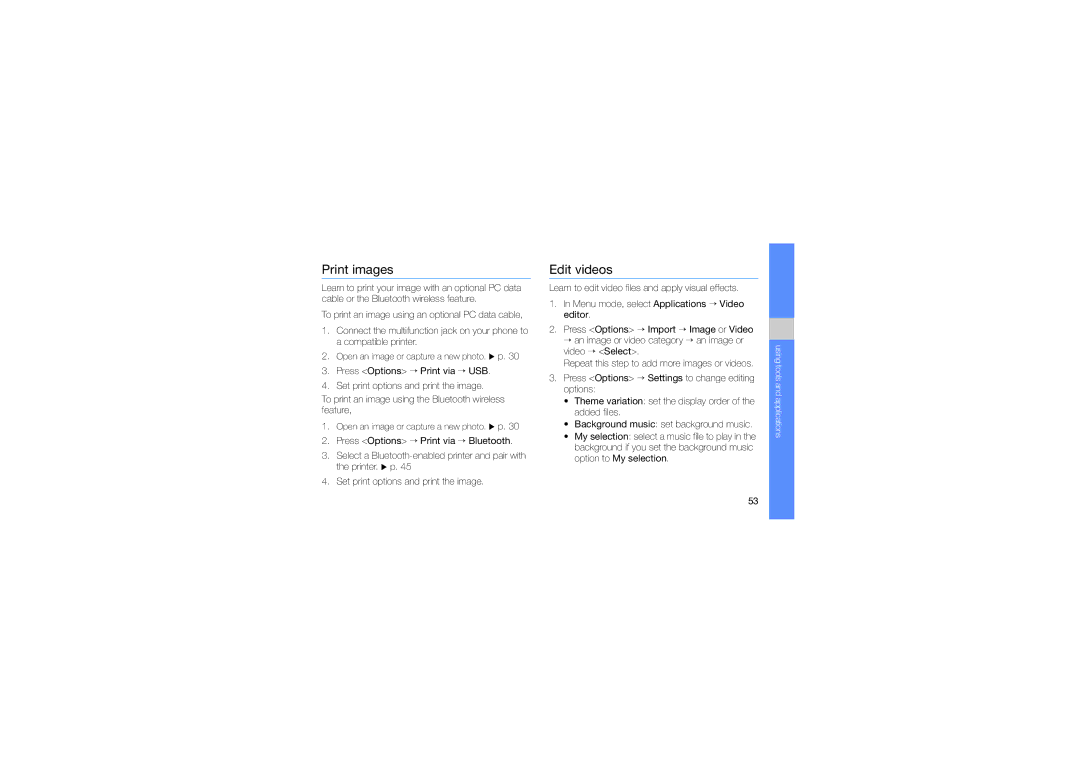Print images
Learn to print your image with an optional PC data cable or the Bluetooth wireless feature.
To print an image using an optional PC data cable,
1.Connect the multifunction jack on your phone to a compatible printer.
2.Open an image or capture a new photo. X p. 30
3.Press <Options> → Print via → USB.
4.Set print options and print the image.
To print an image using the Bluetooth wireless feature,
1.Open an image or capture a new photo. X p. 30
2.Press <Options> → Print via → Bluetooth.
3.Select a
4.Set print options and print the image.
Edit videos
Learn to edit video files and apply visual effects.
1.In Menu mode, select Applications → Video editor.
2.Press <Options> → Import → Image or Video → an image or video category → an image or video → <Select>.
Repeat this step to add more images or videos.
3.Press <Options> → Settings to change editing options:
• Theme variation: set the display order of the added files.
• Background music: set background music.
• My selection: select a music file to play in the background if you set the background music option to My selection.
using tools and applications
53