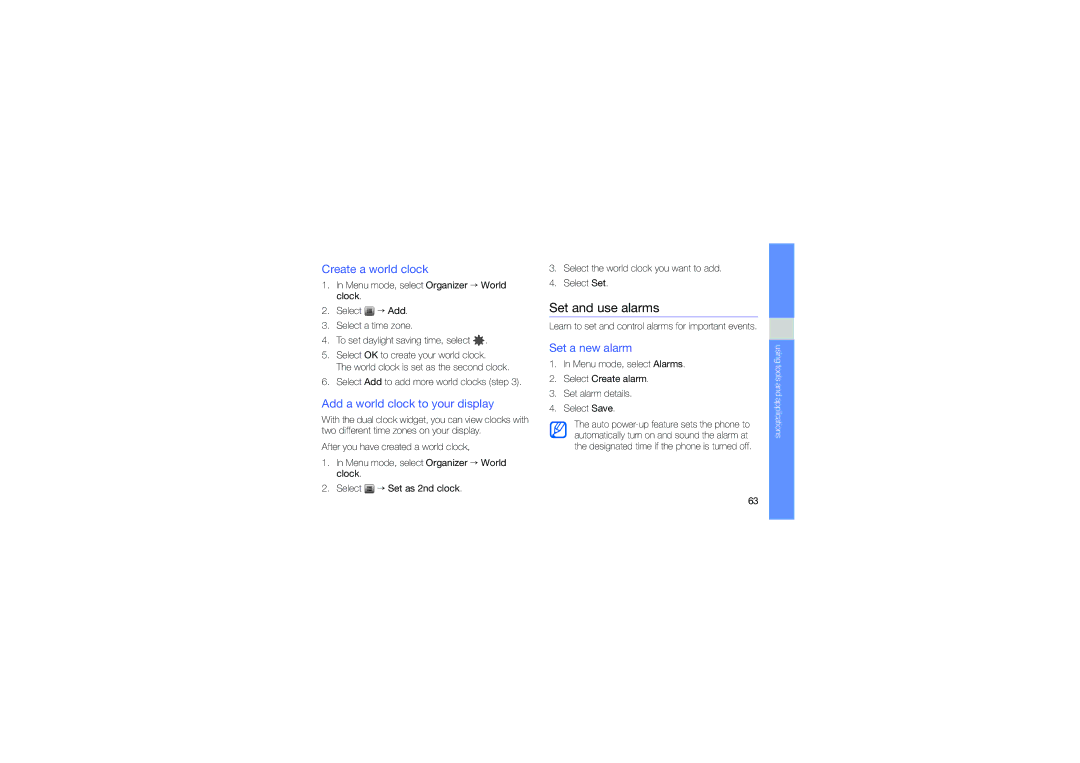GH68-25555A specifications
The Samsung GH68-25555A is a versatile and innovative component crafted for a range of Samsung devices, particularly renowned for its cutting-edge features and exceptional performance. This part is notably significant in enhancing usability and ensuring optimal operation within various electronic systems.A primary highlight of the Samsung GH68-25555A is its robust build quality, designed to withstand the day-to-day challenges faced by modern devices. The component encompasses advanced materials that contribute to its durability, allowing it to function reliably under various conditions. This attention to durability not only enhances longevity but also reinforces customer satisfaction as users demand products that last.
In terms of technology, the GH68-25555A integrates seamlessly with Samsung’s ecosystem of devices, showcasing its compatibility across a myriad of smartphones and tablets. This interoperability is crucial as it provides users with the convenience of upgrading and maintaining their devices without the need for additional accessories or modifications. The component also adheres to strict industry standards, ensuring it meets the performance expectations that users have come to expect from Samsung products.
One of the standout characteristics of the Samsung GH68-25555A is its emphasis on energy efficiency. The component is engineered to consume minimal energy, which not only conserves battery life but also reduces the overall environmental footprint of devices utilizing it. This sustainable approach aligns with global trends focusing on energy-saving technologies and eco-friendly practices, making it an attractive option for environmentally conscious consumers.
Furthermore, the Samsung GH68-25555A features enhanced connectivity options. With support for high-speed data transfer, users can experience seamless streaming, quick file sharing, and efficient data synchronization across devices. This capability is essential in today’s fast-paced world, where speed and efficiency are paramount.
Overall, the Samsung GH68-25555A is a testament to Samsung’s commitment to innovation and quality. Its combination of durability, technological integration, energy efficiency, and superior connectivity makes it an essential component in the arsenal of modern technology. As consumers continue to seek devices that offer unmatched performance and reliability, the GH68-25555A stands out as a prime example of what Samsung has to offer, catering to diverse user needs while adhering to the high standards expected from a leading technology brand.