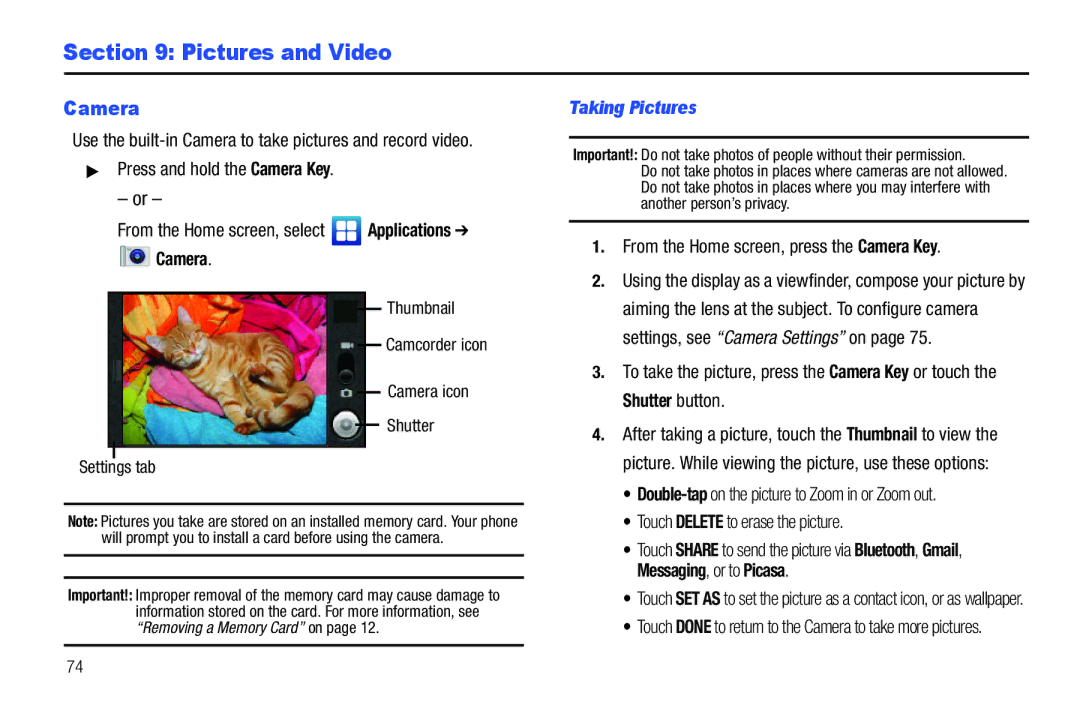Page
Important Customer Information
R T a B L E a L L D I G I T a L A R T P H O N E
Intellectual Property
Headquarters
Page
Disclaimer of Warranties Exclusion of Liability
Open Source Software
Table of Contents
Messaging
147
119
139
Getting Started
Special Text
Text Conventions
Activating your Phone
Displaying Your Phone Number
Battery
Battery Indicator
Battery Cover
Removing the battery cover
Removing the Battery
Installing the Battery
Install the battery cover
Charging the Battery
Plug the charging head into a standard AC power outlet
Connect the USB cable to the charging head
Insert the USB cable into the port
Turning Your Phone On and Off
Non-Supported Batteries
Turning Your Phone On
Turning Your Phone Off
Use Accounts & sync settings see Accounts & sync on
Follow the prompts to configure
Your Google Account
System Tutorial
TTY Mode
Installing a Memory Card
Voicemail
Roaming
Formatting a Memory Card using Your Phone
Formatting a Memory Card using Your PC
Removing a Memory Card
Formatting a Memory Card
Press the End Key
Securing Your Phone
Security on
Features
Understanding Your Phone
Front View
Earpiece Listen to callers
Side Views
Strap holder Attach an optional carrying strap not included
Unlocking
Sounds
Equipment
Back View
Touch Screen Display
Your phone’s display is the interface to its features
Display settings
SD Card Ready Installed memory card is ready for mounting
Bluetooth Active Bluetooth is turned on
TTY TTY Mode is active
SD Card Removed a memory card was uninstalled
Navigation
Editing the Primary Shortcuts
Default primary shortcuts are
Primary Shortcuts
Clearing Notifications
Notification Panel
Connection Icons
Home Screen
Extended Home Screen
Customizing the Home Screen
Customize the Home screen to suit your preferences
Widgets
From the Home screen, press the Menu Key, then touch Edit
Adding Widgets to the Home screen
Adding and removing Home screen panels
Shortcuts
Removing Widgets
Touch Shortcuts, then touch a selection
Direct message Create a message to a contact you specify
Folders
Wallpaper
Touch Wallpaper
Choose a source for images
Accessing Applications
When you are finished, press the Menu Key, then touch Save
Applications
Customizing the Applications Screens
Scrabble Play the popular word game, right on your phone
Understanding Your Phone
Making Calls
Making Calls Using the Phone Dialer
Call Functions
Making Calls using Favorites
Making Calls using Voice Dialer
Making Calls from Contacts
Making Calls from Call Log
Answering a Call
Sending Calls to Voicemail
Answering Call-Waiting Calls
In-Call Options
Call Log
Silencing an Incoming Call Ringtone
Ending a Call
Voice Dialer
Managing the Call Log
Touch Delete to delete marked records
Voice Dialer
Setting up Voicemail
Visual Voicemail
Voicemail
Checking Voicemail
Setting Up Your Accounts
Contacts and Accounts
Accounts
Touch Add account Google
Adding a Corporate account
Touch Add account Corporate
Managing a Google account
General settings
Notification settings
Server settings
Incoming settings Modify server settings
Setting Up a Facebook account
Setting Up a Twitter account
To access Contacts From the Home screen, touch Contacts
When you finish entering information, touch Save
Contacts
Creating Contacts
Menu Key to select Edit
From a Home screen, touch Phone
Updating Contacts
Get Friends
Contacts Display Options
Updating Contacts from Call log
Touch Phone to choose contacts for display by group
Linked Contacts
Touch a contact to unlink
Linking contacts
Unlinking contacts
Press the Menu Key, then touch More Send via Bluetooth
Sending multiple namecards via Bluetooth
Sending Namecards
Sending a Namecard vCard
Starred Contacts
Backing Up Your Contacts
Exporting and Importing Contacts
Press the Menu Key, then touch More Export/ Import
My Profile
Groups
Editing a Group
Deleting a Group
Choose Group only or Group and group members
Adding Contacts to a Group
Removing Contacts from a Group
Touch a Group to display it
Touch Remove to remove the selected contacts
Sending a Message to Group Members
History
Activities
Speed Dials
Assigning Speed Dials
From the Home screen, touch Contacts, then press
Backup Assistant
Menu Key to select Backup
Entering Text
Virtual Qwerty Keyboard
Text Input Methods
Changing the Input Method
Entering Text Using Swype
Configuring Swype
Swype Help
Tap the Swype Key to show Tips
Entering Text Using the Android Keyboard
Your phone supports these types of messages
Messaging
Types of Messages
From the Home screen, touch Messaging New message
Text and Multimedia Messaging
Creating and Sending Messages
Settings Configure message settings
Managing Messages
From a Home screen, touch Messaging
Touch and hold a thread to choose from
Configuring Your Gmail Account
Gmail
Gmail
Refreshing Your Gmail Account
Gmail account settings
Settings
Google Talk
Talk
Send and receive email using popular email services
Configuring Email Accounts
Touch a setup option
Configuring the first email account
Email Account Settings
Composing and Sending Email
Managing Emails
Combined Inbox
Touch fields to configure the account
Mobile IM
Mobile IM
Your name Enter your name, to be used on emails
Web and Social Networking
YouTube
Browser
YouTube
Access a website quickly by entering the URL
Using Browser Windows
Using Bookmarks
Entering a URL
Edit bookmark Modify the URL
Delete bookmark Remove the bookmark
More
Copying Fields or Text
Browser Menu
Browser Settings
Content settings
Privacy settings
Security settings
Voice Search
Maps
Voice Search
Maps
Maps Menu
Music
Music
Playing Music
Creating a Playlist
Menu Key, then
Applications
Mass Storage
Ringtone
Browse for songs using the onscreen buttons and prompts
Cast Music with Rhapsody
Downloading music to your phone
Touch the song you want to download, and use these options
Re-enter your password
Download Music to your PC
Sync music from your PC to your phone
Log in. After logging in, locate and download music files
Cast Tones
Cast Song ID
Import Songs from an Audio CD
Cast Tones
Pictures and Video
Camera
Camera
Taking Pictures
Camera Settings
Thumbnail Camcorder icon Camera icon Record Settings tab
Camcorder
Use your phone’s built-in Camcorder to record video
Camcorder Settings
Capturing Video
Touch PLAYto view the video
To stop recording, press the Camera Key or touch Stop
Cast Videos
Cast Videos
Browsing, Selecting and Playing Video Clips
Downloading a Video Clip
Settings Configure Gallery settings
Gallery
Gallery
Viewing Pictures
Gallery Settings
Slideshow settings
Setting a Picture as a Contact Icon
Sharing pictures and video
Setting a Picture as Wallpaper
DivX VOD
DivX VOD
Registering your Phone
Wi-Fi
Configuring Wi-Fi Settings
Turning Wi-Fi On or Off
Scanning and Connecting to a Wi-Fi Network
Adding a Wi-Fi Network Manually
Configuring 3G Mobile Hotspot Settings
3G Mobile Hotspot
3G Mobile Hotspot
Bluetooth
Configuring Bluetooth Settings
Turning Bluetooth On or Off
Pairing with a Bluetooth Device
Configuring VPN Settings
Dial Up Networking
Adding a VPN
Enabling Dial Up Networking
Alarm Clock
Customizing Alarm Clock
Alarm Clock
Press the Menu Key, then touch Settings for these settings
Setting Alarms
Time Touch to set the alarm time, then touch Set
Calculator
Browser
Sending Events via Bluetooth
Calendar
Calendar
Customizing the Calendar
City ID
City ID
Press the Camera Key
Market
Market
Settings
Scrabble
Skype Mobile
Talk
From the Home screen, select Applications V Cast Videos
VZ Navigator
VZ Navigator
Settings
Accessing Settings
Wireless & networks
Wi-Fi
Bluetooth
Your phone supports Bluetooth 2.1 + EDR
Advanced Wi-Fi settings
Bluetooth profiles
Bluetooth settings
Touch a setting to configure Bluetooth
Turning Mobile hotspot On or Off
Mobile hotspot settings
Airplane mode
VPN settings
Add VPN
Mobile networks
Set these options
Call settings
Other call settings
Dial up networking
Voicemail
Sound settings
Sound & display
Touch Normal or Long
Touch TTY Off, TTY Full, TTY HCO, or TTY VCO
Set volume for incoming calls and notifications
Touch OK to save your setting
Set a default ringtone for all incoming calls
Set a default ringtone for notifications
Set the phone to vibrate to indicate screen touches
Play sounds for memory card-related notifications
Set the default screen brightness
Touch a setting to select it
Choose how to wake up the screen before unlocking
Touch Power key only or Any key
E911 not user-configurable
VZW location services
Standalone GPS services
Location & security
Google location services
Screen unlock pattern
Create or change a personal screen unlock pattern
Set unlock pattern/Change unlock pattern
Passwords
Visible passwords
Use visible pattern
Use tactile feedback
Set or change a password to protect credential storage
Touch Set password, then follow the prompts
Clear stored credentials and reset the password
Credential storage
Manage and uninstall applications
Running services
View and control services running on your phone
Unknown sources
Development
Set options for application development
USB debugging
Stay awake
General sync settings
Backup Assistant
To back up contacts now, touch Backup Now
Accounts & sync
Touch an account to display its settings
Use Manage accounts to set up and configure your accounts
Manage accounts
Adding an account
Factory data reset
Privacy
Location
Personal Data
USB Settings
USB Mode
SD card & phone storage
External SD card
Configure Google search settings
Press the Back Key to return to Search settings
Search
Web search
Select locale
Text settings
Language & keyboard
User dictionary
Word suggestion settings
Android keyboard
Accessibility
Accessibility services
Enable or disable accessibility services
Touch a setting to configure
Date & time
About phone
Touch items to view details
Build number Display your phone’s build number
Set-up Wizard
Do cell phones pose a health hazard?
Health and Safety Information
Exposure to Radio Frequency RF Signals
Interphone Study
120
Cell Phone Industry Actions
121
Reducing Exposure Hands-Free Kits and Other Accessories
Children and Cell Phones
Steps to Reduce Exposure to Radio Frequency Energy
Hands-Free Kits
123
Specific Absorption Rate SAR Certification Information
On the Road Off the Phone
Smart Practices While Driving
Head 0.89 W/Kg Body-worn 0.73 W/Kg
Battery Use and Safety
Samsung Mobile Products and Recycling
UL Certified Travel Charger
Drop It Off
Mail It
Or call, 877
To the Standard Limited Warranty on
Display / Touch-Screen
Broken or cracked as this could cause injury to you
Display on your mobile device is made of glass or
Emergency Calls
To make an emergency call
Your Location
Use of Agps in Emergency Calls
Extreme heat or cold
Care and Maintenance
Avoid temperatures below 0C / 32F or above 45C / 113F
Responsible Listening
American Academy of Audiology
133
Operating Environment
Persons who have such devices
Should not carry the mobile device in a breast pocket
Implantable Medical Devices
Other Medical Devices
Vehicles
Posted Facilities
Potentially Explosive Environments
136
Restricting Childrens Access to Your Mobile Device
HAC/Wi-Fi for Newer Technologies
FCC Notice
Other Important Safety Information
FCC Notice and Cautions
What is Covered and For How Long?
Warranty Information
Standard Limited Warranty
Warranties of Title or NON-INFRINGEMENT
140
141
End User License Agreement for Software
142
143
144
Precautions for Transfer and Disposal
145
146
Customer Care Center Klein Rd Plano, TX
Richardson, Texas Phone 1-800-SAMSUNG
Index Numerics
Care and Maintenance Children and Cell Phones City ID
Display / Touch-Screen Display settings
Calls
Camcorder
Health and Safety Information 119 Home key Home screen
Location settings
Exposure to Radio Frequency RF Sig- nals Facebook
Games
Memory settings
Pairing with Bluetooth Phone settings
Powering On and Off Privacy
Menu
Standard Limited Warranty
Synchronization settings
Text settings
Ringtones
USB settings
Volume
Warranty Information Widgets Wi-Fi
Wireless Networking

![]() Applications ➔
Applications ➔

 Camera.
Camera.