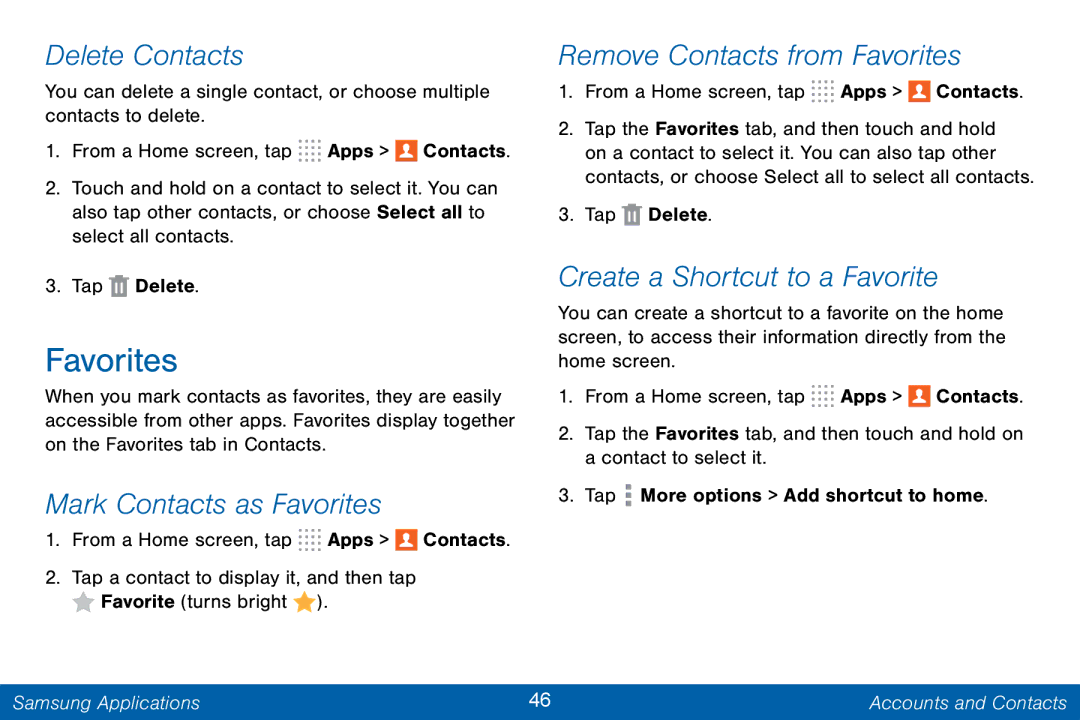GH68-42046F specifications
The Samsung GH68-42046F is a versatile and innovative component designed for use in various Samsung electronic devices. This product exemplifies Samsung's commitment to quality and cutting-edge technology, making it a popular choice among consumers and industry professionals alike.One of the standout features of the GH68-42046F is its robust build quality. Designed to withstand the rigors of everyday use, this component ensures durability and longevity. The high-grade materials used in its construction not only enhance its resilience but also contribute to efficient thermal management. As a result, devices powered by this component can operate smoothly without overheating, which is a crucial factor in maintaining performance.
Another significant characteristic of the GH68-42046F is its compatibility with a range of Samsung devices. This flexibility allows manufacturers and technicians to service multiple devices using a single component. Its design takes into consideration the evolving technology landscape, ensuring it can adapt to future advancements in Samsung’s product lineup.
In terms of performance, the GH68-42046F incorporates advanced technologies that improve energy efficiency. This leads to prolonged battery life in devices, a feature that is highly valued by users. With increasing demands for portable electronics, having a component that minimizes power consumption while maximizing output effectiveness is critical.
The GH68-42046F also boasts impressive connectivity options. It supports various communication protocols, enabling seamless interaction with other devices and the internet. This adaptability is essential in an era where connectivity plays a pivotal role in consumer electronics.
Moreover, the technical specifications of the GH68-42046F align with industry standards, providing an assurance of reliability and performance. Through meticulous engineering, Samsung has crafted a component that not only meets but exceeds expectations in many technical fields.
In conclusion, the Samsung GH68-42046F stands out as a prime example of the company's dedication to producing high-quality components. With its combination of durability, compatibility, energy efficiency, and advanced connectivity features, it is an integral part of Samsung's strategy to enhance user experience. Whether in smartphones, tablets, or other electronic devices, the GH68-42046F contributes significantly to overall device performance and consumer satisfaction, solidifying Samsung's position as a leader in the tech industry.