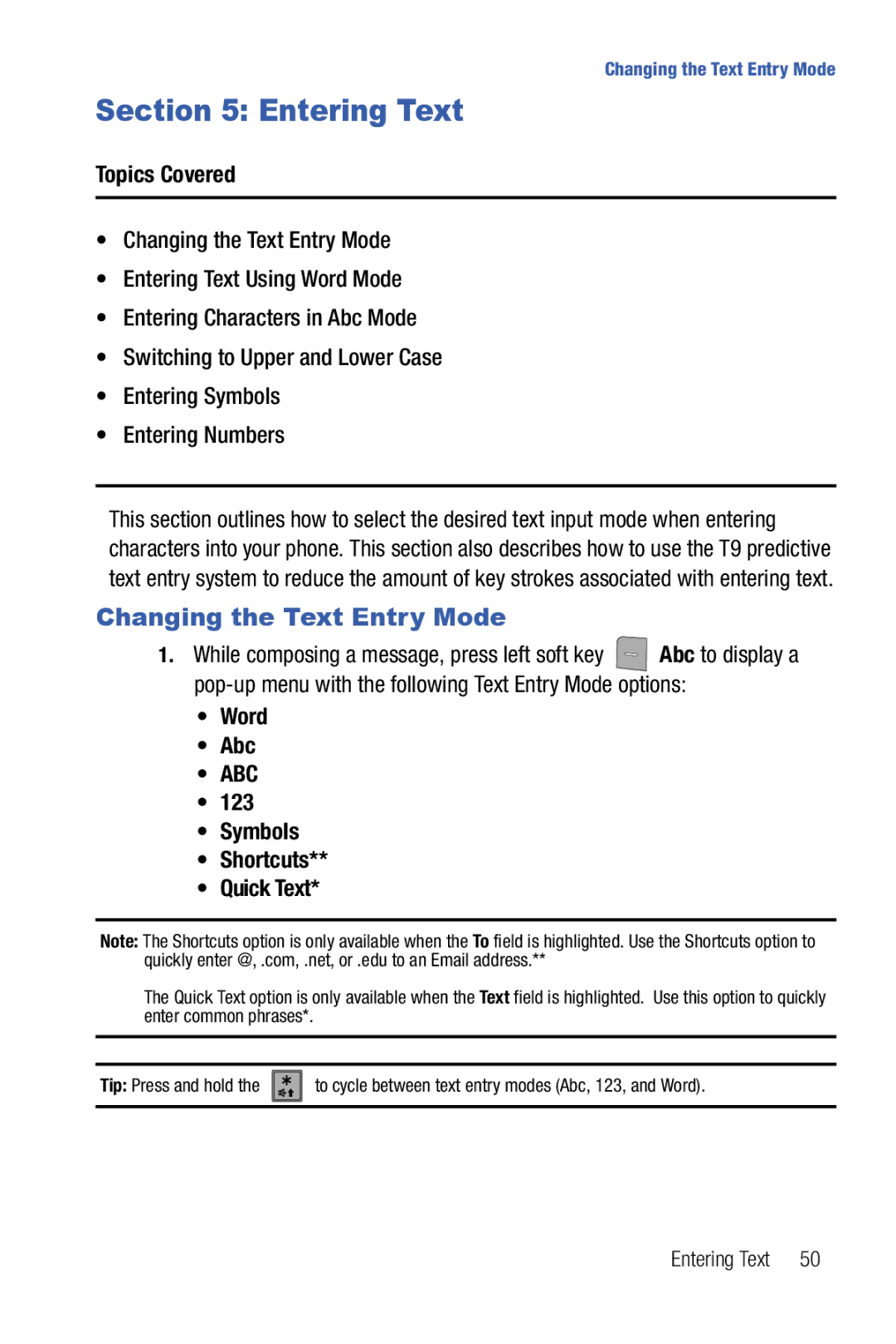Verizon Wireless Juke
Headquarters
Intellectual Property
Disclaimer of Warranties Exclusion of Liability
Table of Contents
122
105
115
156
131
151
Topics Covered
Turning Your Phone On and Off Setting Up Voicemail
Getting Started
Turning Your Phone On and Off
Setting Up Voicemail
Turning Your Phone On
Turn Your Phone Off
Listen to Voicemail
Or dial your wireless
Understanding Your Phone
Features of Your Phone
Views of Your Phone
How to Open and Close
Screen images simulated
Features
Open View
Voice Commands Key Press and hold to activate VoiceSignal
Closed View
Volume Key Camera Lens
Headset Jack
Lock Key
Features
End/Power Key
Command Keys
Left Soft Key
Right Soft Key
Send Key
Using the Navigation Wheel
Navigation Wheel
Opened Phone
Camera Key
Speakerphone Key
Display icons
Understanding the Main Screen
Page
Bottom Display Icons
Dialogue boxes
Battery
Install the Battery
Using a Non-Supported Battery
Battery release latch
Remove the Battery
Travel Charger
Charge the Battery
Slide the power/ accessory connector cover down
Incorrect Plug the adapter into a standard AC wall outlet
Phone Memory
Battery Indicator
Following file types can be saved to the phone memory
Music Memory
Making a Call
Making Calls Using Contacts
Call Functions
Answering Call-Waiting Calls
Answering a Call
Call In-progress Options
Call History Icons
Recent Calls
Viewing Call Information
Use the Navigation wheel to highlight the desired number
Following options appear in the display
View Timers Select to view the call timers for your phone
Making Calls Using Call History
Abc, ABC, 123, or Symbols
Creating or Updating Contacts Using Call History
Mobile Home Work Fax
Right soft key Options
Roaming
What is Roaming?
Delete Call History Entries
Delete All Call History Entries
TTY Mode SET screen displays
Press Call Settings
From the main screen, press the Center Select key Menu
Press
Voice Commands Settings
Voice Commands
Press def3 Voice Commands
Voice Settings
Speakerphone Plays the prompts through the speaker
Name Settings Adjusts the speed and volume of name playback
Voice Commands
Adapting Voice Commands
Adapt Digit Dial to your voice
Digit Dialing
Press 1 Tools, then
Reset Digit Dial Adaptation
Go To Menu Opens the specified Main Menu item
VoiceSignal Commands
Send Text Msg New Message
Call Name Dialing Contact Name
Play allows you to choose from the following selections
Play Playlist name
Playlist Allows you to play a playlist
Name Lookup Contact List
Menu option spoken opens
Select one of the following menus
Opening Menus
Checking Phone Status
Help Guide
Menu Navigation
Navigate Using Shortcuts
Menu Navigation
Return to the Previous Menu
Menu Navigation
Navigation Wheel Shortcuts
Menu Outline
Messaging
Recent Calls
Page
Menu Navigation
Page
123 Symbols Shortcuts Quick Text
Changing the Text Entry Mode
Entering Text
Word Abc
Use the Navigation wheel to highlight Word, key
Entering Text Using Word Mode
New Message, 1 TXT Message to compose a new text message
Entering Symbols
Entering Characters in Abc Mode
Switching to Upper and Lower Case
Send to send your message
Entering Numbers
New Contact Add a phone number, or Email to your Contacts
Understanding Your Contacts
Opening Contacts Menu
Contacts Icons
Creating a new Contact from the main screen
Adding a Contact
Location
Abc, ABC, 123, or Symbols
Right soft key
Storing Numbers After a Call
If you selected Update Existing, proceed to step
Adding Pauses
View Groups
Contact Groups
No Group Business Colleague Family Friends
Move an Entry to Another Group
Send a Text Message to Members of a Group
Create a New Group
To send the text message, press the Center Select key Send
Send a Picture Msg to Members of a Group
Subject Add a subject line to the Picture Msg
Press abc2 Contact List
Finding a Contacts Entry
Editing an Existing Contact Entry
Speed Dialing
Deleting a Contact Entry
Touch dialing
Def3 until the number dials
Assign a speed dial location
Emergency Contacts and Your In Case of Emergency List
Two types of calls can be made if the phone is locked
Calling Emergency Numbers when the Phone is Locked
My Name Card
Press def3 Bluetooth
Types of Messages
Messaging
Retrieving New Messages
Message
Receiving Text Messages
When you receive a new TXT message, press
Receiving Picture Messages
When you receive a new Picture Msg, press
Later
If you select View Now, Loading... appears in the display
To reference a messages while in a call
Receive Messages While in a Call
To select a folder, press abc 2 Inbox, def
View a Picture Message Later
From the main screen, press the left soft key Message
Creating and Sending TXT Messages
Press 1 New Message
Press 1 TXT Message to compose a new text message
To send the message, press the Center Select key Send
Creating and Sending Picture Messages
Press abc2 Picture Message to compose a new message
Or the right soft key Options to display additional options
Messages by pressing the left soft key Erase
Inbox
Message Folders
Press the left soft key
Key to Send a new message to a highlighted email address
Review Messages in the Sent Folder
Sent
Page
New Message
Drafts
View and Edit Draft Messages
Drafts
Erase Options
Add Sound Lists all sounds pre-loaded and downloaded
Changing Message Settings
Mobile IM
Voicemail
View Voicemail Messages in the Inbox Folder
Press mno6 Mobile IM
Alarm Clock For more information, refer to Alarm Clock on
Changing Your Settings
Tools
Stop Watch For more information, refer to Stop Watch on
Bluetooth Service Profiles
Bluetooth Menu
About Bluetooth
On/Off
Press abc2 Bluetooth Menu
Press the left soft key to turn Bluetooth On or Off
Search
Bluetooth Settings
Press def3 Sounds Settings Press 1 Call Sounds
Sounds Settings
Call Sounds
Get New Ringtones
Keypad Sounds
Keypad Volume
Alert Sounds
Service Alerts
Display Settings
Service Alert On or Off
Power On/Off
Press 1 Banner
Banner
To create a personal banner
To turn on an ERI banner
Press ghi4 Display Settings Press def3 Wallpaper
Press ghi4 Display Settings Press abc2 Backlight
Backlight
Wallpaper
Clock Format
Display Themes
Dial Fonts
Set Shortcut Keys
Phone Settings
Standalone Mode
Language
Voice Commands
Press ghi4 Language
Location
Press mno6 Security
Security
Lock Code is the last four digits of your telephone number
Lock Phone
Lock Phone Now
Restrict Access to Location Menu
Restrict Calls
Number
Edit Lock Codes
Restrict Messages
Press def3 Messages
Restoring Your Phone
Press 1 Edit Codes. The following options display
Select key
System Select
Call Emergency Numbers in Lock Mode
Display
Make your selection and press the Center Select key
Quick Search
Changing Your Settings
Press wxyz9 Quick Search
Searching for a Contact
Press mno6 Call Settings
Call Settings
Answer Options
Searching for a Menu Item
Auto Retry
TTY Mode
One Touch Dial
Key For more information, refer to Speed Dialing on
103
Voice Privacy
Dtmf Tones
Phone Info
Memory
Press tuv8 Phone Info
Device and Identification numbers
My Music
Music
Select the Buy Music tab Log
Go to My Purchases
Press the Sync Now button
Music using V Cast Music Manager icon and click OK
Music Player
Play Mode
Music Player Icons
107
Opening the Music Player
Using the Navigation Wheel and Center Select Key
109
Operating the Music Player
Artists Allows you to view and play your songs by artist
Stopping the Music Player
Music Player Options
Method 1 Swivel Closed
Method 2 Swivel Open
Creating a Playlist
Playlist
Adding a Song to a Playlist
Check mark displays beside each song. -or
Deleting a Playlist
Changing Song Order in a Playlist
113
Deleting Songs from the Music Player
Right click on the song title, and select Delete
Deleting Songs from the Music Player
Get It Now
Get It Now
Press ghi
To display help text
Get New Ringtones
Tunes & Tones
Press Tunes & Tones
My Ringtones
My Sounds
Pictures
Press 1 Tunes & Tones Press def3 My Sounds
Get New Pictures
Press abc2 Pictures Press abc2 My Pictures
My Pictures
Take Picture
This menu launches the camera
119
Resolution Select High 640X480, Med 320X240, Low
Are available
Tools on the Go
Games
Menu Press def3 Games
Menu Press
121
Extras
Get New Applications is highlighted
Calculator
Tools
Press To add a decimal point
Tools
123
Tip
Converter
Press 1 Tools, abc2 Calculator, def3 Converter
Calendar
Enter the quantity you want converted in the text box
Add a new event
Key Options
View an event
Press the Center Select key View to view event
125
Set An Alarm
Alarm Clock
Alarm
Monthly
127
Disable an alarm before it sounds
Alarms
Screen displays
Stop Watch
Snooze
World Clock
123 Symbols
DST On Sets the Daylight Savings time option
Press 1 Tools, pqrs 7 Notepad
Erase Notes Erase notes marked with a checkmark
Review, Edit, and Erase Notes
Health and Safety Information
Health and Safety Information
Exposure to Radio Frequency RF Signals
Certification Information SAR
132
Head 1.31 W/kg Body-worn 0.558 W/kg
Samsung Mobile Products and Recycling
Consumer Information on Wireless Phones
UL Certified Travel Adapter
133
Do wireless phones pose a health hazard?
What kinds of phones are the subject of this update?
What is FDAs role concerning the safety of wireless phones?
134
Page
136
What are the results of the research done already?
137
138
What about children using wireless phones?
139
140
Road Safety
141
Responsible Listening
142
American Academy of Audiology
National Institute for Occupational Safety and Health
Using Your Phone Near Other Electronic Devices
Operating Environment
143
Hearing Aid Compatibility with Mobile Phones
Implantable Medical Devices
Other Medical Devices
Vehicles
Press the sEND key
Potentially Explosive Environments
Emergency Calls
Restricting Childrens access to your Phone
Other Important Safety Information
FCC Notice and Cautions
FCC Notice
Understanding the Power Save Feature
Getting the Most Out of Your Signal Reception
Product Performance
Understanding How Your Phone Operates
Battery Standby and Talk Time
Availability of Various Features/Ring Tones
Battery Precautions
148
149
150
Care and Maintenance
What is Covered and For How Long? Samsung
Warranty Information
Standard Limited Warranty
Standard Limited Warranty
Warranty Information
153
Precautions for Transfer and Disposal
155
Bluetooth
Adding a New Contact Entry Alarm clock
Disable alarm Display
Touch dialing
Inbox folder Indicator
Health and Safety Information
Display Theme
Drafts folder End key Entering Text
Powering off Powering on
Phone Info Phone Settings
Roaming indicator Safe Use of your phone Security
Security settings 94 Send key
VoiceSignal
Vibrate mode icon
Wallpaper Warranty Information
Tools

![]() Abc to display a
Abc to display a ![]() to cycle between text entry modes (Abc, 123, and Word).
to cycle between text entry modes (Abc, 123, and Word).