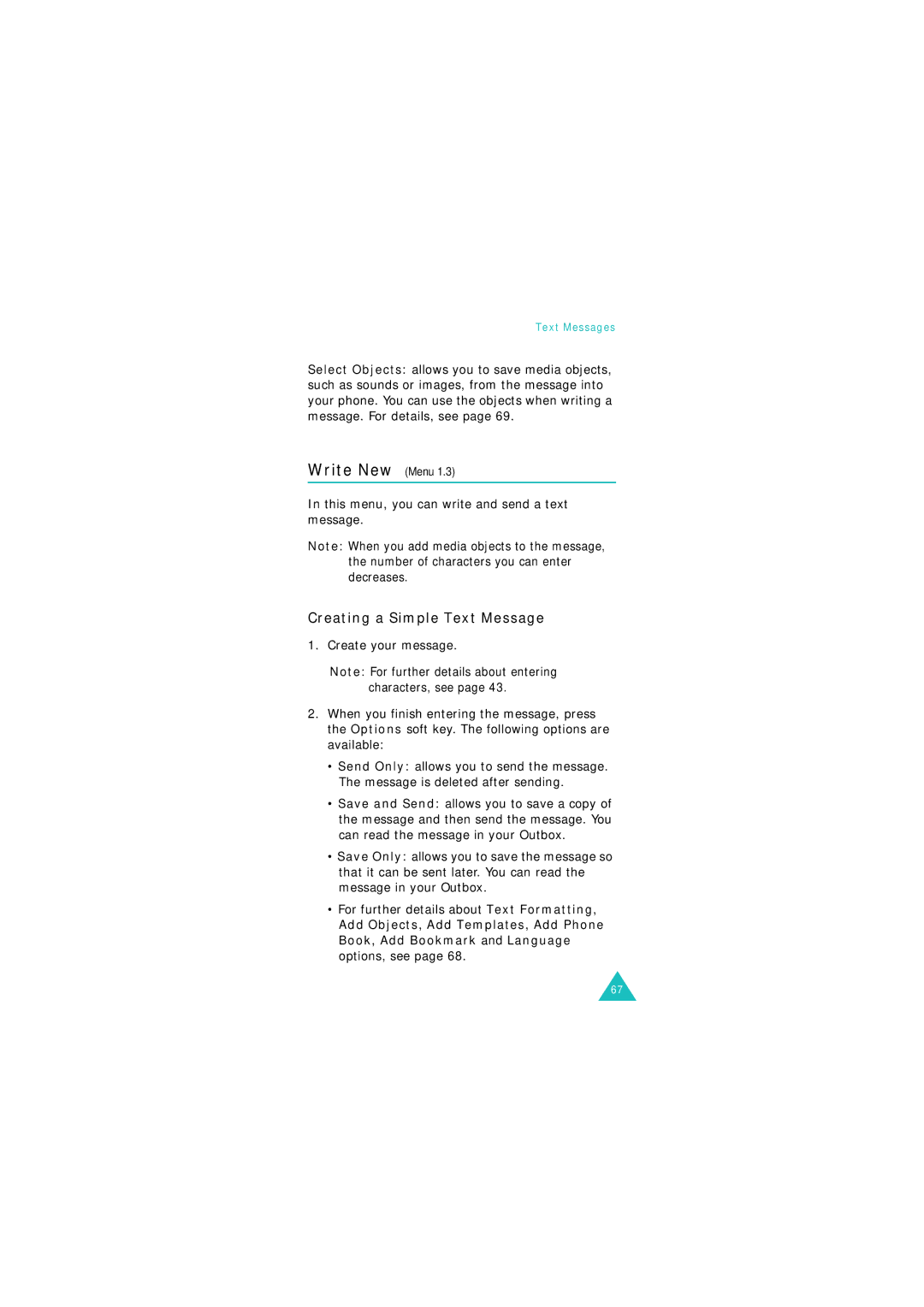World Wide Web
Gprs Telephone SGH-P510
Contents
Contents
128
103
107
118
147
Important Safety Precautions
Emergency Call
Accessories and Batteries
Qualified Service
Sensible Use
Your package contains the following items
Unpacking
Phone Layout
Your Phone
Keys Description
Menu mode, scrolls through the menu options and Phone Book
Display Layout
Display
Area Description
Icons
Appears when the IrDA port is active. For details, see
Icon Description
External Display
Backlight
Camera
For further details about the Camera feature, see
Flashlight
Getting Started
Installing the SIM Card
Getting Started
Make sure the gold contacts of the card face into the phone
Charging the Battery
Plug the adapter into a standard AC wall outlet
Low Battery Indicator
Switching the Phone On or Off
Correcting the Number
Call Functions
Making a Call
Making an International Call
Dial the number Key Edit the number Options soft key
When you want to end your call, briefly press the key
Ending a Call
Redialling the Last Number
Making a Call from Phone Book
Adjusting the Volume
Answering a Call
Call number Below
Viewing Missed Calls
Editing a Missed Call Number
Select soft key. See
Name and location
Deleting a Missed Call
Press the Select soft key Change the number as required
Call the number Key Store the number
Option New Setting
Quickly Switching to Silent Mode
Selecting Functions and Options
Press the left soft key to access Menu mode
Key on
Phone Book
Storing a Number in Idle Mode
Storing a Number with a Name
Return to the idle Key Screen
Use the entry options
Storing a Number Using the Phone Book Menu
Select
Using Phone Book Entry Options
Following options are available
Phone Book
View soft key
When the idle screen displays, press the Name soft key
Searching for and Dialling a Number in Phone Book
Searching for a Number by Name
Phone Book entries in the caller group are listed
Searching for a Number by Caller Group
Editing a Caller Group
When you are finished, press the C or key
Speed-dialling
Setting Up Speed-dial Entries
Speed-dialling from Phone Book
Deleting All of the Phone Book Entries
Checking the Memory Status
Using the Service Dialling Numbers
Symbol mode
T9 mode
Alphabet mode
Number mode
To select
Changing the Text Input Mode
Until
Insert a space between words by pressing Key
Using T9 Mode
Entering Text
Using Alphabet Mode
Using Symbol Mode
Using Number Mode
Putting a Call on Hold
Options During a Call
Switching the Microphone Off Mute
Sending a Sequence of Dtmf Tones
Muting or Sending Key Tones
Searching for a Number in Phone Book
Using the Message Service
Call Waiting
Setting up the Multi-party Call
Making a Multi-party Call
Having a Private Conversation With One Participant
Dropping One Participant
Using the Menus
Using Shortcuts
Text Messages see
List of Menu Functions
Call Records see
Multimedia Messages see
Phone Settings see
Sound Settings see
Phone Settings
Network Services see
Fun Box see
Text Messages
Text Messages
Outbox Menu
Creating a Simple Text Message
Write New Menu
This menu, you can write and send a text message
These attributes can be combined
Creating a Message Using the Options
Text Messages
Templates Menu
Common Setting The following options are available
Memory Status Menu
Delete All Menu
Select All Messages
Keys
Voice Mail Menu
Broadcast Menu
Please contact your service provider for further details
Multimedia Messages
Viewing a Message When You Receive it
Press the View soft key to view the message
Viewing a Received Message in the Inbox
Multimedia Messages
Outbox Menu
Draft Menu
Add Text enter the message text and press the OK soft key
Creating and Sending a Multimedia Message
Multimedia Messages
Delete deletes the item from your message
Multimedia Messages
Scroll through the template list using the Up and Down keys
Box to clear All of your messages
Select a message
Setup Menu
MMS Profile Menu
Missed Calls Menu
Call Records
Dialled Calls Menu
Received Calls Menu
This menu lets you view the last 20 numbers you dialled
Select All Calls
Clear All of your call records
Call Time Menu
Call Cost Menu
Take Photos Menu
Camera
Taking a Photo with the Folder Open
Options soft key. See
Taking a Photo with the Folder Closed
Normal Shot allows you to take a photo in the normal mode
Using the Camera options
Settings allows you to change the default image settings
My Photos Menu
Play soft key
Take Videos Menu
My Videos Menu
Clear
Select an item to
Files, select All
Ring Volume Menu
Sound Settings
Ring Tone Menu
To turn the sound off, select Off
Alert Type Menu
Keypad Tone Menu
Message Tone Menu
SMS-CB Tone Menu
AutoFolder Tone Menu
Extra Tones Menu
Power On/Off Menu
To turn a given Press Tone
Infrared Activate Menu
Phone Settings
Display Settings Menu
Front LCD Menu
Graphic Logo Menu
Off the service provider’s name displays in Idle mode
Mode For further details about how to enter characters, see
Greeting Message Menu
You can
Own Number Menu
Edit the names and numbers
Security Menu
Phone Lock Menu
Change Password Menu
To unlock the SIM, you must enter the SIM lock code
Lock the marked OK soft key Items
Change PIN2 Menu
FDN Mode Menu
Off Unmark soft key
Extra Settings Menu
Reset Settings Menu
Organiser
Organiser feature enables you to
Organiser
Writing a Memo
Consulting the Calendar
Viewing a Memo
Time & Date Menu
Calculator Menu
Creating the To Do List
To Do List Menu
Editing the To Do List
Action Procedure
Undo
High, Low, Done or
Calendar option
Currency Exchange Menu
Using this menu, you can figure currency conversions
Call Diverting Menu
Network Services
Diverting Step
Activate call
To be called Step Deactivate call Remove soft key Diverting
All Incoming calls cannot be received
Call Barring Menu
To set your call barring options
131
Call Waiting Menu
Network Selection Menu
When Network Selection displays, press the Select soft key
You are connected to that network
Closed User Group CUG Menu
Caller ID Menu
Activating a Closed User Group
Existing CUG Indexes Add a new CUG
Exiting the WAP Browser
Fun Box
WAP Browser Menu
Fun Box menu contains several fun options
Entering Text in the WAP Browser
Navigating the WAP Browser
Selecting and Using Browser Menu Options
Favorite Menu
140
Clear Cache Menu
When the bearer is set to Data
Push Message Menu
Games & More Menu
Option allows you to switch the game sound on or off
Launching a MIDlet
Game, to
Press the key to confirm your selection
Viewing MIDlet Information
Enter the secondary address and press the OK soft key
Changing the DNS Settings
Entering Text
Clear All of your items, select
Select a folder to
All
146
Enter PIN
Solving Problems
Check that the SIM card is correctly installed
Phone Locked Enter Password
Your correspondent cannot hear you speaking
No Service, Network Failure or Not Done displays
You have entered a number but it was not dialled
Your correspondent cannot reach you
Check the signal strength indicator on the display
No number is dialled when you recall a Phone Book entry
Audio quality of the call is poor
Password
Access Codes
Phone Password
Phone Lock feature Change the phone
PIN
PIN Check feature Change the PIN
PIN2
Barring Password
SAR Certification Information
Health and Safety Information
Health and Safety Information
Precautions When Using Batteries
156
Operating Environment
Road Safety
Pacemakers
Electronic Devices
Hearing Aids
Vehicles
Other Medical Devices
Posted Facilities
Potentially Explosive Environments
Emergency Calls
Other Important Safety Information
Care and Maintenance
164
Glossary
Gprs General Packet Radio Service
EMS Enhanced Message Service
GSM Global System for Mobile Communication
Multi-party Calling
MMS Multimedia Message Service
Phone Password
Java
Roaming
PIN Personal Identification Number
Proxy Server
PUK PIN Unblocking Key
Soft Keys
SDN Service Dialling Numbers
SMS Short Message Service
SIM Subscriber Identification Module
Index
Index
172
173
174
Quick Reference Card
176
SGH-P510
Declaration of Conformity R&TTE