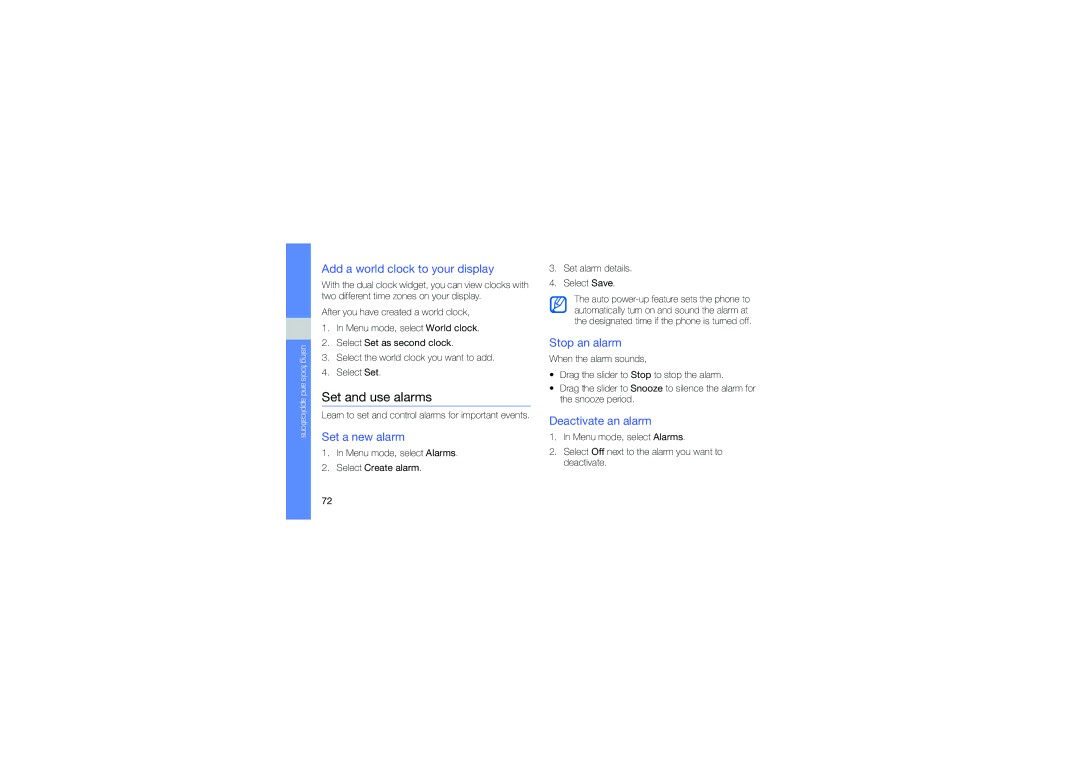GT-B3410TAWFOP, GT-B3410TIWTEE, GT-B3410TIWFOP, GT-B3410TAWXEZ, GT-B3410TAWTEE specifications
The Samsung GT-B3410 series is a noteworthy line of mobile phones that emerged during the early 2010s, showcasing Samsung's commitment to providing feature-rich devices tailored for different user needs. Key models in this line include the GT-B3410TAWTEE, GT-B3410TIWFOP, GT-B3410TIWTEE, and GT-B3410TAWFOP.One of the standout features of the GT-B3410 series is its distinctive QWERTY keyboard, which was designed for convenience, making texting and typing more efficient. This feature appealed greatly to users who frequently communicated via messages and social media. The phones are equipped with a 2.62-inch display that supports a resolution of 240 x 320 pixels, providing a decent viewing experience for browsing and multimedia.
In terms of connectivity, the series supports 2G and 3G networks, ensuring that users have access to internet services for browsing and social networking, reflecting the growing demand for connectivity in mobile devices during that era. Additionally, the phones are equipped with Bluetooth technology, allowing users to easily share files and connect to other devices wirelessly.
Photography enthusiasts would appreciate the 2-megapixel rear camera found on the GT-B3410 phones. While it may not compete with modern smartphones, it provides essential functionality for capturing everyday moments. An integrated media player supports various audio and video formats, making it a suitable device for entertainment on the go.
The series also comes with built-in storage capacity that can be expanded via a microSD card slot, accommodating the storage needs of users who want to keep their favorite music and photos on the device. The battery life is relatively strong, with a removable battery that allows users to replace it easily, thus extending the phone's longevity.
Design-wise, the GT-B3410 series maintains a compact and lightweight appearance, making it easy for users to carry it in their pockets or bags, making it a practical choice for daily use.
Overall, the Samsung GT-B3410TAWTEE, GT-B3410TIWFOP, GT-B3410TIWTEE, and GT-B3410TAWFOP embody the essence of early 2010s mobile technology, focusing on user-friendly features, effective communication capabilities, and a solid entertainment experience, making these devices popular among a diverse set of users at the time.