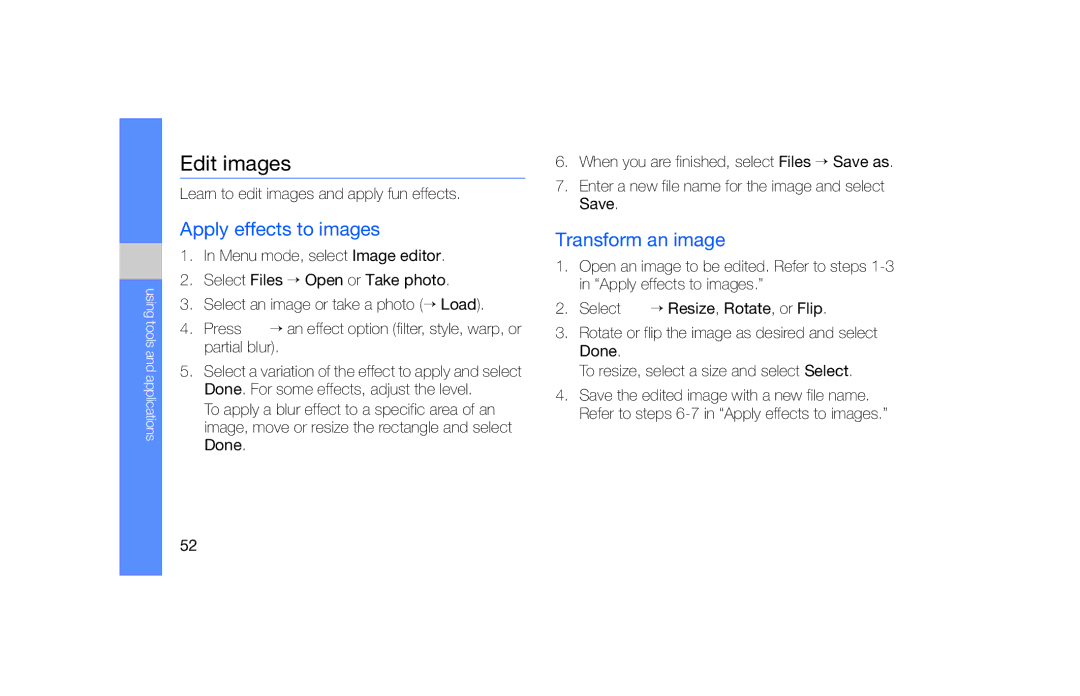GT-B5722
Using this manual
Instructional icons
Copyright information
Iii
Contents
Using basic functions
Use Java-powered games
Troubleshooting
Keep your phone away from small children and pets
Safety warnings
Protect your hearing
Handle and dispose of batteries and chargers with care
Install mobile phones and equipment with caution
Avoid interference with pacemakers
Reduce the risk of repetitive motion injuries
Turn off the phone in potentially explosive environments
Do not use the phone if the screen is cracked or broken
Use only Samsung-approved accessories
Safety precautions
Follow all safety warnings and regulations
Drive safely at all times
Protect batteries and chargers from damage
Never use a damaged charger or battery
Handle your phone carefully and sensibly
Important usage information
Allow only qualified personnel to service your phone
Ensure maximum battery and charger life
Avoid interference with other electronic devices
Handle SIM cards and memory cards with care
Ensure access to emergency services
Specific Absorption Rate SAR certification information
Correct disposal of this product
Correct disposal of batteries in this product
Disclaimer
Safety and usage information
Supplied accessories perform best for your phone
Unpack
Rear of your phone includes the following keys and features
Phone layout
Keypad
KeyFunction
Icons
Learn about the icons that appear on your display
Install the SIM card and battery
Assembling and preparing your mobile phone
Insert the SIM card
Charge the battery
Insert a memory card optional
Attach a hand strap optional
Turn your phone on and off
Switch to the offline profile
Hospitals
Use the touch screen
Touch an icon to open a menu or launch an application
Access menus
Use widgets
Customise your phone
Select a wallpaper Idle mode
Switch to or from the silent profile
Set a phone profile
Switch the SIM cards automatically
Select a skin colour Menu mode
Select a default SIM card and network
Manage your SIM cards
Change the names and icons of the SIM cards
Adjust the volume
Use basic call functions
Make a call
Use the headset
Use the speakerphone feature
Send and view messages
Send a text or multimedia message
Send an email
Enter text
View text or multimedia messages
Learn the basics of using the phonebook feature
Add and find contacts
View an email
Find a contact
Use basic camera functions
Add a new contact
Capture photos
View videos
View photos
Capture videos
→ Images → My photos → a photo file
Listen to music files
Listen to music
Listen to the FM radio
To turn off the FM radio, select
Browse the web
Learn to access and bookmark your favourite web pages
Navigate web pages using the following icons
Browse web pages
Bookmark your favourite web pages
Use the Google services
Learn how to use various Google services
Connect to Google Search
Call a recently dialled number
Use advanced call functions
View and dial missed calls
Learn about your phone’s additional calling capabilities
Answer a second call
Hold a call or retrieve a held call
Dial a second call
Make a multiparty call conference call
Call a contact from the phonebook
Call an international number
Reject a call
Set speed dial numbers
Use advanced phonebook functions
Create your namecard
Create a group of contacts
Create a multimedia template
Use advanced messaging functions
Create a text template
Select Create Enter a group name and select Done
Insert text templates in new messages
Use the Bluetooth messenger
Create a message from a multimedia template
Capture a series of photos
Capture photos by using options preset for various scenes
Use advanced camera functions
Capture divided photos
Capture photos with decorative frames
Use camera options
Exposure
Default name
Quality
Metering
Copy music files to a memory card
Use advanced music functions
Copy music files via Samsung Kies
Create a playlist
Record songs from the FM radio
Customise your music player settings
Store radio stations automatically
Set up your favourite radio station list
Find and pair with other Bluetooth- enabled devices
Use the Bluetooth wireless feature
Turn on the Bluetooth wireless feature
Menu mode, select Bluetooth Select Activation → On → Save
Receive data using the Bluetooth wireless feature
Send data using the Bluetooth wireless feature
Activate and send an SOS message
Make fake calls
Activate the fake call feature
Idle mode, press and hold the Volume key down
Make a fake call
Record a voice
Change the time delay before fake calls
Record and play voice memos
Record a voice memo
Transform an image
Edit images
Apply effects to images
Learn to edit images and apply fun effects
Insert a visual feature
Adjust an image
Crop an image
Use Java-powered games and applications
Print images
Launch applications
Synchronise data
Play games
Create a synchronisation profile
Create and view world clocks
Set and use alarms
Set a new alarm
Create a world clock
Deactivate an alarm
Set a countdown timer
Stop an alarm
Use the calculator
Create new tasks
Use the stopwatch
Create new memos
Create an event
Manage your calendar
Change the calendar view
View events
Troubleshooting
Ensure that the SIM card is installed correctly
Your phone displays No networks found or Network error
Phone beeps and the battery icon flashes
See web browser
Installing Low battery indicator
Deactivating, 57 stopping
See tools, calculator
Finding
See tools, countdown timer
Accessing applications, 55 launching games
See tools, convertor
See FM radio
Call volume Key tone volume
Advanced capturing, 42 capturing, 31 viewing
See tools, stopwatch
Setting dual display
Declaration of Conformity R&TTE
English EU /2009. Rev

![]() → an effect option (filter, style, warp, or partial blur).
→ an effect option (filter, style, warp, or partial blur).![]() → Resize, Rotate, or Flip.
→ Resize, Rotate, or Flip.