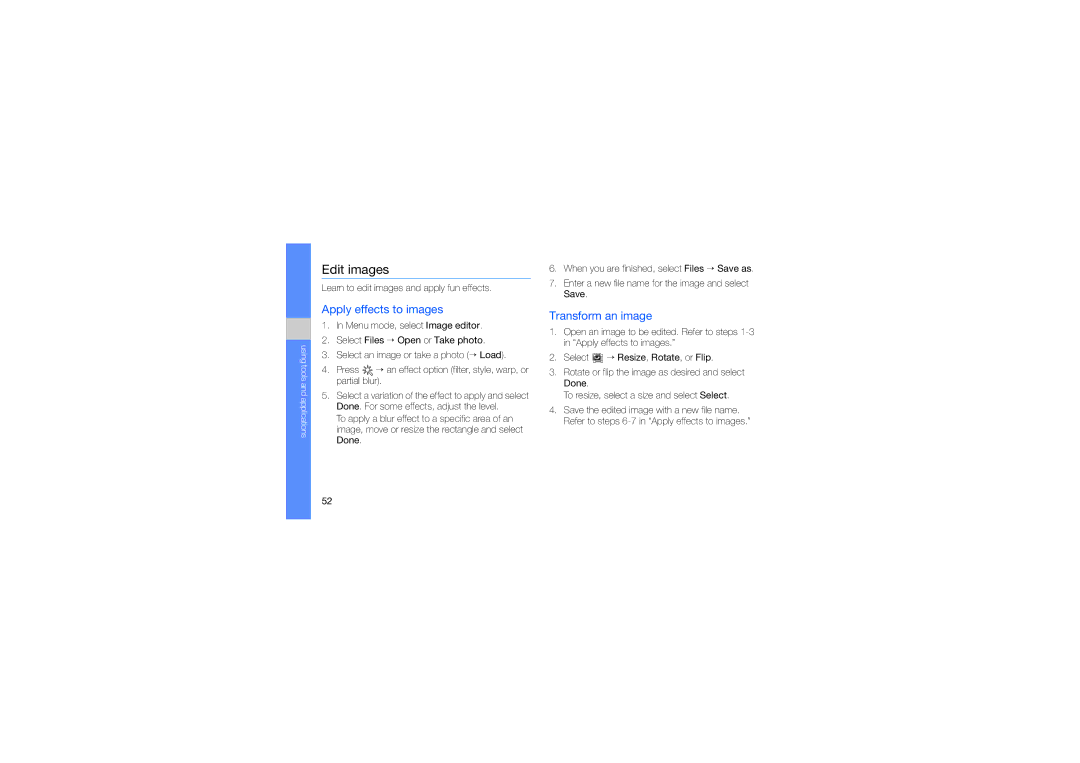GT-B5722DNAAFR, GT-B5722LIAABS, GT-B5722LIATHR, GT-B5722DNATHR, GT-B5722LIAXSG specifications
The Samsung GT-B5722 series, encompassing models like GT-B5722LIAAFR, GT-B5722DNAARB, GT-B5722LIASKZ, GT-B5722LIAMMC, and GT-B5722DNAJED, represents a range of dual-SIM mobile phones designed to cater to the needs of diverse users. Launched during the early days of feature-rich devices, these models showcase Samsung's commitment to delivering functionality without compromising on style.One of the standout features of the GT-B5722 series is the dual-SIM capability, allowing users to manage two separate phone numbers simultaneously. This functionality is particularly useful for individuals who want to separate work and personal calls or those who travel frequently and wish to stay connected without incurring high roaming charges.
Display-wise, the phones boast a 2.8-inch QVGA screen that provides vibrant colors and clear images, ideal for viewing messages, photos, and applications. The screen size strikes a balance between compactness for ease of carrying and sufficient display real estate for user interaction.
In terms of multimedia capabilities, the GT-B5722 series models are equipped with a 3.2 MP camera that allows for decent photography. Users can capture everyday moments and store them in the device's internal memory, which can be expanded via microSD cards, offering flexibility in storage options. The phones also support various audio and video formats, enhancing the user experience when it comes to media consumption.
Connectivity features include Bluetooth and USB options, making it easy to share files and connect to other devices. The integration of an FM radio offers additional entertainment options for users who enjoy listening to music or catching up on news.
The battery life of the GT-B5722 models is commendable, ensuring that users can stay connected throughout the day without frequent recharging. This aspect aligns well with the needs of busy professionals and on-the-go individuals.
While appearing basic compared to modern smartphones, the GT-B5722 series captures the essence of reliable communication and essential features. With their intuitive interface, robust battery performance, and versatile dual-SIM functionality, these models continue to appeal to niche markets that prioritize simplicity, practicality, and efficiency in their mobile devices. Samsung's GT-B5722 series remains a testament to the brand's ability to create user-friendly gadgets that cater to diverse communication needs.