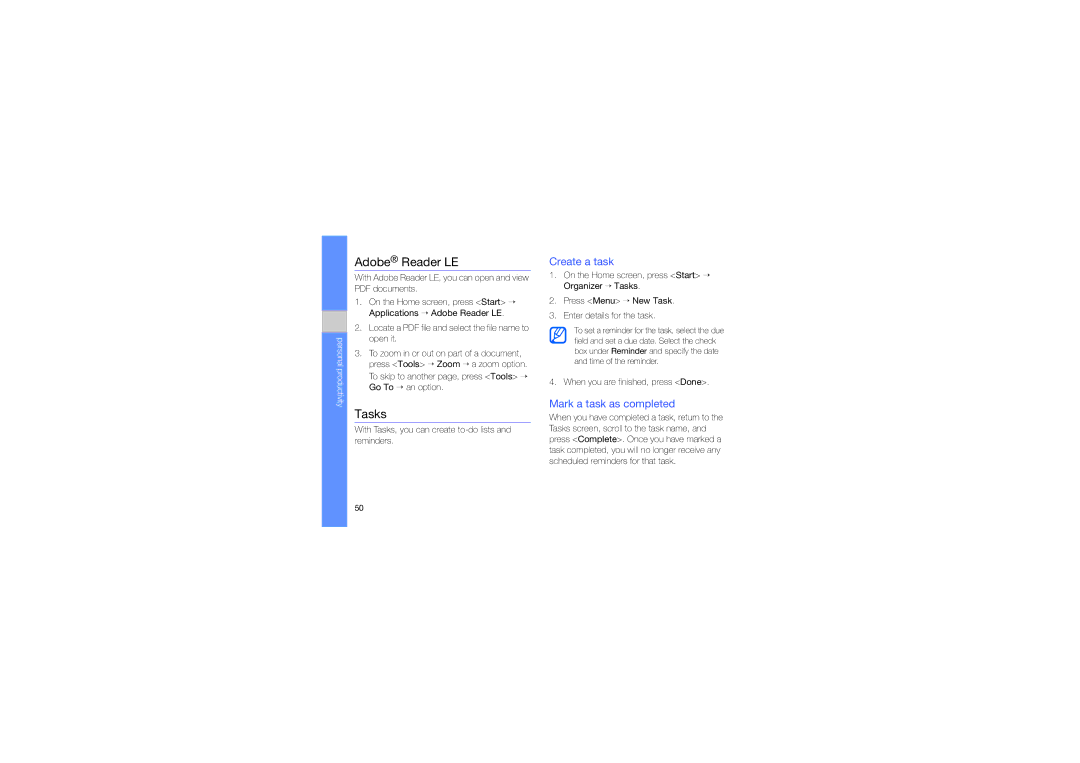GT-B7330QKAXSG, GT-B7330QKAXEV, GT-B7330QKAECT, GT-B7330QKATMC, GT-B7330QKAMWD specifications
The Samsung GT-B7330 series, comprising models such as GT-B7330QKAORC, GT-B7330QKADRC, GT-B7330QKAMID, GT-B7330QKAAFR, and GT-B7330QKAJED, represents a versatile range of mobile devices that were designed to meet the demands of users seeking a balance of functionality and style. Known for their sleek design and user-friendly interface, these devices primarily target the business sector while also appealing to general consumers.One of the standout features of the GT-B7330 series is its compact QWERTY keyboard, which facilitates fast and efficient typing, making it especially useful for texting and email communication. Coupled with a responsive touchscreen display, users experience seamless navigation through applications and menus. The screen quality is sufficient for everyday tasks, providing clear visuals for reading messages, viewing pictures, and browsing the web.
In terms of connectivity, the GT-B7330 devices come equipped with several options including 3G support, allowing users to stay connected with high-speed internet access while on the go. Additionally, Bluetooth capabilities enhance wireless connectivity for transferring files, connecting to headsets, and pairing with other devices. Wi-Fi functionality further supports web browsing and app usage in areas with wireless networks.
The software experience on the GT-B7330 series is driven by the Windows Mobile operating system, which offers a range of business-oriented applications and tools. This operating system provides users access to Microsoft Office Suite applications, enabling the creation and editing of documents directly on the device. The integration of Outlook allows for convenient email management and calendar scheduling, which is vital for professionals.
Battery life is another important characteristic of the GT-B7330 models, delivering adequate usage time for both personal and professional tasks. The inclusion of multimedia features such as a camera and media player makes these devices suitable for capturing moments and enjoying entertainment, although the camera specifications are basic compared to modern standards.
Overall, the Samsung GT-B7330 series stands out for its combination of practical features and robust design tailored for efficiency. With an emphasis on productivity, connectivity, and user interaction, these models continue to hold value for niche users who appreciate their specific capabilities and ease of use in a fast-paced world.