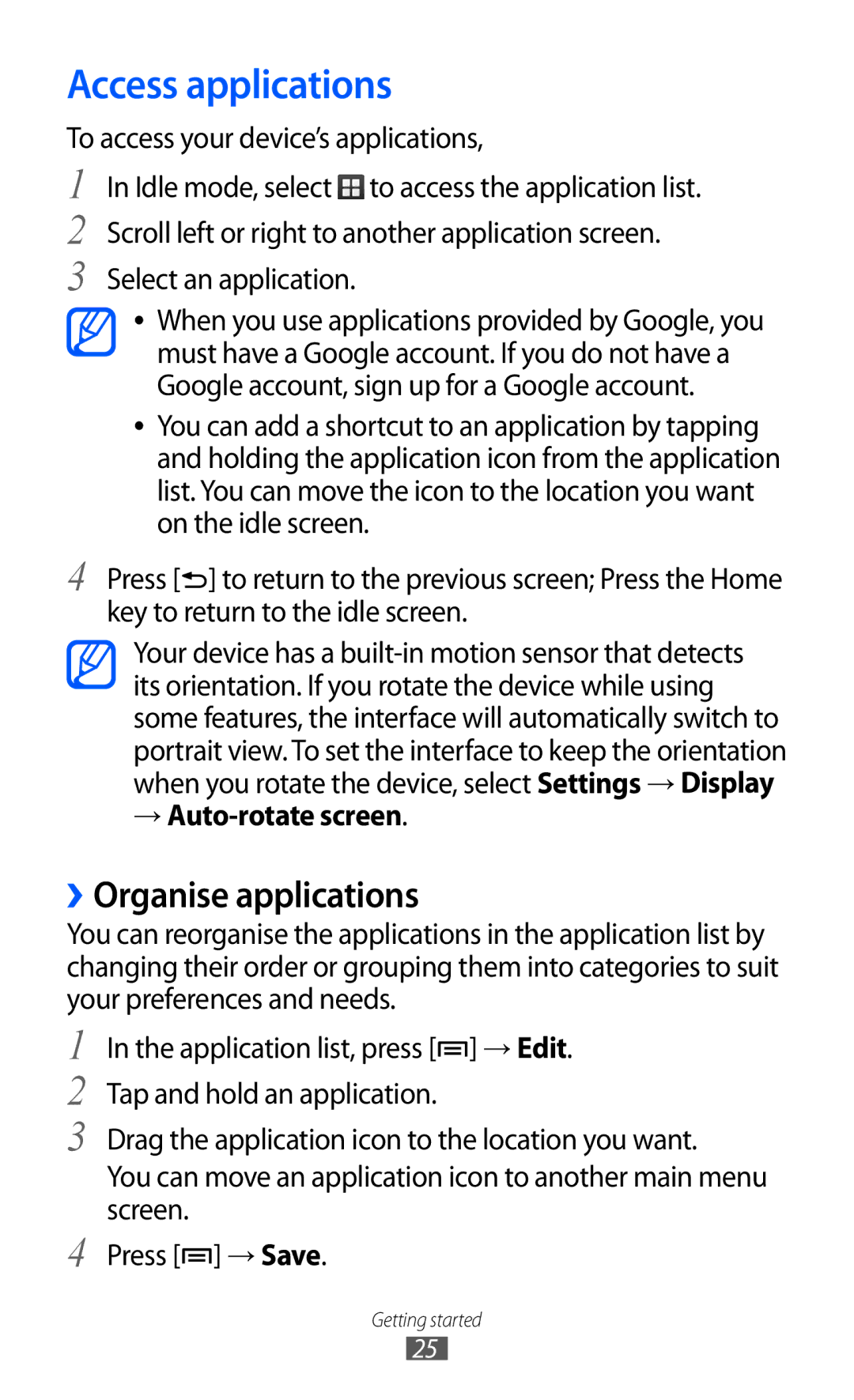Access applications
To access your device’s applications,
1
2
3
4
In Idle mode, select ![]() to access the application list. Scroll left or right to another application screen. Select an application.
to access the application list. Scroll left or right to another application screen. Select an application.
●● When you use applications provided by Google, you must have a Google account. If you do not have a Google account, sign up for a Google account.
●● You can add a shortcut to an application by tapping and holding the application icon from the application list. You can move the icon to the location you want on the idle screen.
Press [![]() ] to return to the previous screen; Press the Home key to return to the idle screen.
] to return to the previous screen; Press the Home key to return to the idle screen.
Your device has a
→Auto-rotate screen.
››Organise applications
You can reorganise the applications in the application list by changing their order or grouping them into categories to suit your preferences and needs.
1
2
3
4
In the application list, press [![]() ] → Edit. Tap and hold an application.
] → Edit. Tap and hold an application.
Drag the application icon to the location you want.
You can move an application icon to another main menu screen.
Press [![]() ] → Save.
] → Save.
Getting started
25