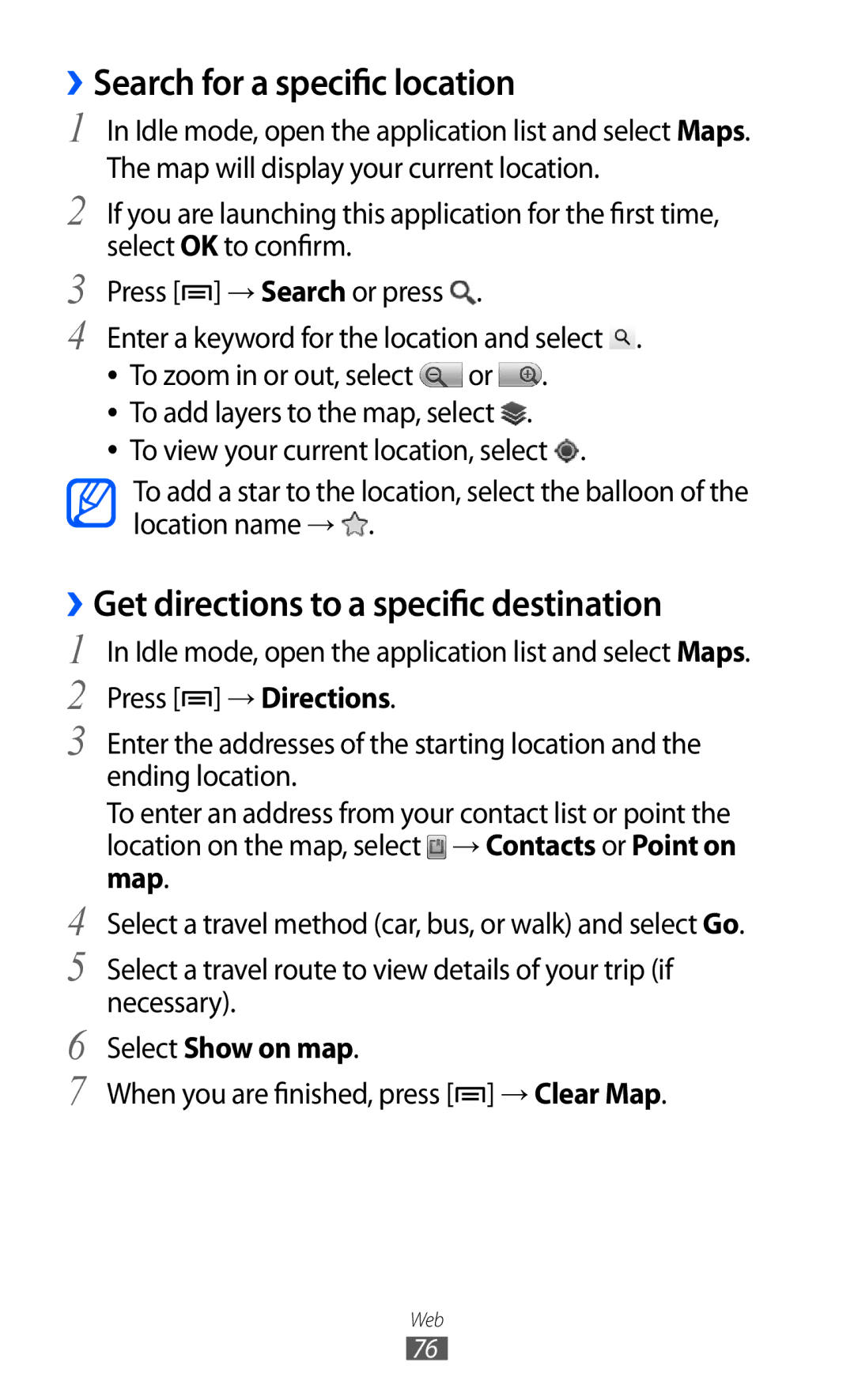››Search for a specific location
1 In Idle mode, open the application list and select Maps. The map will display your current location.
2 If you are launching this application for the first time, select OK to confirm.
3 Press [![]() ] → Search or press
] → Search or press ![]() .
.
4 Enter a keyword for the location and select ![]() . ●● To zoom in or out, select
. ●● To zoom in or out, select ![]() or
or ![]() .
.
●● To add layers to the map, select ![]() .
.
●● To view your current location, select ![]() .
.
To add a star to the location, select the balloon of the location name → ![]() .
.
››Get directions to a specific destination
1 In Idle mode, open the application list and select Maps. 2 Press [![]() ] → Directions.
] → Directions.
3 Enter the addresses of the starting location and the ending location.
| To enter an address from your contact list or point the | |
| location on the map, select | → Contacts or Point on |
4 | map. |
|
Select a travel method (car, bus, or walk) and select Go. | ||
5 | Select a travel route to view details of your trip (if | |
6 | necessary). |
|
Select Show on map. |
| |
7 | When you are finished, press [ | ] → Clear Map. |
Web
76