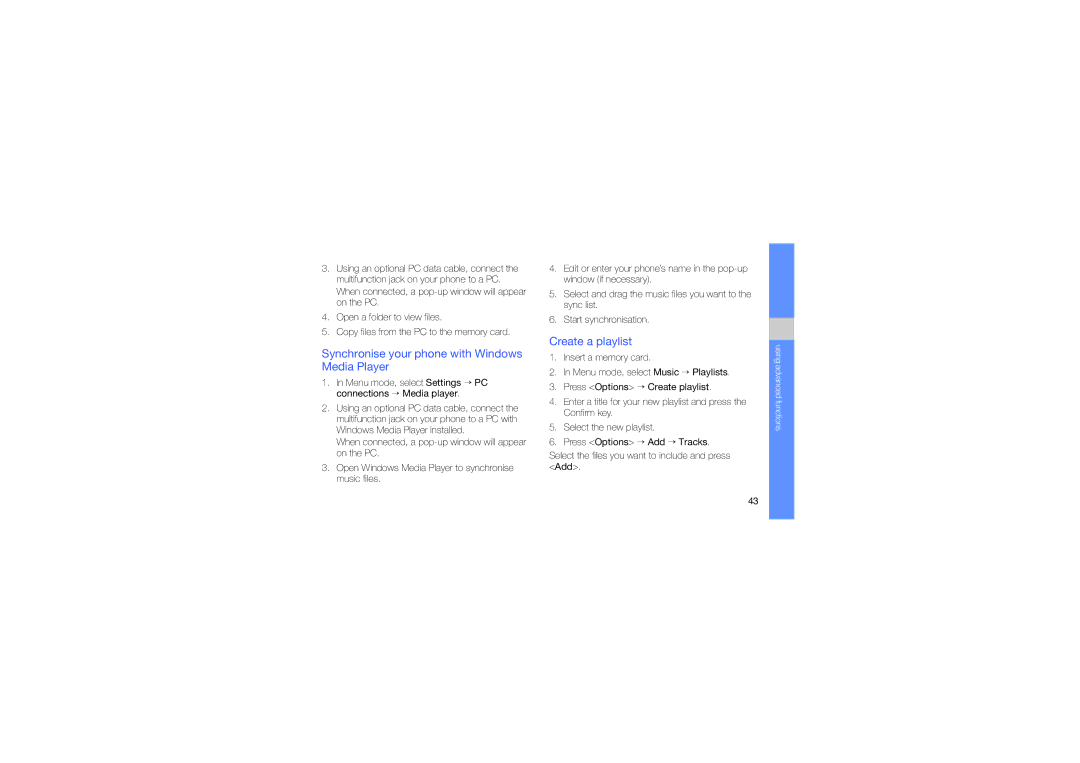3.Using an optional PC data cable, connect the multifunction jack on your phone to a PC. When connected, a
4.Open a folder to view files.
5.Copy files from the PC to the memory card.
Synchronise your phone with Windows Media Player
1.In Menu mode, select Settings → PC connections → Media player.
2.Using an optional PC data cable, connect the multifunction jack on your phone to a PC with Windows Media Player installed.
When connected, a
3.Open Windows Media Player to synchronise music files.
4.Edit or enter your phone’s name in the
5.Select and drag the music files you want to the sync list.
6.Start synchronisation.
Create a playlist
1.Insert a memory card.
2.In Menu mode, select Music → Playlists.
3.Press <Options> → Create playlist.
4.Enter a title for your new playlist and press the Confirm key.
5.Select the new playlist.
6.Press <Options> → Add → Tracks.
Select the files you want to include and press <Add>.
using advanced functions
43