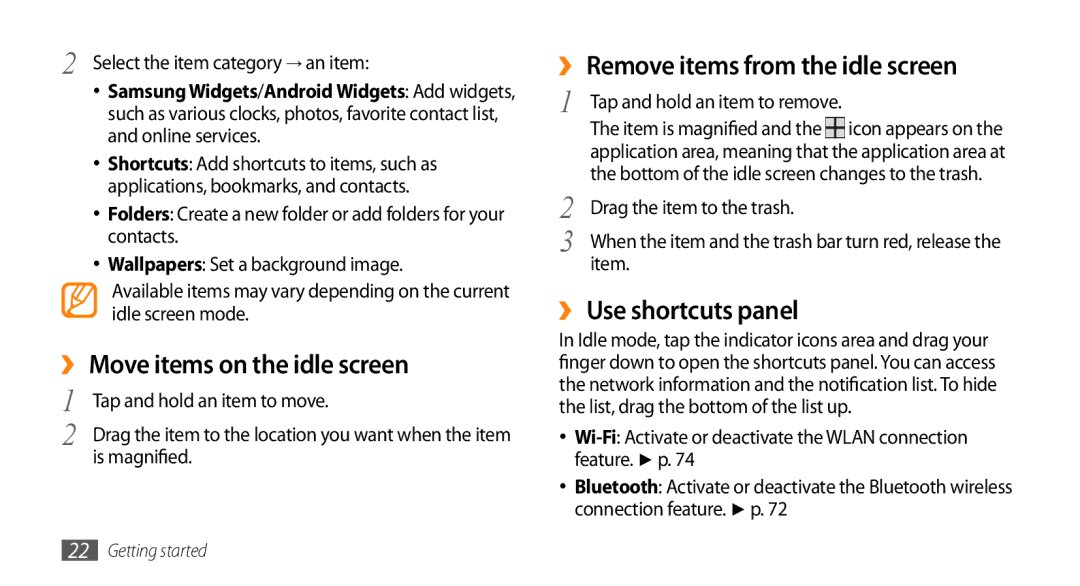2 Select the item category → an item:
•Samsung Widgets/Android Widgets: Add widgets, such as various clocks, photos, favorite contact list, and online services.
•Shortcuts: Add shortcuts to items, such as applications, bookmarks, and contacts.
•Folders: Create a new folder or add folders for your contacts.
•Wallpapers: Set a background image.
Available items may vary depending on the current idle screen mode.
››Move items on the idle screen
1 | Tap and hold an item to move. |
2 | Drag the item to the location you want when the item |
| is magnified. |
››Remove items from the idle screen
1 | Tap and hold an item to remove. |
|
| The item is magnified and the | icon appears on the |
| application area, meaning that the application area at | |
2 | the bottom of the idle screen changes to the trash. | |
Drag the item to the trash. |
| |
3 | When the item and the trash bar turn red, release the | |
| item. |
|
››Use shortcuts panel
In Idle mode, tap the indicator icons area and drag your finger down to open the shortcuts panel. You can access the network information and the notification list. To hide the list, drag the bottom of the list up.
•Wi-Fi: Activate or deactivate the WLAN connection feature. ► p. 74
•Bluetooth: Activate or deactivate the Bluetooth wireless connection feature. ► p. 72
22Getting started