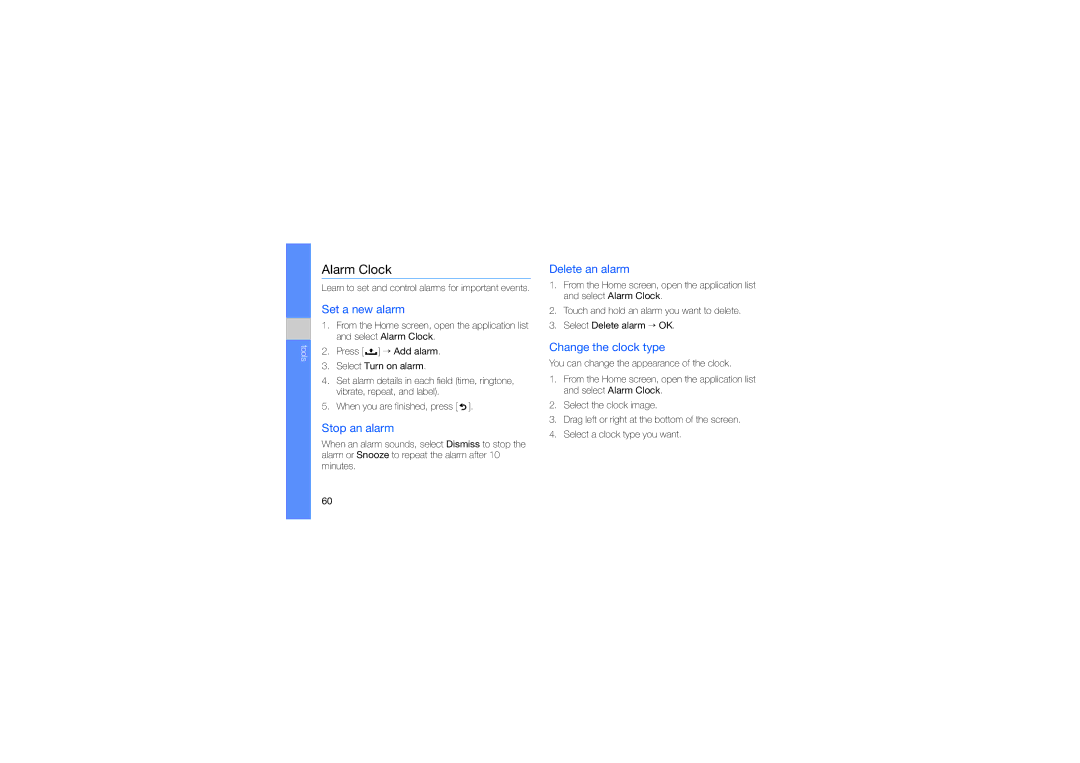English CEN /2009. Rev
Page
Instructional icons
Using this manual
Iii
Copyright information
Contents
Communication
Troubleshooting
Keep your device away from small children and pets
Safety warnings
Protect your hearing
Handle and dispose of batteries and chargers with care
Install mobile devices and equipment with caution
Avoid interference with pacemakers
Reduce the risk of repetitive motion injuries
Safety precautions
Do not use the device if the screen is cracked or broken
Turn off the device in potentially explosive environments
Turn off the device near medical equipment
Follow all safety warnings and regulations
Use only Samsung-approved accessories
Never use a damaged charger or battery
Avoid interference with other electronic devices
Handle your device carefully and sensibly
Use your device in the normal position
Allow only qualified personnel to service your device
Ensure maximum battery and charger life
Important usage information
Specific Absorption Rate SAR certification information
Ensure access to emergency services
Correct disposal of this product
Disclaimer
Correct disposal of batteries in this product
Safety and usage information
Unpack
Introducing your device
Device layout
Rear of your device includes the following keys and features
Keys
Learn about the icons that appear on your screen
Icons
Icon Definition
Assemble and prepare your mobile device
Install the SIM card and battery
Getting started with your device
Insert the battery Replace the battery cover
Charge the battery
Insert a memory card optional
Getting started with your device
Lock or unlock the touch screen and keys
Turn your device on and off
→ Airplane mode
Disable wireless functions
Use the touch screen
Getting started with your device
Application tab
Get to know the Home screen
Scroll through the Home screen
Add items to the Home screen
View network information and notifications
Access applications
Move items on the Home screen
Remove items from the Home screen
Turn on or off the touch tone
Adjust the volume of the ringtones
Switch to or from the silent mode
Customise your device
Set an unlock pattern
Activate animation for switching windows
Enter text using the Android keyboard
Enter text
You can also use the following icons
Copy and paste text
To hide the Android keyboard, press
Download files from the web
Download files from the web
View the download history
Activate automatic sync
Synchronise data
Synchronise data manually
Make a call
Calls
Learn to make or answer calls and use call functions
View and dial missed calls
Adjust the volume
Use the speakerphone feature
Answer a call
Dial a second call
Call an international number
Call a contact from Contacts
Hold a call or retrieve a held call
Make a multiparty call conference call
Answer a second call
Send a text message
Text and multimedia messages
Send a multimedia message
Organise email by labels
Google Mail
View text or multimedia messages
View email messages
Learn to send or view email messages
Set up a POP3 or Imap account
Email messages
Send an email message
View email messages
Add friends to your Friends list
Google Talk
Delete an email account
Start a chat
Your device supports the following file formats
Supported file formats
Play music files
Learn how to listen to music via the music player
Music
Add music files to your device
Videos
Use the party shuffle feature
Create a playlist
Capture photos
Camera
Capture videos
Learn to manage all your photo and video files from Gallery
Customise camera settings
Gallery
Open an image
Play a slideshow
Open a video
Share images or videos
Create a contact
Contacts
Find a contact
Import contacts from the SIM card
Filter contacts by group
Set up a favourite contact list
Set contact groups for synchronisation
Create an event
Calendar
Change the calendar view
View multiple calendars
View today’s schedule
When you are finished, select Save
View event reminders
Browser
Learn to access and bookmark your favourite web pages
Browse web pages
To reload a web page, press → Refresh
Open multiple pages
While browsing web pages, press → More → Select text
Search for text on a web
Bookmark your favourite web pages
Copy text from a web
Search the map
Google Search
Google Maps
Change the map view
Search for a specific location
Find your location
Get directions to a specific destination
Select Bluetooth to turn on the Bluetooth wireless feature
Bluetooth
Turn on the Bluetooth wireless feature
Find and pair with other Bluetooth- enabled devices
Allow other Bluetooth devices to locate your device
Wi-Fi
Add a Wlan
Activate and connect to a Wlan
Delete an alarm
Alarm Clock
Set a new alarm
Stop an alarm
To use the advanced operators, press → Advanced panel
Calculator
Turn the Wlan feature on or off
Wireless controls
Wi-Fi
Change the settings for wireless network connections
Airplane mode
Wi-Fi settings
Bluetooth
Bluetooth settings
Call settings
Sound & display
Data synchronization
Security & location
Manage applications
Visible passwords
Applications
Unknown sources
Select locale
SD card & phone storage
Date & time
Locale & text
User dictionary
About phone
Troubleshooting
You forgot a PIN or PUK
Sound quality of a call is poor
If using a headset, ensure that it is properly connected
Ensure that your device is connected to the headset
You cannot find a Bluetooth-enabled device
Retrieving held calls
Installing Low battery indicator
Connecting to other devices Visibility setting
Downloading from web, 29 viewing history
Viewing
Sending Setting up accounts, 37 viewing
Playing slideshows, 45 viewing
Copy and paste, 28 entering, 27 messages
Manually
Viewing, 42
Page
Declaration of Conformity R&TTE

![]() ] → Add alarm.
] → Add alarm.![]() ].
].