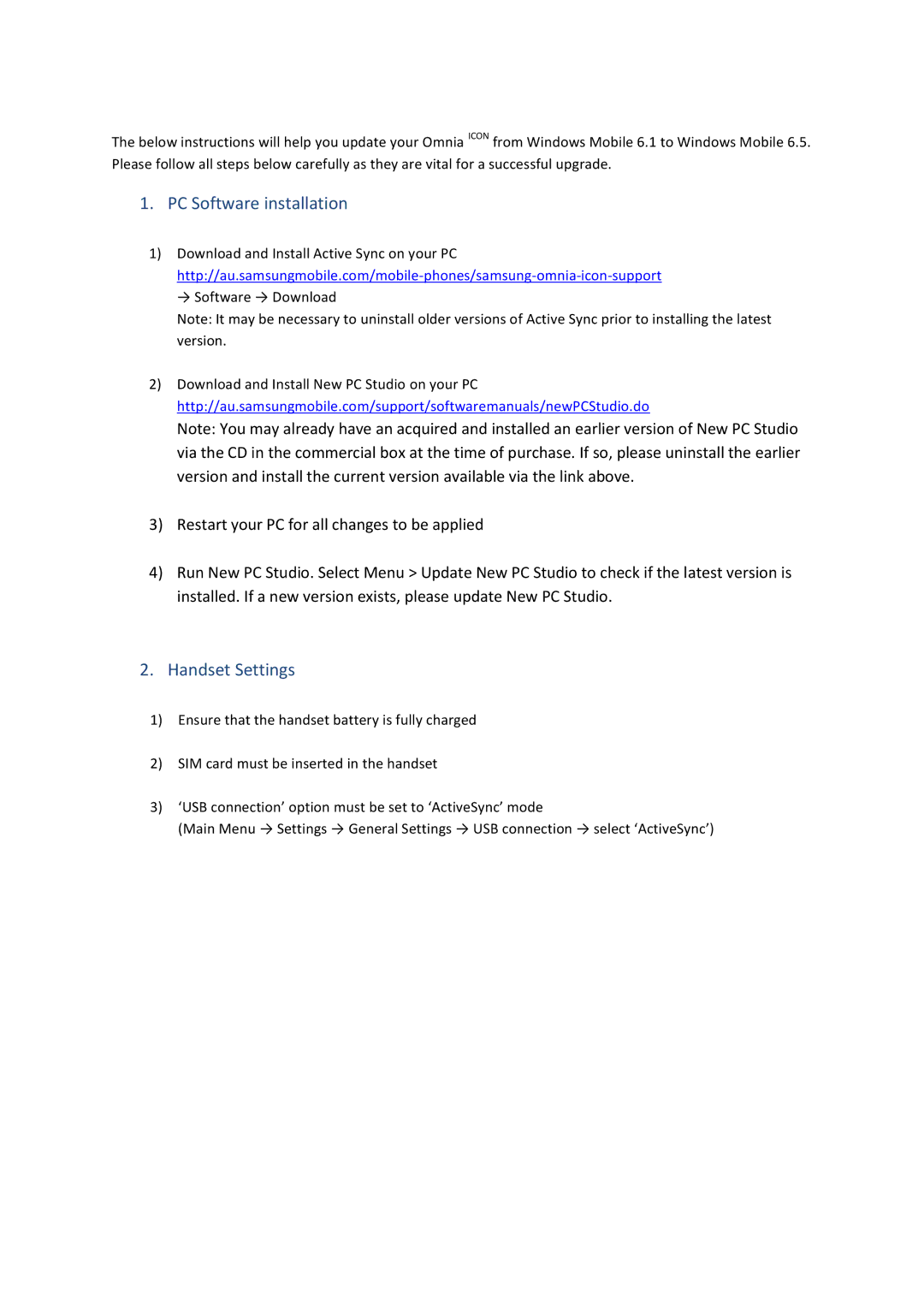The below instructions will help you update your Omnia ICON from Windows Mobile 6.1 to Windows Mobile 6.5. Please follow all steps below carefully as they are vital for a successful upgrade.
1.PC Software installation
1)Download and Install Active Sync on your PC
→Software → Download
Note: It may be necessary to uninstall older versions of Active Sync prior to installing the latest version.
2)Download and Install New PC Studio on your PC http://au.samsungmobile.com/support/softwaremanuals/newPCStudio.do
Note: You may already have an acquired and installed an earlier version of New PC Studio via the CD in the commercial box at the time of purchase. If so, please uninstall the earlier version and install the current version available via the link above.
3)Restart your PC for all changes to be applied
4)Run New PC Studio. Select Menu > Update New PC Studio to check if the latest version is installed. If a new version exists, please update New PC Studio.
2.Handset Settings
1)Ensure that the handset battery is fully charged
2)SIM card must be inserted in the handset
3)‘USB connection’ option must be set to ‘ActiveSync’ mode
(Main Menu → Settings → General Settings → USB connection → select ‘ActiveSync’)