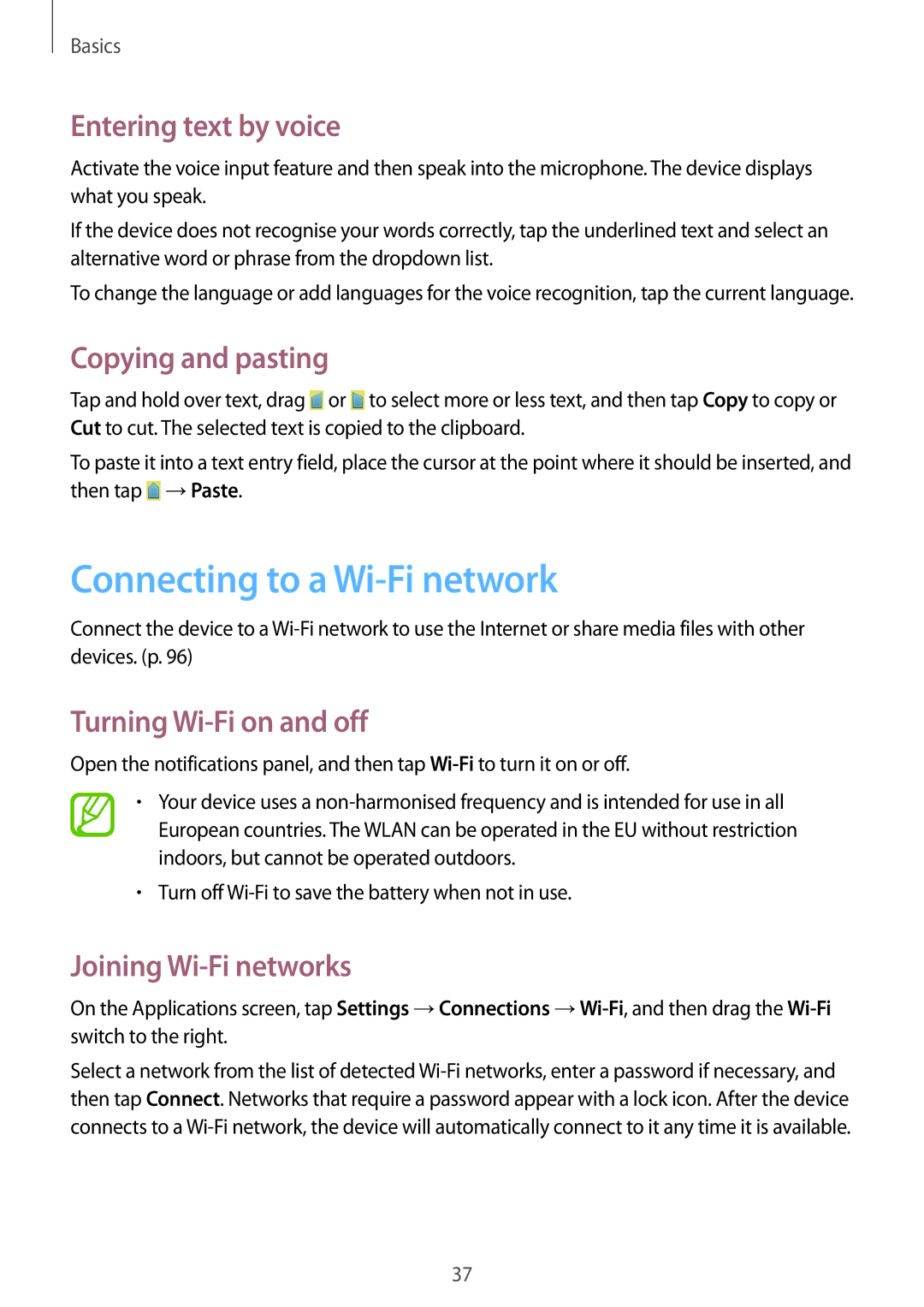GT-I8200RWNXEH, GT-I8200MBNVDC, GT-I8200TANETL, GT2I8200OKNDBT, GT-I8200MBNVD2 specifications
The Samsung GT-I8200 series includes a range of smartphones that are part of the Galaxy lineup, catering to a variety of user needs with a blend of features and technologies. The models like GT-I8200MBNETL, GT-I8200RWNORX, GT-I8200OKNETL, GT-I8200OKNVDH, and GT-I8200MBNXEH are designed to provide a solid smartphone experience with an emphasis on usability and performance.One of the standout features of the GT-I8200 models is the Super AMOLED display. This technology enhances color saturation, contrast, and viewing angles, making it ideal for media consumption and general use. The vibrant visuals captivate users, ensuring that whether you are watching videos, playing games, or browsing the web, the experience remains refreshing and immersive.
Powering these devices is a capable processor, which might vary slightly between models but typically leans towards mid-range specifications. This ensures smooth multitasking and efficient performance for daily applications, social media, and light gaming. The battery life is also commendable, often equipped with a removable lithium-ion battery that allows users to swap out when needed, providing convenience for those who are frequently on the go.
In terms of camera capabilities, the GT-I8200 series generally features a decent primary camera setup. This usually includes a resolution that supports crisp photos and HD video recording, making it suitable for casual photography and capturing moments. The front-facing camera provides adequate resolution for selfies and video calls, ensuring that users can maintain social connections with clarity.
Connectivity options are robust, including support for 4G LTE, Wi-Fi, GPS, Bluetooth, and NFC in specific models. This makes it easy for users to connect to the internet, share files, and utilize location-based services seamlessly. Furthermore, the devices often come with expandable storage options via microSD cards, allowing users to store more multimedia content and apps as per their needs.
The software experience delivered on these phones is usually based on Android, enhanced with Samsung’s TouchWiz or One UI, depending on the model year. This user interface is known for its intuitive navigation, customization options, and an array of pre-installed applications that enhance user productivity and entertainment.
Overall, the Samsung GT-I8200 series presents a well-rounded smartphone experience, combining striking visuals, dependable performance, and practical features that cater to everyday users. Whether for basic tasks, communication, or light entertainment, these models fulfill a vital role within the entry-level to mid-range smartphone market.