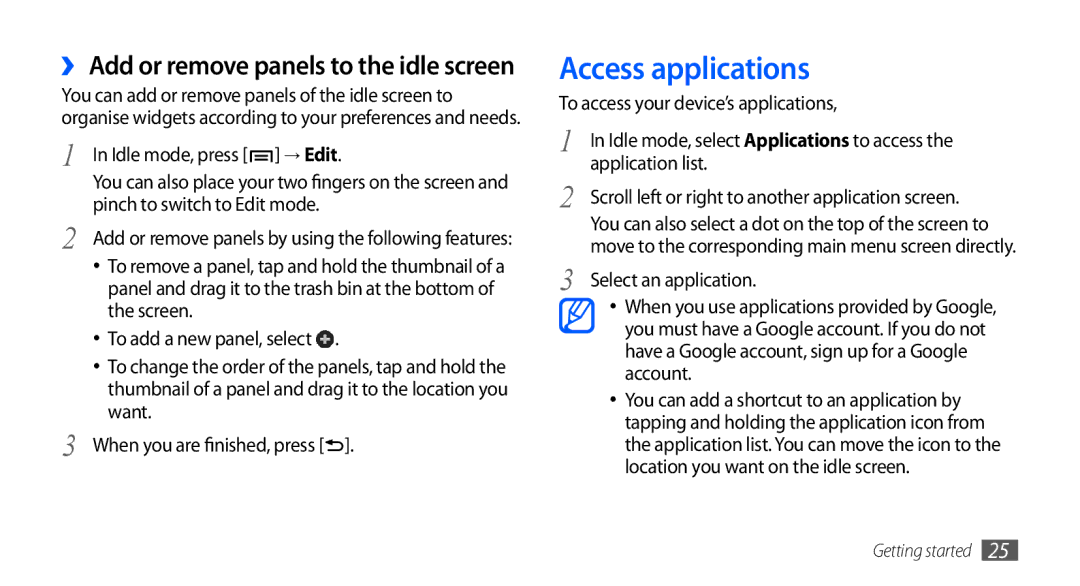GT-I9000HKGDBT, GT-I9000HKYITV, GT-I9000HKAVD2, GT-I9000HKYEUR, GT-I9000HKADBT specifications
The Samsung GT-I9000 series, including models such as GT-I9000HKDDBT, GT-I9000HKDVIA, GT-I9000RWYDBT, GT-I9000HKYEPL, and GT-I9000RWYEUR, represents a significant milestone in the evolution of smartphones. Launched in 2010, these models, often referred to as the Samsung Galaxy S, pushed the boundaries of mobile technology and set a benchmark for future devices.One of the standout features of the GT-I9000 series is its vibrant Super AMOLED display. With a resolution of 480 x 800 pixels, the screen provided stunning visuals with deep blacks and vibrant colors, enhancing the user experience for multimedia consumption. This technology allowed users to enjoy videos, games, and photos with remarkable clarity.
The devices were powered by a robust 1 GHz processor, ensuring smooth performance whether users were browsing the web, multitasking, or gaming. Coupled with 512 MB of RAM, the GT-I9000 series handled daily tasks with ease, making them popular among tech enthusiasts and casual users alike.
In terms of storage, these models came with options ranging from 8 GB to 16 GB, expandable via a microSD slot, allowing users to store ample multimedia content and apps. The cameras also marked a substantial upgrade in smartphone photography, featuring a 5 MP rear camera with autofocus and LED flash, alongside a front-facing camera for video calls. The camera's capabilities allowed users to capture high-resolution photos and record video in 720p HD.
The operating system initially shipped with Android 2.1 Eclair, which later could be upgraded, showcasing Samsung's commitment to keeping the devices current in an ever-evolving tech landscape. The user interface, TouchWiz, further enhanced the Android experience with added features and customization options.
Connectivity was another strong point, with support for 3G, Wi-Fi, and GPS, which made it easier for users to remain connected, navigate, and access online content seamlessly. The GT-I9000 series also boasted a sleek design, with a premium build quality that was both aesthetically pleasing and functional.
In summary, the Samsung GT-I9000HKDDBT, GT-I9000HKDVIA, GT-I9000RWYDBT, GT-I9000HKYEPL, and GT-I9000RWYEUR embody the spirit of innovation that Samsung is known for. With their powerful performance, stunning display, advanced camera systems, and robust connectivity options, these devices laid the foundation for the Galaxy series and changed the smartphone market landscape forever.