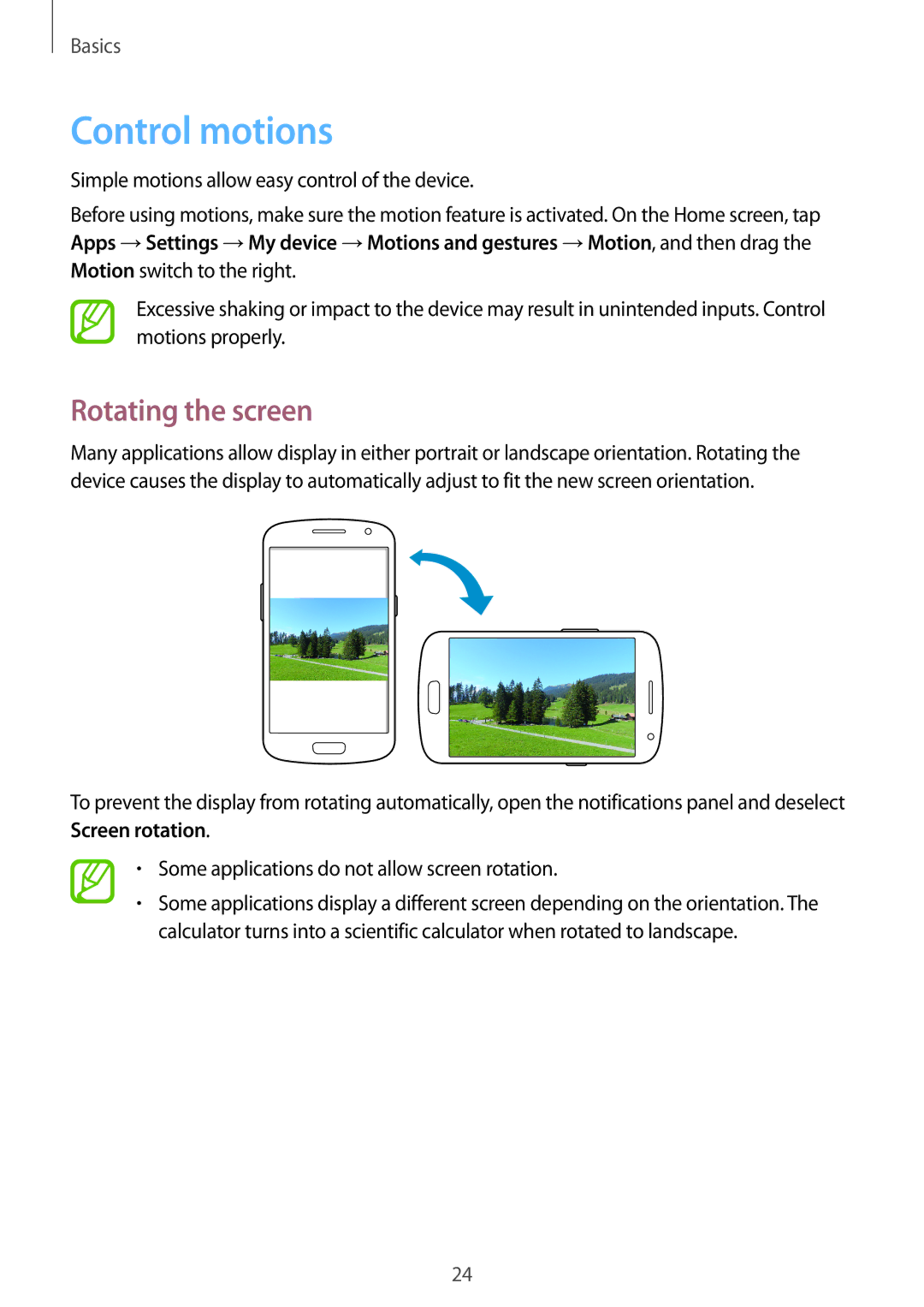GT-I9060EGDSER, GT-I9060MKDEUR, GT-I9060ZODPAK, GT-I9060EGDMID, GT-I9060MKDAFR specifications
The Samsung GT-I9060 series, including models GT-I9060ZWASEB, GT-I9060MKDSEB, GT-I9060ZWDSEB, and GT-I9060MKASEB, represents a blend of affordability and functionality, designed to meet the needs of a wide array of users. These smartphones, often referred to as the Galaxy Grand Neo, cater primarily to those seeking reliable performance without the premium price tag associated with high-end devices.One of the standout features of the GT-I9060 series is its large 5-inch display. This TFT capacitive touchscreen offers a resolution of 480 x 800 pixels, providing a decent visual experience for everyday tasks such as browsing the internet, watching videos, or scrolling through social media. The display's size makes it quite user-friendly, especially for individuals who enjoy multimedia consumption or require larger interface elements for ease of navigation.
Under the hood, the GT-I9060 models are powered by a quad-core processor, typically clocked at 1.2 GHz. This enables smooth multitasking and efficient running of apps. Although not the most powerful chip available, it is adequate for standard daily tasks such as messaging, calling, and light gaming. The devices also come with 1GB of RAM, which supports the operating system and applications in providing a satisfactory user experience.
The internal storage of these devices varies with model specifications, typically offering 8GB or 16GB of internal memory, depending on the variant. For users needing additional space, the GT-I9060 models support microSD cards, allowing expansion up to 64GB. This ensures ample room for photos, videos, and applications, which is particularly beneficial in the age of digital content creation and consumption.
Camera capabilities are a crucial aspect of the GT-I9060 series. The rear camera features a resolution of 5 megapixels, equipped with an autofocus mechanism and LED flash, allowing users to capture decent quality images in various lighting conditions. The front-facing camera, although modest at 0.3 megapixels, serves well for video calls and selfies, making these devices suitable for social connectivity.
Another advantage of the GT-I9060 series is its battery life. With a removable Li-ion 2100 mAh battery, users can expect a full day of moderate usage without needing to recharge. This is essential for those on the go who require their devices to last throughout the day.
Connectivity options on these models include Wi-Fi, Bluetooth, GPS, and 3G network capabilities, ensuring users have access to essential communication and navigation tools. These features combined deliver a comprehensive package for users looking for a budget-friendly yet capable smartphone.
In summary, the Samsung GT-I9060ZWASEB, GT-I9060MKDSEB, GT-I9060ZWDSEB, and GT-I9060MKASEB are tailored for those who prioritize practicality and performance. With their large displays, reliable processing power, expandable storage, and decent camera features, these devices are well-equipped for day-to-day use, making them a compelling choice in the competitive budget smartphone market.